How I spend my day in Microsoft Teams (#Teamwork)
I often get asked "Matt what does a typical day in the life look like for you when using Microsoft Teams"? While that can certainly be a loaded question (because how and what I use Teams for can be different than others) I wanted to share with you my typical work flow as it may inspire you to look at your own workflow in a new way and how you interact with others on your team(s).
Important: While I would love to share screenshots of what my day looks like in Microsoft Teams, I have provided below example screenshots from my demo environment. These are intended to be a visual aid to help you imagine what that particular activity looks like. More importantly the text and story is intended to inspire you as to how you might be able to better use Microsoft Teams as a tool that not only enables you to do your best work, but help you to enjoy your work and be more productive. Lastly, my story below is only one of my stories as to what I do on a daily basis. I hope you enjoy, and as always I am looking forward to hearing your feedback and how you spend your day in Microsoft Teams.
7:30am (Morning coffee activities)
The day starts off browsing my Activity Hub in Microsoft Teams and checking to see if there are any new @ mentions where someone on any of the teams I subscribe to, needs me for any specific actions (i.e. review a document, add my comments to a status deck, etc). I also peruse to see if there are any team announcements from my leadership. Lastly I check the channels that have Yammer connectors that are related to the projects I am working on to see what others in the company are saying about the project. If there is a topic of interest, within the channel I may @ mention someone to then triage that Yammer message

8:30am (Team meetings)
I attend my daily stand up meeting with the project team to discuss status of tasks. Depending on the circumstance I may join the meeting from the Microsoft Teams smartphone app while commuting into the office. The project manager uses the Planner tab to record tasks and assign owners and due dates. She will facilitate the meeting around the Planner tab by sharing out her screen and moving tasks between buckets (In-Progress, At Risk, Completed). Someone on the team is taking notes in the OneNote tab as shared meeting notes that will be visible by all team members.

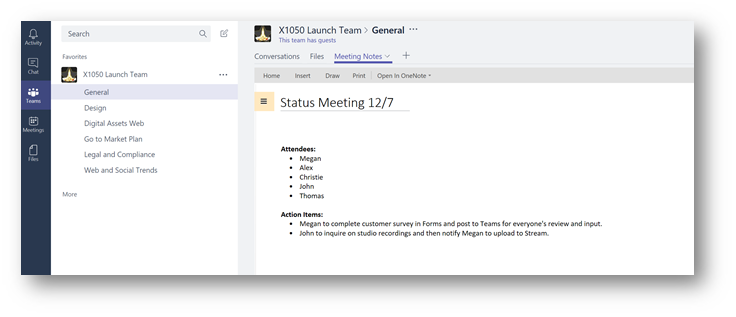
9:30am (Data analysis)
Using the PowerBI tab in my team channel, I review the project budget and spend data for the project and on another tab I check how much time each team member is spending on the project. I start a new conversation on the PowerBI report and @ mention the team to ask a few questions on hours and budget. I also @ mention the project manager to let her know the report is up to date and she can copy/paste it into the weekly executive status deck.

10:30am
A lively email conversation is occurring among team members where the review of a proposal is taking place. I noticed team members are editing the document and making comments and as a result, multiple versions are in the email thread. To ensure we have a single version and can all collaborate on the same thread and avoid forking, I forward the email to the team channel in Microsoft Teams and @ mention the channel to let everyone know to continue the conversation here.
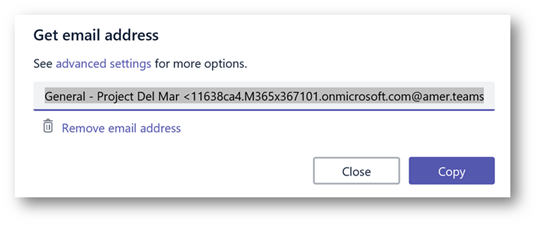
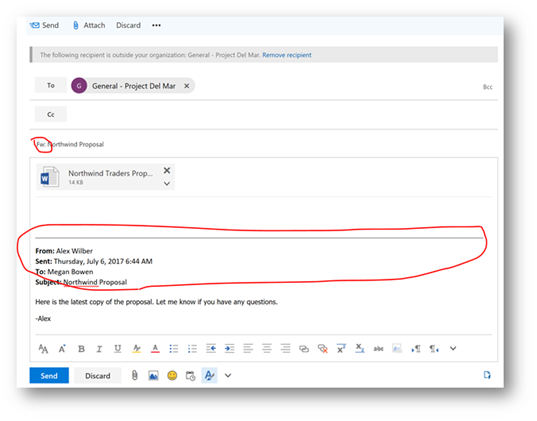
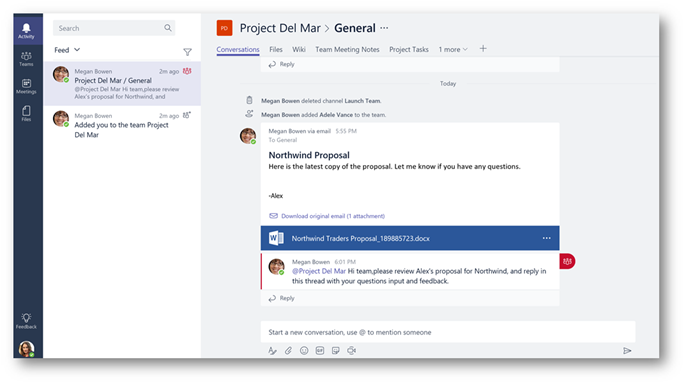
11:30am (On-boarding)
We are having new team members join us tomorrow, so I need to up date the team wiki using the Wiki tab in the team channel. This is where all general information about the project is stored, acronyms/definitions, team contact information, project goals and objectives, etc. Once the new members join the team we will direct them to the Wiki tab to get started.
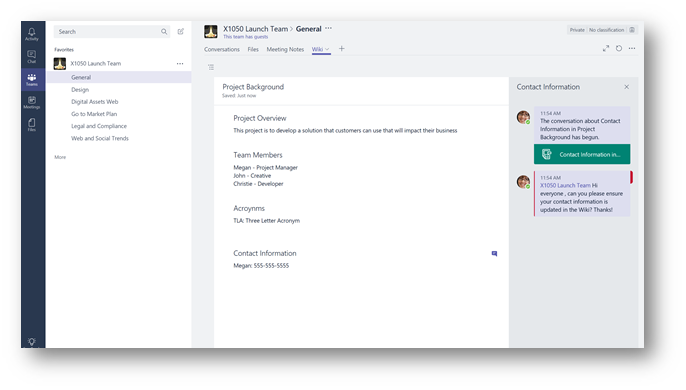
12:30pm
As part of this particular project, we need to professionally record videos of product demos and presentations. After working with the studio, I upload the raw footage to Microsoft Stream and then I create a Microsoft Stream tab in Teams that provides access to the video right within Teams. I announce to the team via an @ mention the footage is now available for their review and comments.

1:30pm
A task on the project involves creating a lab environment for our customers to learn new features of a product. This task is owned by a vendor/contractor and I realized they need access to the team so they can participate in conversations and collaborate on lab manuals and instruction documents. As a result, I validate they meet requirements set by my IT department to gain access to any proprietary information that is in the team, and I add the trusted individuals as a guest to the team in Microsoft Teams. I then @ mention the team welcoming them to the team.
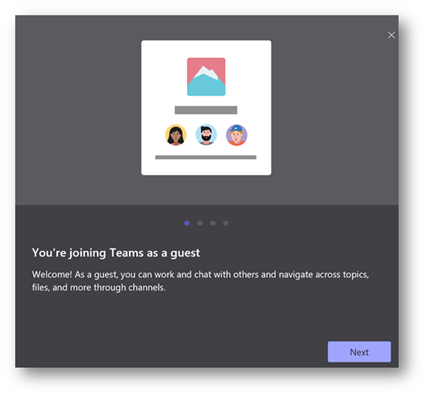
2:30pm
Using the Microsoft Forms tab in Microsoft Teams, I create a survey that will be used with a pilot group of customers for the project to gather their insights and feedback. Of course, this is a draft of the survey so I will start a new conversation in the tab and @ mention several team members to gain their input on the survey.
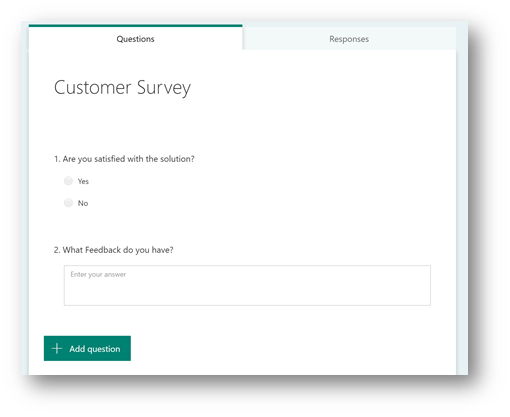
3:30pm
There's an upcoming team offsite next month in Redmond that requires us to carefully coordinate flights and hotels. Using the Kayak Bot added to the team channel, we can agree on flights and hotels and coordinate our travel schedules. I setup the bot, and start looking at flights and hotels.
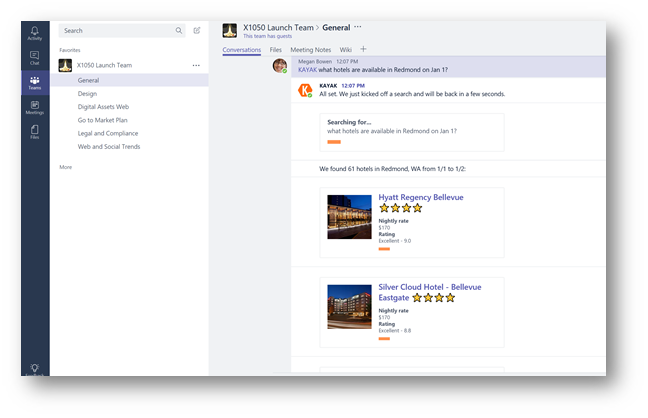
4:30pm
At the end of the week on Friday there will be an executive review meeting of the project. To aid in putting together the deck required for the meeting using search in Microsoft Teams I look for updates from team members on various project tasks that stretch across conversations and files. Once I finish creating the draft PowerPoint deck I add it as a tab to the team channel and @ mention the team to ask for their input and review prior to the meeting.
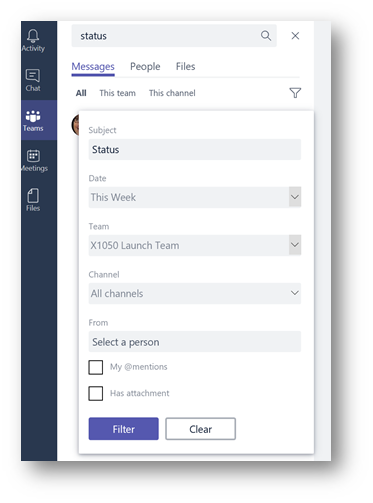
5:00pm
To end the day, I have a 1:1 meeting with my manager. I place a private video call to him using Microsoft Teams and make the video feed full screen. I do this so he can see that I am not multi-tasking and that he has my complete attention (he also does the same). If needed we keep action items and talking points recorded in a shared OneNote notebook that we will reference throughout the meeting.
Comments
- Anonymous
December 11, 2017
Good article - Anonymous
December 11, 2017
Very insightful, particularly as I'm figuring out what my day now looks like in a Teams-world. Thanks! - Anonymous
December 11, 2017
A very nice workflow example for the use of MS Teams. I've struggled to get any uptake on this app in our environment, perhaps due to the other 3rd party apps that we require for our projects, but if the opportunity presents itself to stay completely within the MS ecosystem, I can see the benefits of this. - Anonymous
December 18, 2017
Good article. Such scenario based examples can go a long way in increasing deployment - Anonymous
December 22, 2017
Hi, thx Matt for this article.I can share also my experience:1. We use also channels to share important information about researches, news and other important stuff found. In the executive team it is crucial to exchange ideas and market insights. I created also the MS Flow - when I find any information in form of a file like pdf (many research reports are distributed this way) I download it and put it in a special folder on Dropbox or OneDrive (I work in iPad a lot). Flow copies this file to Teams to exact channel and adds the post about on Teams chat. It also sends email notification called "Worth to read" :)2. I added also Tabs with webapps that I use a lot - example Jira or ProductPlan.3. We have a few channels where we trace hashtags which we are interested in - especially from Twitter.But I have question for you - we would like to use Teams with our customers during the implementation stage. The problem is that guests must have MS or Office 365 account, don't they? Do you when it will be possible to add any email address of guests'?And another question because you mentioned monitoring the project budget - what system do you use to register the costs of work? We use Jira. - Anonymous
January 29, 2018
Nice to read this article