ISSUE - Deleted SharePoint document library re-appears in Outlook 2007
Issue: After syncing a document library to Outlook, our user tried to deleted it. A short time later, it reappeared! In the example below,the folder of note is the “My Site – Private Documents” folder at the bottom of the Outlook folder list:
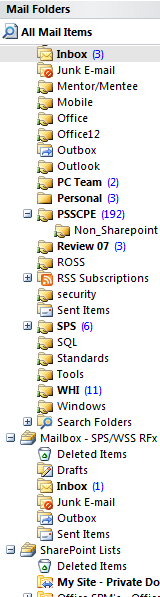
Technical Details: Upon reviewing the addition of the document library as an Outlook folder with various troubleshooting tools including filemon, regmon and netmon, we were able to discern very little in the way of odd looking data. After talking with the user, we found that he was a user of Outlook on several machines, and that he he used OWA and a Windows Mobile device to sync up as well.
Upon further investigation, we did find that there is a setting in Outlook’s UI which allows a list to be displayed on other machines. This setting is found in Outlook under Tools > Account Settings > SharePoint Lists:
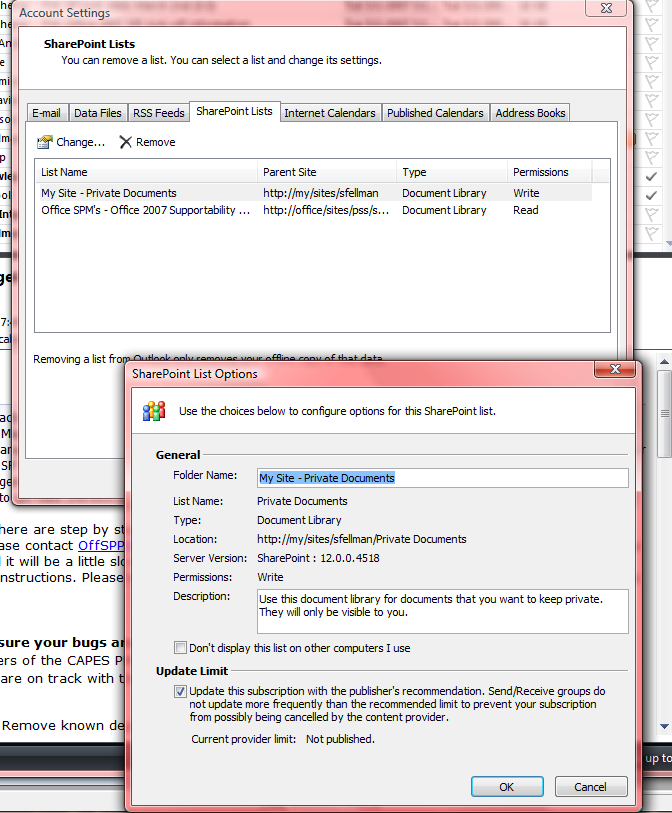
When you access the tab (above) and double click the list, you will see the check box that says “Don’t display this list on other computers I use”. By default, this setting is disabled (unchecked) in Outlook. Therefore, if you access Outlook with multiple machines and choose to sync your SharePoints lists with Outlook 2007, you are almost guaranteed to hit this issue!!!
Resolution: We have provided workaround steps that our customer has accepted:
Launch Outlook
Tools > Account Settings > SharePoint Lists tab
Double click the SharePoint list that you want to delete from Outlook
Check the box that says "Don't display this list on other computers I use" and select OK
This takes you back to the SharePoint Lists tab - click the list you wish to remove to highlight the list
Click the Remove Button above the list
Click Close
Close Outlook
Repeat the above steps on each machine where you use Outlook.
We requested a change to the Outlook Product team from the SharePoint support team within Microsoft so that the default behavior for "Don't display this list on other computers I use" is checked instead of unchecked. Unfortunately, we were told that making this change would break other Outlook mobility functionality so that our request had to be denied. Perhaps we have a customer out there who would be able to make a better business case for such a change...
Hope this helps!
Comments
Anonymous
February 28, 2008
You will be laughing but I did everything like noted here and I still cannot get rid of Sharepoint integration within my Outlook. Each new fresh OS session I have the SharePoint lists back to the Mail Folders list in my Outlook. Any clue?Anonymous
March 05, 2008
The comment has been removedAnonymous
January 30, 2013
Already tried the above things but still it re-appears in next login session, issue not resolved with this.