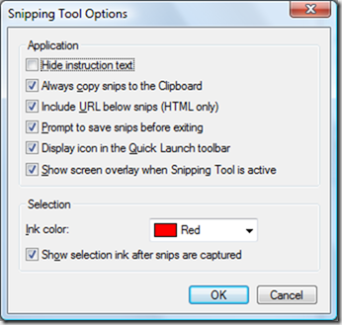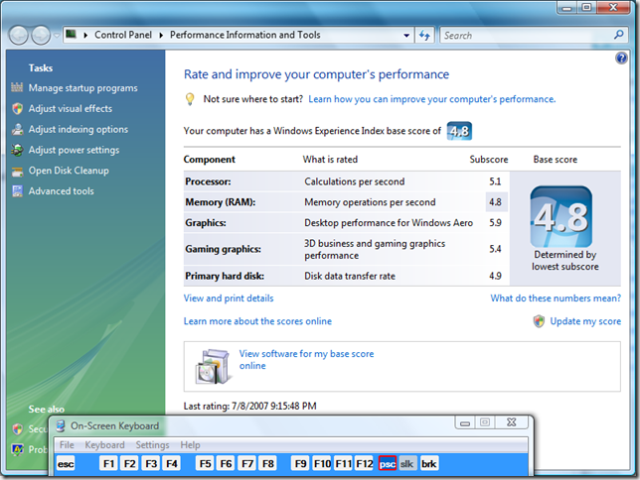Taking Screenshots in Boot Camp
 In my next post, I'll cover my Boot Camp experience on my MacBook Pro. But in order to do so, I wanted to take some screenshots. Unfortunately, the MacBook Pro does not have a Print Screen button on the keyboard, which makes it difficult to take a screenshot.
In my next post, I'll cover my Boot Camp experience on my MacBook Pro. But in order to do so, I wanted to take some screenshots. Unfortunately, the MacBook Pro does not have a Print Screen button on the keyboard, which makes it difficult to take a screenshot.
There are a couple of workarounds...
In Vista, you can use Start --> All Programs --> Accessories --> Snipping Tool.
This works just fine. You can choose from Free-form snip, Rectangular snip, Window snip, and Full-screen snip. The tool defaults to Rectangular snip, so hit the drop-down next to "new" to choose your option.
You will want to go into the Snipping Tool Options and deselect "Show selection ink after snips are captured", otherwise your resulting screenshot will have an annoying red border around it.
From Ian's Blog, you can do the following:
Under the Start menu, select All Programs, then Accessories, then Accessibility (Ease of Access in Vista - ED) , and then On-Screen Keyboard. When you do this the Windows XP on-screen keyboard will appear on your screen. This on-screen utility includes the PrintScreen button (labelled psc in the same position as where the F13 key should be located. That’s it.
If you want to take a screen shot of only the active window (using the Alt+psc command), make sure that the on-screen keyboard isn’t in the area of the active window, otherwise it will be included in the screen shot.
Fairly cumbersome, but it works... Make sure the keyboard is not covering the area you are trying to screenshot (as you can see above)
As of Boot Camp 1.3, however, there is a simpler way:
Fn + F11 now maps to print screen, and you can print only the active window with Option + Fn + F11.
Comments
- Anonymous
November 07, 2012
The comment has been removed - Anonymous
June 16, 2015
The comment has been removed