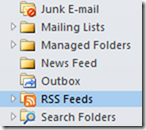Outlook Rules for RSS
For staying on top of my external blog feeds, I use a web-based RSS reader that works quite well. Inside the corporate firewall, I subscribe to a number of internal/authenticated feeds from SharePoint, which are deposited into the “RSS Feeds” folder of Outlook.
Unfortunately, I use many folders in Outlook, and most are used to store messages that have been moved out of my inbox. Out of site is out of mind, and I tend to forget to check my RSS Feeds folder for new posts on a regular basis.
If only there was a way to move new blog posts from the “RSS Feeds” folder into my inbox (that I check 476 times a day).
Fortunately, there is! It turns out that you can create rules on the RSS Feeds Folder just like you can on any other folder, and select your inbox as the destination posts from a particular submitter (or whatever criteria you specify).
Even better, you can change where Outlook puts RSS posts in the first place.
File –> Account Settings –> Account Settings --> RSS Feeds
Select the feed you want to change, and you’ll notice at the bottom, there is an option called “Change Folder”. Click this button, and you can have Outlook deliver new RSS posts to any folder you want (including your inbox), rather than the default “RSS Feeds –> Blog Name” folder. You can also click Change… above the list of feeds to specify whether Outlook automatically downloads enclosures for the RSS feed, as well as downloading the full article as an .html attachment.
Do that, and you’ll be the first kid on the block to read a new blog post by anyone you follow.