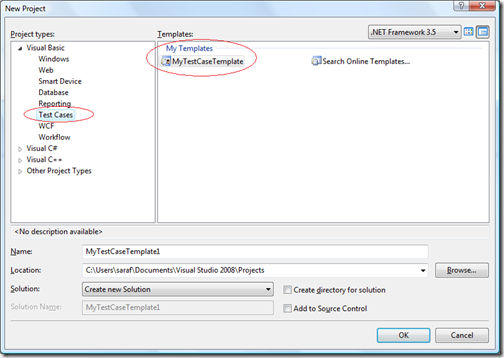Did you know… You can specify which New Project Dialog Language sub-node to show a project template - #338
In yesterday’s example, the default puts the project template in the root folder for that language.
If you want to put the template into a specific sub-node, or if you want to create a new sub-node, navigate to the Documents\Visual Studio 2008\Templates\ProjectTemplates folder.
You’ll find the <filename>.vstemplates file that was created in yesterday’s example. Create a new folder to mirror what you want to happen in the New Project Directory. If you want the template to appear in the “Windows” folder, create a “Windows” folder here. If you want to create a new folder, like “Test Cases”, create that here. Now copy the .vstemplate file into the new directory.
And now when you reopen the New Project Dialog, you’ll find the project template in the new location.
Technorati Tags: VS2005Tip,VS2008Tip
Comments
Anonymous
March 05, 2009
PingBack from http://www.watch-life.net/visual-studio/visual-studio-2008-tip-day-33html.htmlAnonymous
March 05, 2009
本篇包括tip331-tip340http://www.watch-life.net/visual-studio/visual-studio-2008-tip-day-33.html#331、让在...