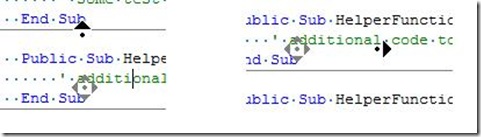Did you know... Pressing the mouse wheel allows for scrolling in all directions? - #039
The tip before this tip is that you can press down on the mouse wheel and have it act as a 3rd button. For many applications with an editor, this will display an icon indicating which directions you can scroll in. Some require holding down the mouse wheel, others don’t.
In the editor, Press the mouse wheel just once. You’ll see an icon indicating which directions you can scroll in.
A couple of things to note:
- The farther way the mouse is from the directional icon, the faster the editor will scroll
- Pressing the primary mouse button will lock the scroll, but you have to press the button again to put the cursor to the desired location
Technorati tags: VS2005Tip, VS2008Tip
Comments
Anonymous
September 16, 2007
PingBack from http://msdnrss.thecoderblogs.com/2007/09/17/did-you-know-pressing-the-mouse-wheel-allows-for-scrolling-in-all-directions/Anonymous
July 06, 2008
The comment has been removedAnonymous
September 22, 2008
Замечание перед этим советом: вы можете нажать на колесо прокрутки мышки и использовать его, как 3-юAnonymous
September 22, 2008
Замечание перед этим советом: вы можете нажать на колесо прокрутки мышки и использовать его, как 3-ю