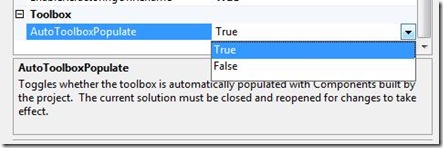Did you know... How to stop the Toolbox from auto-populating with items found in the solution? - #167
Another co-authored tip with a tip of the day reader. I admit i didn’t know how to do this either, but i get the advantage of asking the developer on the feature directly =)
If you have a solution with lots of projects in it, and you notice the toolbox is taking a long time scanning the solution for all possible toolbox items, you can go to Tools – Options – Windows Forms Designer – General and set AutoToolboxPopulate to false.
Technorati Tags: VS2005Tip,VS2008Tip
Comments
Anonymous
March 07, 2008
The comment has been removedAnonymous
March 10, 2008
Sara, Thanks for this one. I did not ever see that setting and really hate that this is set to True by default. It is annoying to have to keep closing the expanded solution stuff.Anonymous
March 10, 2008
You would have to right-click on the toolbox and "Choose Items", select the assembly and check the controls you want to display. The other option which I use is to apply the ToolboxItem(false) attribute to the classes you don't want automatically populated.Anonymous
March 11, 2008
Sara, Thanks for your tips. Is there a way to arrange the auto populated assemblies. In our solution we have many projects and all of them get added. It becomes hard to find the right assembly.Anonymous
March 26, 2008
Thank you,thank you, thank youAnonymous
December 29, 2008
本篇包括tip161-tip170http://www.watch-life.net/visual-studio/visual-studio-2008-tip-day-17.html#161、在解...