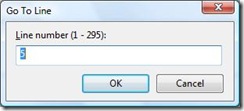Did you know... How to do a Ctrl+G without the Go to line dialog box popping up - #040
Pretty straight-forward, pressing Ctrl+G will pop up the Go to line dialog.
But, did you know there’s a way to do a "Ctrl+G" without bringing up this dialog box?
- Press Ctrl+D to go to the Ctrl+D window
- Type in the line number
- Press Ctrl+G (not enter; otherwise, you’ll search for the number!)
And now you’ve just navigated to the line without the dialog box coming up.
And just one more "did you know" about the Go to Line dialog… you can double-click on the line, column, and character section of the status bar to pop up the dialog
Argh, i can’t resist… final thing about the Go To Line dialog. You can attempt to go to line 0, but we’ll take you to line 1. =)
Technorati tags: VS2005Tip, VS2008Tip
Comments
Anonymous
September 17, 2007
The comment has been removedAnonymous
September 18, 2007
Ctrl+G is better I think. Because Ctrl+D does not work with "Visual C# Developer" keyboard schema. Btw, Visual C# developer keyboard schema is much better, it is consistent.Anonymous
September 18, 2007
Another find window tip... Type in Classname.Methodname and hit F9 Instant breakpoints! You can even do this on CLR methods...Anonymous
October 30, 2007
With the Visual C# Developer keyboard, press Ctrl+/, then type your number, then Ctrl+G. Or, press Ctrl+/, type ">GotoLn 50", then enter, but the Ctrl+G is simpler.Anonymous
July 06, 2008
Ctrl + G キーを押すと、[指定行へのジャンプ] ダイアログ ボックスが表示されます。 このダイアログ ボックスを表示せずに Ctrl + G キーで移動する方法はご存知ですか。 Ctrl + DAnonymous
September 24, 2008
Простое нажатие Ctrl+G вызовет диалог "Go to line". Но знаете ли вы, что существует метод,