Power BI 12 Days of Dashboards – Day 5 – Amazon.com Order History Dashboard
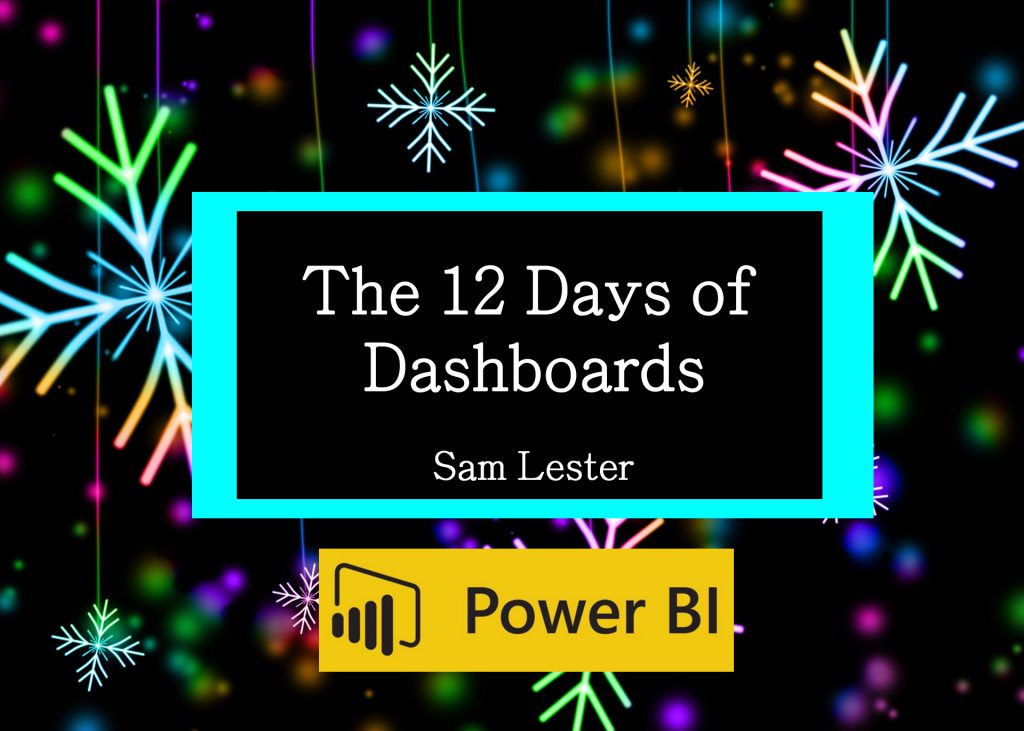
Day #5 - Amazon.com Order History Dashboard
As part of my Power BI 12 Days of Dashboards series, the 5th day of dashboards brings you an easy way to view your Amazon.com Order History. I built this with a single year of data, but you could extend this to view history from multiple years for additional insight into your order history.
Here is a fictitious example of the dashboard. You can easily create your own order dashboard by following the steps below.
The first step to creating this dashboard is to export your order history from Amazon.com.
- Navigate to www.amazon.com and click on "Your Account"
- Under the heading "Ordering and Shopping Preferences", click on "Download Order Report"
- The next screen will allow you to select which data to export and the date range desired. Keep the report type set to Items to get the breakdown of categories in the dashboard above. Make your selection and click on "Request Report". The report will be processed and will appear in your report list below. Download this .csv file to your local machine to use as the data source in the Power BI template in the next step.
Next, download the Power BI Template from here and continue with the following steps:
- Download and open the attached AmazonOrdersTemplate.pbit file and open it in Power BI Desktop
- A popup box appears asking for the full path of the .csv file exported in the above steps. Provide the full path to the file on your computer and click the "Load" button in the bottom right. (TIP: Make sure the file is closed or you'll hit an error here. If so, close the file and relaunch the Power BI template)
Thanks,
Sam Lester (MSFT)
Comments
- Anonymous
December 16, 2016
Wow, nice.I will try this report by my amazon order history.Thank you. - Anonymous
January 05, 2017
Too bad amazon.de doesn't have this feature :(- Anonymous
January 05, 2017
Hi Frederik, that's interesting, thanks for pointing that out. I also tried it with my Amazon.de account and see that the export functionality does not exist. The direct .com URL for exporting the report is https://www.amazon.com/gp/b2b/reports. When I change the URL to https://www.amazon.de/gp/b2b/reports, I can view the export page, but get an error stating "We encountered an error while submitting your request, please try again".
- Anonymous
- Anonymous
January 09, 2017
The comment has been removed - Anonymous
January 09, 2017
The comment has been removed- Anonymous
January 18, 2017
The comment has been removed
- Anonymous