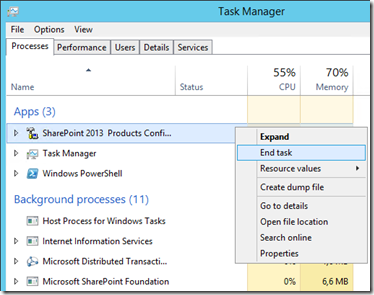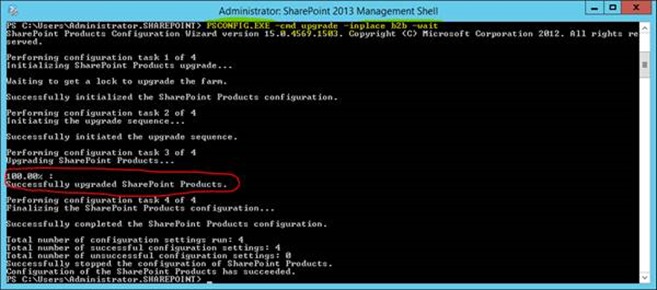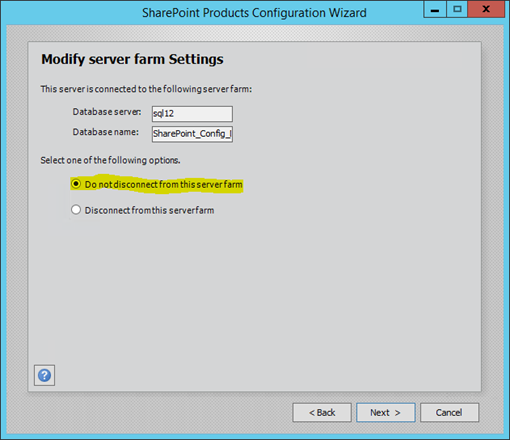SharePoint Upgrade/Configuration Wizard Never Finishes
Some people may have had issues where the SharePoint Configuration Wizard never seems to finish an upgrade. This is a quick & dirty post to explain how finish it, as cleanly as possible.
First; terminate the process via task-manager as closing the form will try and abort the dead upgrade process, so will never actually abort (so won’t close the wizard either).
Closing programs via task manager will send it WM_CLOSE, and then drop the process by force if it doesn’t respond within a few seconds. Well, the process hasn’t crashed so the program will exit “cleanly” at least.
Now we just have to finish the upgrade from the command-line. Open a SharePoint PowerShell command-line & run:
PSCONFIG.EXE -cmd upgrade -inplace b2b -wait
This will work this time:
That’s the hard bit done; the databases are all upgraded.
Next, let the wizard reinstall & reconfigure the application & features as we skipped this bit in PSConfig:
That’s it! Server upgraded.
Cheers,
// Sam Betts
Comments
- Anonymous
April 01, 2016
PSConfig.exe -cmd upgrade -inplace b2b -wait -cmd applicationcontent -install -cmd installfeatures -cmd secureresourceshttps://blogs.technet.microsoft.com/stefan_gossner/2015/08/20/why-i-prefer-psconfigui-exe-over-psconfig-exe/