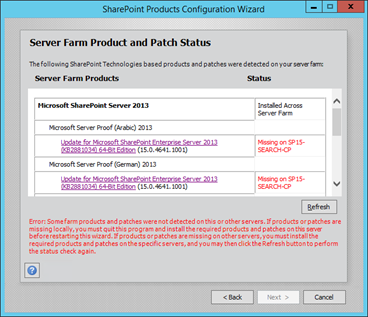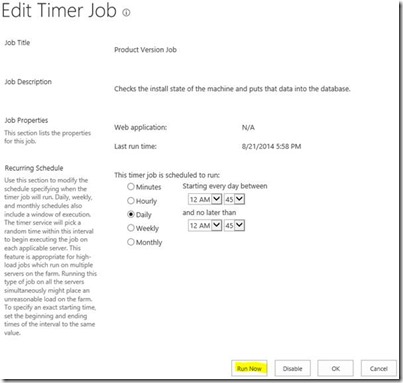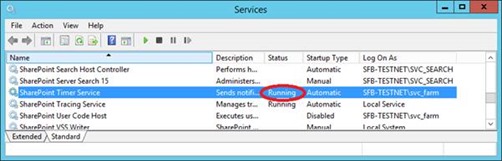SharePoint Server Patch Mismatch Problems
If you’ve patched a SharePoint farm before you’ll know that the last stage of the process is to let PSConfig/Configuration Wizard finish the job. This will stall (by default – you can force) if it doesn’t think all the servers in the farm have the same binary versions across the board and this article is to help figure out why.
You may have seen something like this screen:
SharePoint is basically saying “I don’t think the other servers are upgraded yet” based on the info in the configuration database. Normally this is easy enough to put right. This article is about how to fix the dreaded “the following SharePoint Technologies based products and patches were detected on your server farm” error.
How to Fix SharePoint Patch Mismatch Errors
In short:
- Verify patches mentioned are installed on error servers.
- Check timer-service on affected servers.
- Bear in mind the config wizard/psconfig stops the timer service so you’ll need to exit it before running the job.
- Re-run “product version” timer job.
- Once confirmed the timer job has run on the affected server(s), retry.
In longer form:
First check you have the patch installed on the server(s) being complained about. In “add/remove” programs, you can see installed updates. Search for the KB number on any mentioned machine to confirm it’s installed.
Once you’ve done that we just need to have each server rescan itself and update the config DB. Do this by manually running the timer-job that does this (or you can wait for it to run again on its normal 24 hour schedule).
In central administration, go to “monitoring” and then “review job definitions”. From there it should be fairly easy to find in the list.
Click on it and click “run now” to start against each server.
Once you do that you should be able to see it being run against each server in the farm under “running jobs”
…also in the history you’ll see it:
If you don’t find the job entry in the history it’s likely because the timer service is stopped on the affected server. Check it’s started and re-run the job.
Once you’ve verified the patch on each server & successfully run the timer-job, your patching process should work fine.
If you see this then everything’s good. Finish the job and your farm will be fully upgraded.
Cheers!
// Sam Betts
Comments
- Anonymous
April 17, 2016
Thanks Sam!!! You're the man :)