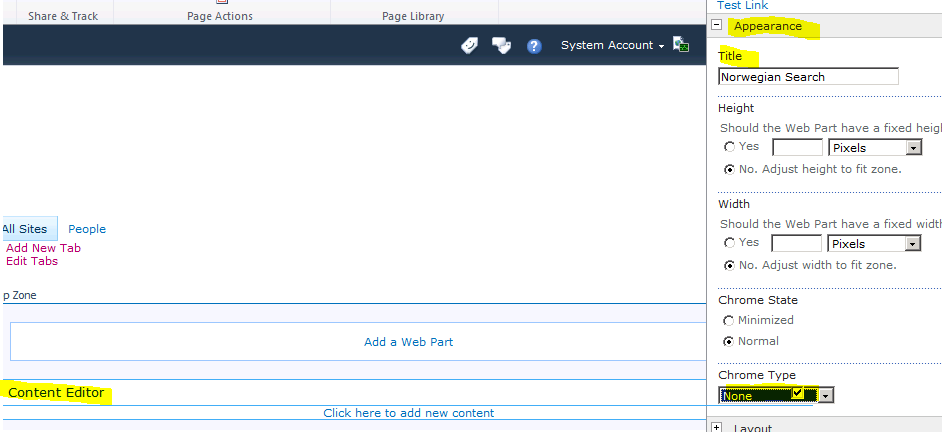Sharepoint 2010 Search Center Language & Translation issues Part 2 - Workaround
In this blog we discuss a possible to the Search language translation and other issue with the Sharepoint translations
Let start with the solution to the customized refiner, for the different languages installed the farm.
For each language we should create a new site collection, type Search, Fast center template, remember choose the right language, and give a URL.
We aim our browser to the root search center; click Site Actions||Edit Page|| Add a new web part || Media and Content||Content Editor|| i.e “Top Zone”.
Edit the web part Content editor|| Deploy appearance|| give a name|| and chose Chrome type “none”. (It will make invisible the title)|| Apply||OK
Click in add new content||in the Editing tools tab select insert||link||from Sharepoint ||chose site and the URL of the precedent Search site collection that we created, and click OK.
By clicking in Links Tools Format, we will complete the link configuration adding the total URL and description; also you can open the link in a new tab and/or display the icon, save the change and close the edit.
Publish the changes
By clicking in the new link we will redirect to the new search center in our customized language.
Now it is time to configure the refiners and the other web parts, for more info see the part 1 of this blog’s series to see how to edit refiners.
After you have deployed the refiners everything should be translated to the selected language.
A Similar case :
Iin the user web application. My site that web application when needs to be translated, some web part fail in the translation, that behavior has the same root it is a title possible to customize.
Other workaround:
It might be you want use a webapplication instead a site collection to workaround this case, it will work just need to decleare the web applications address into the link configuration, the soluiton of Extend the web application it might be over load your systems.