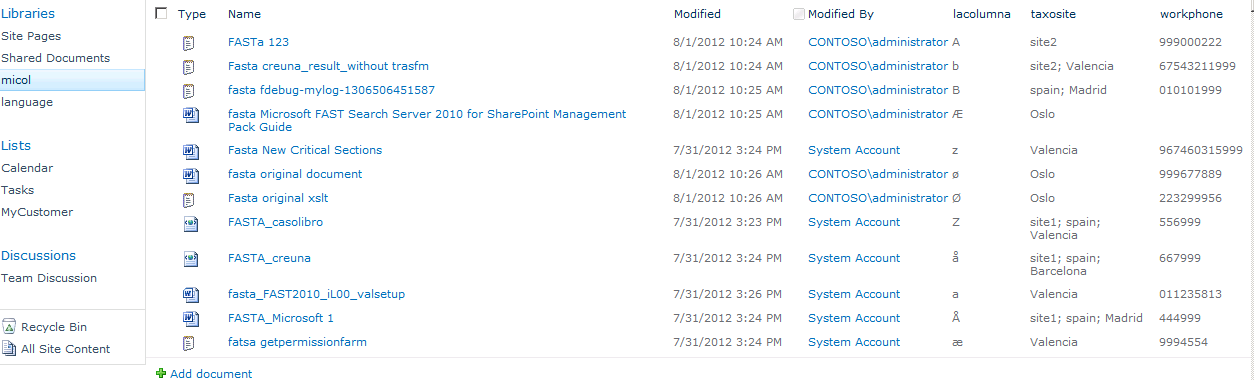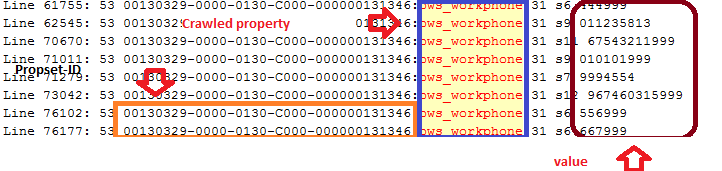Index, search and sort customized properties in FAST search server for Sharepoint 2010 PART 1
The purpose of this blog’s series is giving you an overview of Crawled properties, Managed properties, refiners/navigator and sorting, in a Sharepoint 2010 farm with FAST search server for Sharepoint 2010 environment.
Also some tips about how to control the healthiness of the process, in order to troubleshoot the potential issues.
The first part of the blog is focus in the crawling.
The second parts focus in the search.
The third part will focus in to the sorting of rendered result.
These are the three columns details and the document library overview.
The first time the Sharepoint run a full crawl those columns will be added automatically as Crawled properties, it is possible see their details in the Property management section of the FAST Query SSA.
I will not stop to explain how to create and manage that Crawled and managed Properties, since it is documented in this link
Usually the get created as ows_ <column_name>,
You can create two different Crawled properties with the same name but different data type
Or you can map the property to more than one Managed property (see link).
So let assume you already crawl you document library and you see the generated Crawled properties.
Now is time to map them to a variable that FAST search is able to understand.
The next screnshoot shows the CP description, and to which indexed filed will be index in FAST server.
This screenshot tell us the property belong to Sharepoint, The id of the property set for SharePoint columns this is: '00130329-0000-0130-c000-000000131346' (green square) , it is a basic type text (purple square), and there is a unique values (orange square).
You can get that infrmation also by using powershel cmdlet Get-FASTSearchMetadataCrawledProperty
Next step should be run the full crawl for the FAST Query search Service applicaton, in order to get the map done between the two properties.
Until here the indexing part in this blog's series. the second part regars the seraching for the properties from the Qrserver ship on the FAST server.
NOTE: If you want to see how the source data get indexed as metadata in the indexer, see the next section enable the FFDumper . this operations must be done before the crawl
To enable your FFDumper debugging process,
1) go to FASTSEARCHetcconfig_dataDocumentProcessor and open theoptionalprocessing.xml file.
2) Here you will want to change <processor active=”no” name=”FFDDumper”/> to <processor active=” yes ” name=”FFDDumper” /> .
3) Reset your document processors by typing reset psctrl in your FAST PowerShell.
In the c:\fastsearch\data\ffd\ *.* you will find the log that show how the column value get associated to the CP.
We could find also the values for ows_workphone, which will help us for the next part of the blog, the searching part.
Comments
Anonymous
January 01, 2003
In the part 1 of this blog serie's of this blog we indexed some customized properties with their valuesAnonymous
January 01, 2003
In the part 1 of this blog serie's of this blog we indexed some customized properties with their values