Using Text Analytics Key Phrase Cognitive Services API from PowerShell
There are abundant sample for executing Text Analytics Cognitive Services API from C# and other languages like node.js. While searching, I did not find any examples of consuming Text Analytics API through Powershell and this blog is all about it.
In this blog post, I am going to show how to use Text Analytics Key Phrase Cognitive Services API to extract key phrases from a given sentence or paragraph. Cognitive Services are REST api that can be invoked by any language and from any platform. They are build using industry standards and message exchange happens through JSON payloads.
It is important to understand that Cognitive Services are services provided as PaaS service from Azure. You need a valid Azure subscription and need to provision Cognitive Services resource in a resource group. While provisioning this resource, Text Analytics API service should be chosen as API type. Text Analytics API service contains a set of REST api and one of them is related to Key Phrase extraction. The same has been shown in Figure 1
[caption id="attachment_75" align="aligncenter" width="713"]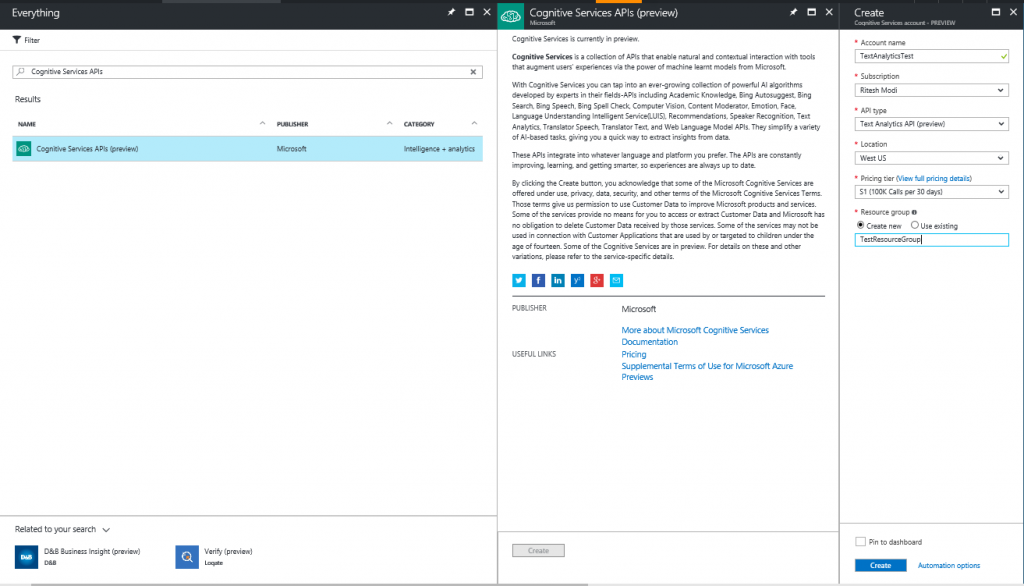 Image 1: Cognitive Service Text Analytics[/caption]
Image 1: Cognitive Service Text Analytics[/caption]
After the Service is provisioned, it generates a set of unique key associated with the service. Any client that wants to invoke and consume this instance of cognitive Services should send this Key with request. The Service will validate the key and if it matches the key it holds will allow successful execution of the request.
Now that the service is provisioned, it’s time to write the client using Powershell.
Open your favorite Powershell console and write the script shown next. The code is quite simple and few statements.
# uri of the KeyPhrases api related to OCR
$keyPhraseURI = "https://westus.api.cognitive.microsoft.com/text/analytics/v2.0/keyPhrases"
# key to identify a valid request. You should provide your own key
$apiKey = "xxxxxxxxxxxxxxxxxxxxxxx"
# preparing JSON document as message payload
$documents = @()
$message = @{"language" = "en"; "id" = "1"; "text" = "I had a wonderful experience! The rooms were wonderful and the staff were helpful." };
$documents += $message
$final = @{documents = $documents}
$messagePayload = ConvertTo-Json $final
# invoking Key Phrase rest api
$result = Invoke-RestMethod -Method Post -Uri $keyPhraseURI -Header @{ "Ocp-Apim-Subscription-Key" = $apiKey } -Body $jsbod -ContentType "application/json" -ErrorAction Stop
The code is well commented but to understand it better the first line declares a variable to hold the key required for identifying with Cognitive Services Identity provider. You should provide your own key. The url to Text Analytics Key Phrase REST Api.
Next set of statements are preparing the JSON message payload that should be passed to the REST api as part of request body. A hashtable is declared containing language, id and text key value pairs. It is converted into JSON format and the last line invokes the REST api using Invoke-RestMethod cmdlet passing in the Uri, header containing custom item, the body and content type. It is important that header must contain Ocp-Apim-Subscription-Key custom header with API key as it value. The request will fail if this header is missing or it contains invalid key.
The response object is a JSON object containing the text extracted by Text Analytics service.
Executing $result.documents.keyPhrases on the console will return the text extracted by Text Analytics service as shown next
PS C:\Users\rimodi> $result.documents.keyPhrases
staff
wonderful experience
rooms
Hope you liked the blog post. Please send your feedback and if you would like to stay connected, you can connect through twitter @automationnext and LinkedIn @ https://www.linkedin.com/in/ritesh-modi/
Happy coding and Cheers!