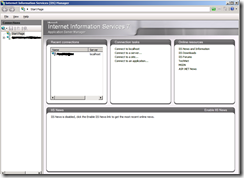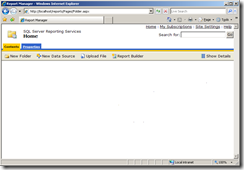Operations Manager 2007: How to reset SRS if ResetSRS.exe is failing
In some cases Reporting Services may get corrupted when you install Operations Manager Reporting and the installation fails.
The reason why Reporting Services is not working is because Operations Manager has taken ownership of SRS Instance.
On the installation media there is a tool called ResetSRS which should be able to reset the SRS server for you.
In some cases I have had trouble getting this tool to work, so I had to reinstall SRS which takes a lot of time.
In this post I will give a step by step description on how you can reconfigure SRS without reinstalling SRS if ResetSRS.exe fails for some reason.
This guide should work for SQL 2005 SP2 on Win2k3 and Win2k8
Note:
- This guide is used at your own risk.
- This guide should only be used if Reporting Services is only being used by Operations Manager.
Resetting SQL 2005 Reporting Server
Deleting Reporting web sites
- Start Internet Information Services (IIS) Manager
- Connect to the web server that is running the reporting web site
- Select Site > Default Web Site
- Right Click on Reports web site
- Select Remove
- Right Click on ReportServer web site
- Select Remove
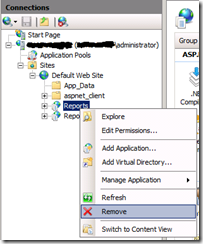 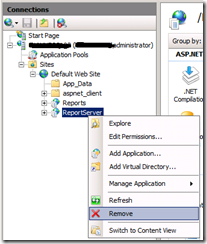 |
Deleting Reporting Databases
- Start Microsoft SQL Server Management Studio
- Connect to the SQL server that is running the reporting databases
- Select Databases
- Select Reports
- Right click on Reports
- Select Delete
- Select ReportsTempDB
- Right click on ReportsTempDB
- Select Delete
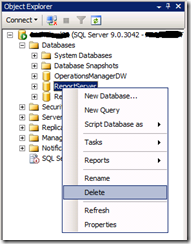 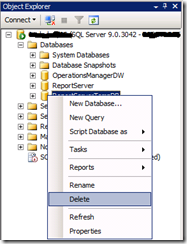 |
Reconfiguring Reporting Services
- Start > SQL 2005 Reporting Service Configuration Manager
Select Report Server Virtual Directory
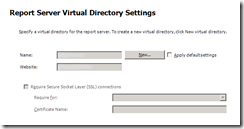 |
- Click on New
- Select Default Web Site
- Write Reports in Virtual Directory
- Click Ok
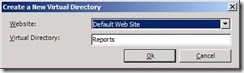 |
- Click Apply
- The Server Status and Report Server Virtual Directory should now be green
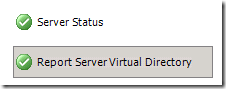 |
Select Report Manager Virtual Directory
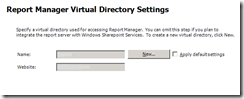 |
- Click on New
- Select Default Web Site
- Write ReportServer in Virtual Directory
- Click Ok
![clip_image002[4] clip_image002[4]](https://msdntnarchive.z22.web.core.windows.net/media/TNBlogsFS/BlogFileStorage/blogs_technet/ravnholt/WindowsLiveWriter/OperationsManager2007Howtor.exeisfailing_CF3C/clip_image002%5B4%5D_thumb.jpg) |
- Click Apply
- The Server Status Report Server Virtual Directory and Report Manager Virtual Directory should now be green
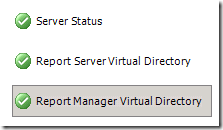 |
Select Windows Service Identity
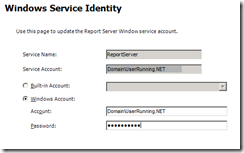 |
- Write password for the user running the .NET Service
- Click Apply
- The Server Status Report Server Virtual Directory, Report Manager Virtual Directory and Windows Service Identity should now be green
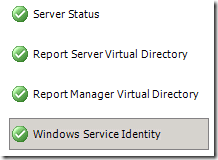 |
Select Web Service Identity
- Select Report Server
- If you are running Windows Server 2008 Select Classic .NET AppPool
- If you are running Windows Server 2003 Select DefaultÁppPool
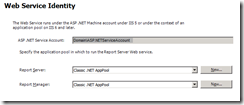 |
- Select Report Manager
- If you are running Windows Server 2008 Select Classic .NET AppPool
- If you are running Windows Server 2003 Select DefaultÁppPool
- Click Apply
- The Server Status Report, Server Virtual Directory, Report Manager Virtual Directory, Windows Identity and Wed Service Identity should now be green
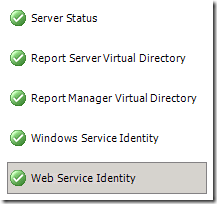 |
Select Database Setup
- Select Connect
- Write the SQL Server Name
- Select Current User for Credentials Type (assumes you are logged on with a SQL Admin user)
- Write ReportServer in Database Name
- Select English for Language
- Click Ok
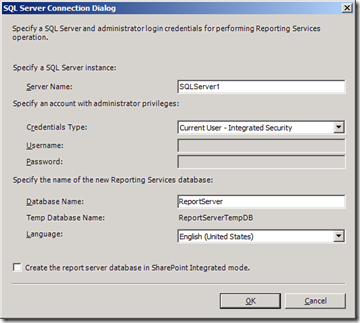 |
- Click Apply
- Select Windows Credentials for Credentials Type
- Write a user with SQL Admin rights
- Write password for user
- Click Apply
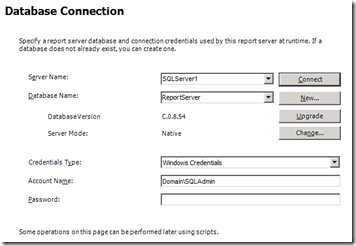 |
- Click Apply
- The Server Status Report, Server Virtual Directory, Report Manager Virtual Directory, Windows Identity Wed Service Identity and Database Setup should now be green
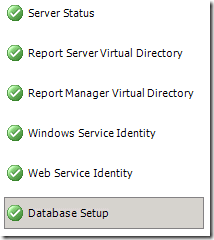 |
Select Initialization
- Select Initialization
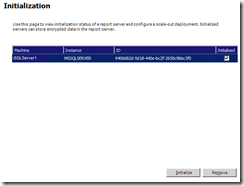 |
- The Server Status Report, Server Virtual Directory, Report Manager Virtual Directory, Windows Identity Wed Service Identity Database Setup and Initialization should now be green
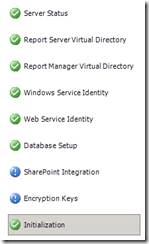 |
- Close the SQL 2005 Reporting Service Configuration Manager .
Verifying if Reporting Services works
- Start a browser
- Write https://localhost/Reports
- Verify that Reporting Services is showing as below.
- You should now be ready to Install Operations Manager reporting.
Regards
Anders Ravnholt
Comments
- Anonymous
January 31, 2011
Do you have this procedures for SQL 2008?