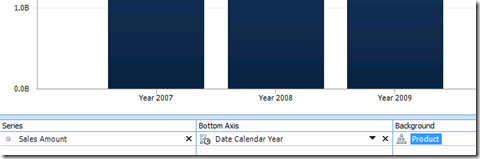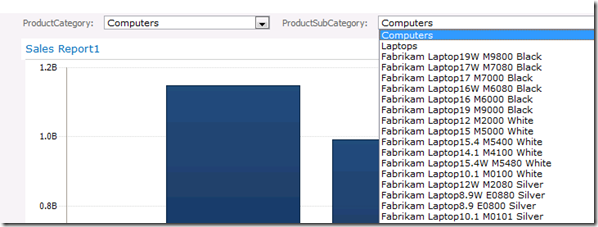SharePoint 2010 SP1 is here, what’s in it for BI
The new service pack for SharePoint 2010 has been released to the web as communicated in the official blog at https://sharepoint.microsoft.com/blog/Pages/BlogPost.aspx?pID=984
You can now download it from here:
https://www.microsoft.com/download/en/details.aspx?displaylang=en&id=26623
There is a lot of new stuff in the service pack that enhances the functionality in SharePoint 2010, more detailed information can be found in the following white paper:
Service Pack 1 (SP1) for Microsoft SharePoint Foundation 2010 and Microsoft SharePoint Server 2010 (white paper)
https://www.microsoft.com/download/en/details.aspx?id=26573
From a Business Intelligence perspective there are several new functions and features that have been fixed or added to the product. The PerformancePoint Services team does a good job in documenting them on their blog in the following post:
What’s New in PerformancePoint Services and SP1?
https://blogs.msdn.com/b/performancepoint/archive/2011/06/07/what-s-new-in-performancepoint-services-and-sp1.aspx
One of the changes is additions to the scorecard annotation functionality. Denise Stendera one of the Writers in the PerformancePoint team explains the new changes in the following blog post:
PerformancePoint Scorecard Annotation Improvements in SharePoint Server 2010 SP1
https://blogs.msdn.com/b/performancepoint/archive/2011/06/15/performancepoint-scorecard-annotation-improvements-in-sharepoint-server-2010-sp1.aspx
Another new function that has been added to Service Pack 1 is the cascading filters functionality. Previously there has been no connection between the filters in PerformancePoint. If you have had two filters connected to the same dimension nothing has happened to the second filter if you have made a selection in the first one. This is something that we now have added to the product.
In order to create a cascading filter you first define the different filters. In my example I am using the Products dimension and define two filters connected to different levels in the hierarchy. The first one I create is the ProductCategory filter:
I define that the filter members should be Children of All so that I will get the first level in the hierarchy.
The second filter that I create is the ProductSubCategory filter:
In this filter I define that the filter members should be Descendants of All so that means that I will be able to choose between all members in this filter.
Next step would be to create the report, the report is a simple analytic chart that is defined like this:
The fourth step is to create the dashboard that contains my two filters and my report after that I need to connect my ProductCategory filter to the ProductSubCategory filter, I do that by creating a connection between the two filters.
Then I need to specify the connection information:
As seen above I send the member unique name between the ProductCategory filter to the ProductSubCategory filter. This will cause the filters to cascade. The finished dashboard will look like this in SharePoint:
If I choose Computers in the first filter I will only see the relevant subcategories and products in the second.
Another new feature that has been added in SP1 for SharePoint 2010 is the apply filter button. This can be found under the filters section in Dashboard Designer.
With this button the dashboard will not be updated until you press the button. This can be valuable if you have a lot of filters that you want to change without querying the server side and hence updating the dashboard components between all filter changes.
In my dashboard I add it to a zone below the header zone so that it is easily seen by the user. The finished report will look like when it has been deployed to SharePoint Server 2010:
If I change any of the filter values the Apply Filters button will turn red and I have to press it before the dashboard components will be updated.
As seen the new cascading filters functionality in PPS and SP1 for SharePoint Server 2010 can be really valuable. For more in-depth information about how it works you have the documentation on Technet at the following location:
Configure cascading filters by using Dashboard Designer (SharePoint Server 2010 SP1)
https://technet.microsoft.com/en-us/library/hh272541.aspx