Migration of Skype for Business Hybrid Environment to Skype for business Online
A Quick search on web didn’t show much information on what all needs to be done for moving the infrastructure from skype for business hybrid setup to skype for business online setup. I thought of writing this blog with detailed procedure, so that it would be easier for anyone who are looking for details when they are planning to move from Skype for business hybrid to Skype for business Online scenario.
Before looking into the migration steps or procedure, lets first look at the process flow of Skype for business User sign in when in Hybrid setup.
Onpremise user sign in process (User : Onprem@domain.com)
- User provides the sip address Onprem@domain.com and clicks sign in on Skype for Business Client.
- Skype for Business Client makes Lync Autodiscover Query “Lyncdiscover.domain.com” which will be pointing to Onpremise Servers (as it’s a hybrid setup) and reaches the Front end server (Hybrid Server).
- Once Request Reaches the Front End server, Server first authenticates the user and checks if user is homed onpremise or online, since user is homed onpremise, User signs in to the onpremise Front end server and server will provide required services.
Online user sign in process (User : Online@domain.com)
- User provides the sip address Online@domain.com and clicks sign in on Skype for Business Client.
- SFB Client makes Lync Autodiscover Query “Lyncdiscover.domain.com” which will be pointing to On premise Servers (as it’s a hybrid setup) and hits the Front End Server
- Once Request Reaches the Front End server first authenticates the user and checks if user is homed onpremise or online, since user is not homed onpremise, it will check Hosted SRV parameter and identifies that user is homed online.
- Onpremise server will redirect the user to connect to online Servers by providing the Hosting Provider FQDN “Sipfed.online.lync.com”.
- User will then connect to online servers (after multiple redirects to user’s home server), which will re-authenticate the user and provide required services.
Once we are all set for migration from onpremise to Online, expect outages during the course of performing these actions (highly advised to perform these during non-business hours) as there is dependency on DNS servers TTL and Client DNS Cache.
Below are the steps to move the services from Hybrid completely to Skype for business online:
Step 1:
Ensure that all the users are migrated from Skype for business onpremise to Online
https://technet.microsoft.com/en-us/library/jj204969.aspx
Step 2:
Ensure that none the Applications (Office Servers or any third party applications) are dependent on the skype for business onpremise servers or made changes to make use of Skype for business online.
Step 3:
Modify the DNS records (externally & internally) and point the records to hit the skype for business online Services

Optionally, we can delete below unused records, as all the users are homed Online:
ExternalDNS:
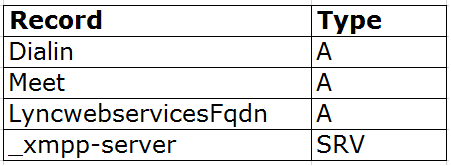
InternalDNS:
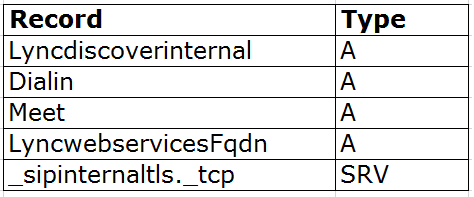
Step 4:
Disable shared address space on Skype for business online:
https://technet.microsoft.com/en-us/library/jj994080.aspx
Set-CsTenantFederationConfiguration –SharedSipAddressSpace $false
Step 5:
Clears resource records from a cache on the DNS server.
https://technet.microsoft.com/en-us/library/jj649893.aspx
Clears the contents of the DNS client cache.
https://technet.microsoft.com/en-us/%5Clibrary/jj553809(v=wps.630).aspx
Step 6:
Test the current setup for at least 2 weeks to ensure that after all the above changes, there is no issues or dependency on the Skype for business Onpremise Servers before proceeding with decommissioning of onpremise servers.
Decommission the Skype for business onpremise deployment
https://technet.microsoft.com/en-us/library/gg195815(v=ocs.14).aspx
Pragathi Raj S
Premier Field Engineer - Microsoft
Comments
- Anonymous
June 03, 2016
Thanks so much for this! - Anonymous
June 19, 2016
Well wrote Praj..ji - Anonymous
October 19, 2016
Good blog post, which will be helpful to me. - Anonymous
October 19, 2016
The comment has been removed- Anonymous
October 20, 2016
The comment has been removed- Anonymous
December 12, 2016
The comment has been removed
- Anonymous
- Anonymous
- Anonymous
November 01, 2016
The comment has been removed- Anonymous
November 07, 2016
The comment has been removed
- Anonymous
- Anonymous
December 19, 2016
What about the AD Attribute when i disable the Users, do i need to save some attributes (like proxyaddress) and reapply them after I decmmission the Pool?- Anonymous
April 01, 2017
The comment has been removed
- Anonymous
- Anonymous
March 29, 2017
If you have people still running the Lync 2010 client do not remove the internal _sipinternaltls._tcp.domain.com record, instead change it to point to sipdir.online.lync.com.- Anonymous
April 01, 2017
The comment has been removed
- Anonymous
- Anonymous
April 27, 2017
The comment has been removed- Anonymous
May 19, 2017
The comment has been removed
- Anonymous
- Anonymous
May 20, 2017
The comment has been removed- Anonymous
May 22, 2017
The comment has been removed
- Anonymous
- Anonymous
June 09, 2017
The comment has been removed- Anonymous
July 24, 2017
The comment has been removed
- Anonymous
- Anonymous
June 20, 2017
The comment has been removed- Anonymous
July 24, 2017
Hi There,Decommissioning On premise Deployment is totally optional, even if we don't unprep Forest/Domain, it doesn't impact anything here.Thanks,Raj
- Anonymous
- Anonymous
December 04, 2017
The comment has been removed- Anonymous
April 27, 2018
Hello Mike,Is "Presence unknown" appearing for contacts (users who are onpremise)?Ideally, since you have migrated users, hybrid should already be in place, if online and onprem users are using same SIP address space, Presence should work.I would suggest, start with client logs, while trying to view presence or sending IM, that gives us initial hints as to whats causing the issue.Thanks,Raj
- Anonymous
- Anonymous
January 09, 2018
How do I allow my users who are using the on premise Skype service to communicate with the users who are using the Skype for Business Online?- Anonymous
April 27, 2018
The comment has been removed
- Anonymous
- Anonymous
April 02, 2018
Seeking some insight on the following error when migrating from on-prem to O365: “Getting web ticket for the given user is failed. Error Code: 28000 , Error Reason: User is not SIP enabled.”Test user is synced to cloud and licensed with E3. Any suggestions please,- Anonymous
April 27, 2018
Hi Rivera,When did you enable the License for the user (was it just few mins before attempting the move?Typically I have seen Error "Error Reason: User is not SIP enabled" when the license was assigned just mins back and if license enablement has not completed on backend.I would suggest to assign license for test users and try next day (just to be sure that Cloud Object has License assigned)Even after that if you still see problem, open up support request from portal, OPS can check on backend.Thanks,Raj
- Anonymous
- Anonymous
May 09, 2018
Hi Raj, thanks for the article - nice and clean. Could you help with an issue here - might be missing something.We're between steps 5 and 6 (no final cleanup done, as PSTN trunk is still routed through on-prem Lync 2013). A new user that has not been enabled for Lync on-prem is synced to AAD/O365 and assigned license. Provisioning goes ok: (Get-MsolUser -UserPrincipalName user@domain.com).licenses.servicestatus | ? {$_.ServicePlan.ServiceName -eq "MCOSTANDARD"} ServicePlan ProvisioningStatus----------- ------------------MCOSTANDARD SuccessBut the user has interpreted type of HybridOnPrem, which it shouldn't as the Shared Address Space is disabled:(Get-CsOnlineUser -Identity user@domain.com ).InterpretedUserTypeHybridOnPrem(Get-CsTenantFederationConfiguration).SharedSipAddressSpaceFalse

