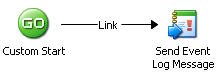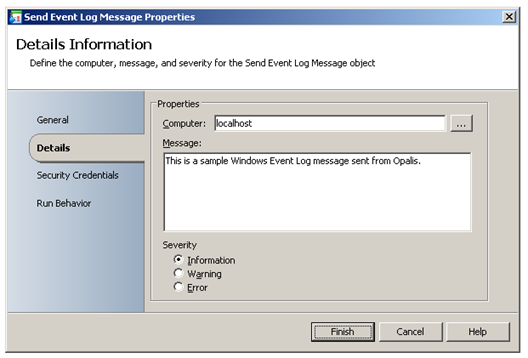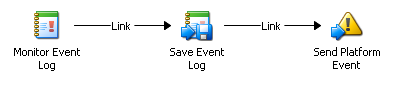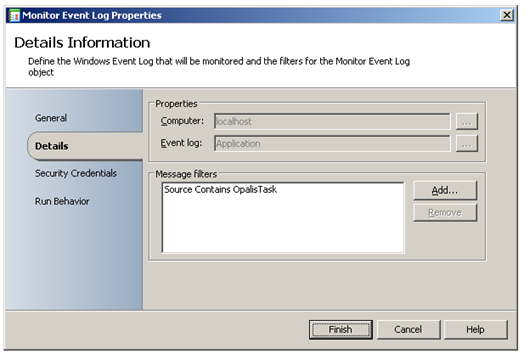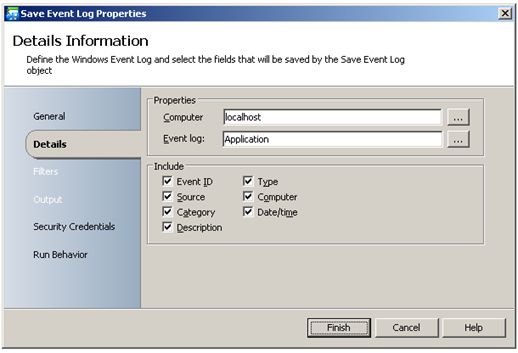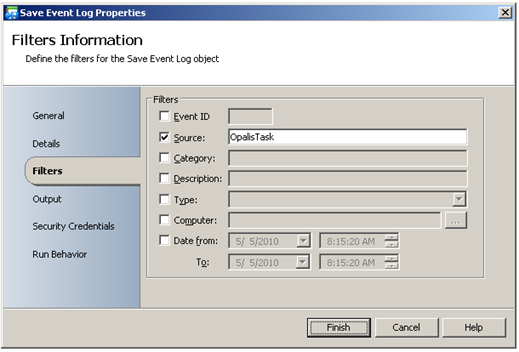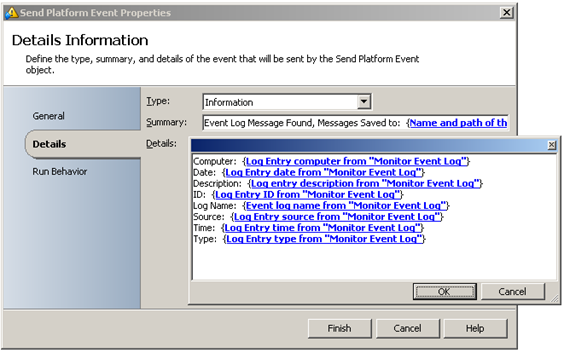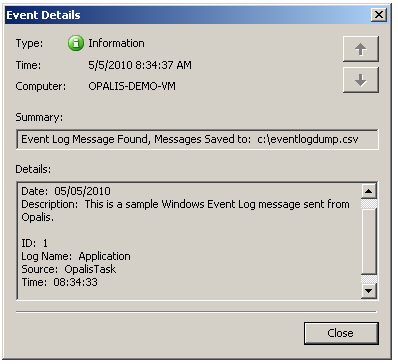Working with Windows Event Log
| Caution |
| Test the script(s), processes and/or data file(s) thoroughly in a test environment, and customize them to meet the requirements of your organization before attempting to use it in a production capacity. (See the legal notice here) |
Note: The workflow sample mentioned in this article can be downloaded from the Opalis project on CodePlex: https://opalis.codeplex.com |
Overview
This is a collection of Workflows that demonstrates the use of Event Log related Workflow Activities.
Example Workflows
1. Send Event Log Message
This Workflow creates a new event in then Windows Event Log and is used as a trigger for the workflow ‘2. Monitor Event Log’ . The Send Event Log Message Activity sends a sample message of type ‘Information’ to the local Event Log:
2. Monitor Event Log
The Monitor Event Log Activity monitors the local Application Event Log for events sent by Opalis:
The Save Event Log Activity saves the specified fields of the Application Event Log:
By using a filter, only events from Opalis will be saved:
The target file name is specified in the ‘Output’ tab:
The Send Platform Event Activity displays the resulting output by subscribing to Published Data from the Monitor Event Log and Save Event Log Activities:
Running the example Workflow
- First, launch the Workflow ‘2. Monitor Event Log’ by using Start, or by running it using the Workflow Testing Console.
- Next, launch the Workflow ‘1. Send Event Log Message’ . It will create the Event Log event that will trigger the Workflow ‘2. Monitor Event Log’ .
- Check the Opalis Designer Events tab or the Testing Console log to see the resulting output:
More Information
Refer to the Send Event Log Message, Monitor Event Log and Save Event Log Activity Online Help.
| Share this post : |  |