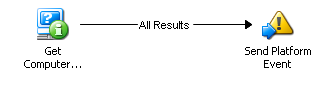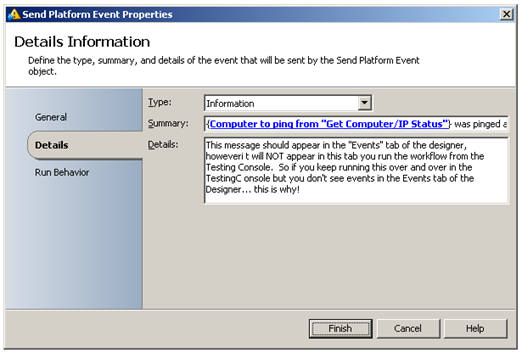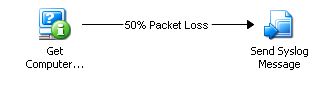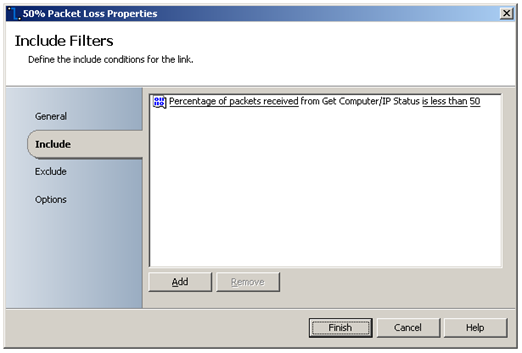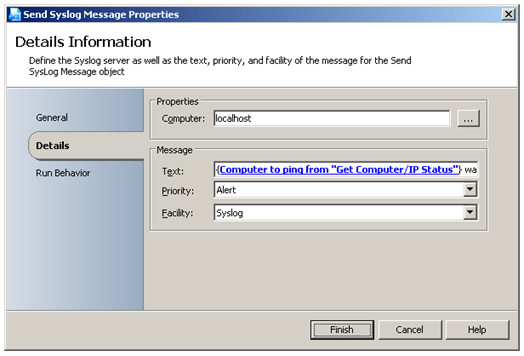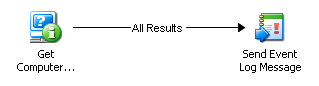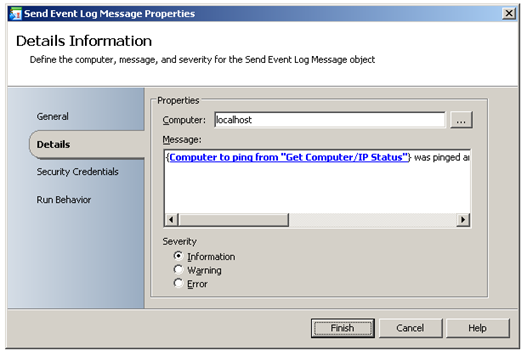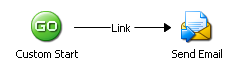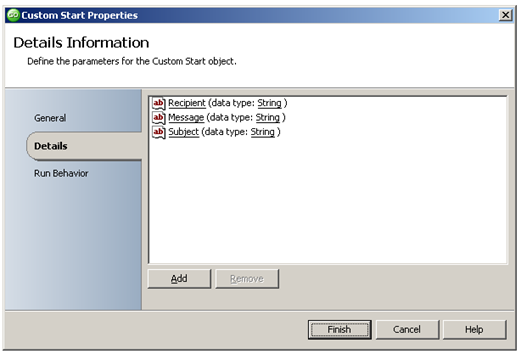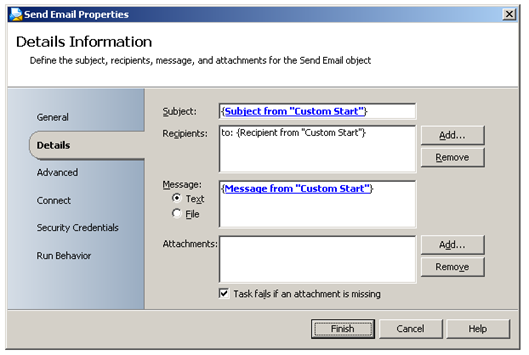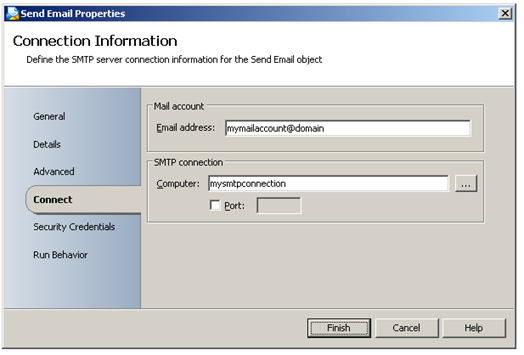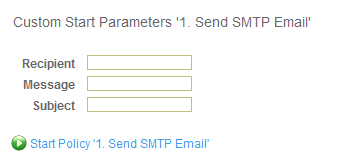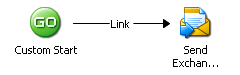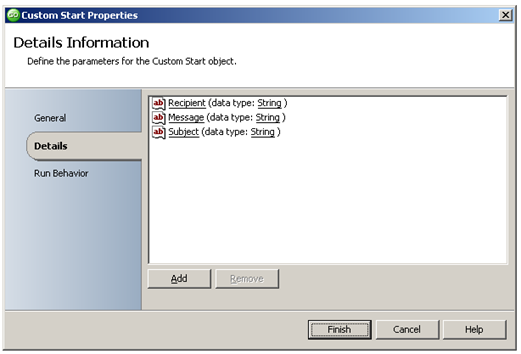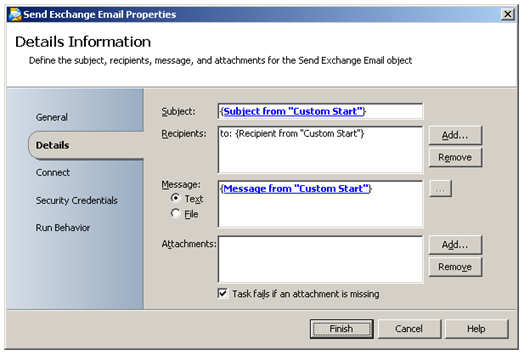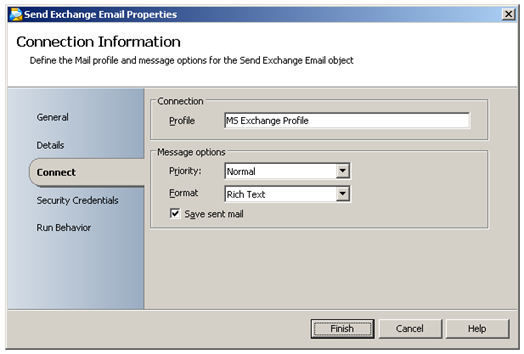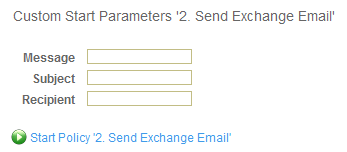Notification
| Caution |
| Test the script(s), processes and/or data file(s) thoroughly in a test environment, and customize them to meet the requirements of your organization before attempting to use it in a production capacity. (See the legal notice here) |
Note: The workflow sample mentioned in this article can be downloaded from the Opalis project on CodePlex: https://opalis.codeplex.com |
Overview
A collection of Workflows that demonstrate the use of Opalis notification capabilities
Platform Event Example Workflow
A Platform Event is an Opalis notification message that is visible in the Opalis Designer Events tab and the Operator Console Event Window.
1. Send Platform Event
This Workflow uses a Get Computer Status Activity to check the network availability of a computer. The Send Platform Event Activity is used to display the resulting output:
Running the example Workflow
Launch the Workflow by using Start, or by running it using the Operator Console. Check the Opalis Designer Events tab or the Operator Console Event screen to see the resulting output.
More Information
Search the Opalis Online Help for 'Send Platform Event’ for more information.
Syslog Example Workflow
A Syslog message will create a notification message on a Syslog server. This example Workflow requires that you have a system capable of receiving Syslog messages.
1. Send Syslog Message
This Workflow uses a Get Computer Status Activity to check the network availability of a computer.
The result is evaluated using a Link Condition that is configured in the Link properties:
If less than half of the packets are received, the Send Syslog Message Activity is triggered:
Running the example Workflow
Launch the Workflow by using Start, or by running it using the Workflow Testing Console. Check the Syslog server to see the resulting output.
More Information
Search the Opalis Online Help for 'Send Syslog Message’ for more information.
Windows Event Log Example Workflow
The Opalis Send Event Log Event Activity sends notification messages to the Windows Application Event Log.
1. Send Event Log Message
This Workflow uses a Get Computer Status Activity to check the network availability of a computer. The Send Event Log Message Activity is used to display the resulting output:
Running the example Workflow
Launch the Workflow by using Start, or by running it using the Workflow Testing Console. Check the Event Log to see the resulting output.
More Information
Search the Opalis Online Help for 'Send Event Log Message’ for more information.
Email Example Workflows
These Workflows demonstrate the use of the Send Email and Send Exchange Email Activities.
1. Send SMTP Email
This Workflow uses the Custom Start Activity to obtain user input using three variables:
- Recipient
- Message
- Subject
The Send Email Activity uses these variables to send an SMTP Email message:
Provide a valid email sender address and SMTP server name in the Send Email Activity, Connect properties:
Running the example Workflow
Launch the Workflow by starting it from the Operator Console or by running it using the Testing Console. When prompted, enter the appropriate values:
Check the Recipient’s Email to see the message sent by this Workflow.
More Information
Search the Opalis Online Help for 'Send Email’ for more information.
2. Send Exchange Email
This Workflow uses the Custom Start Activity to obtain user input using three variables:
- Recipient
- Message
- Subject
The Send Exchange Email Activity uses these variables to send an Exchange Email message:
Provide a valid Mail Profile name in the Send Email Activity, Connect properties:
Running the example Workflow
Launch the Workflow by starting it from the Operator Console or by running it using the Testing Console. When prompted, enter the appropriate values:
Check the Recipient’s Email to see the message sent by this Workflow.
More Information
Search the Opalis Online Help for 'Send Email’ for more information.
| Share this post : |  |