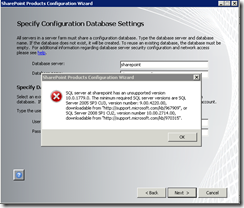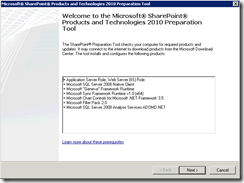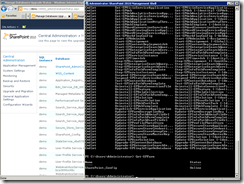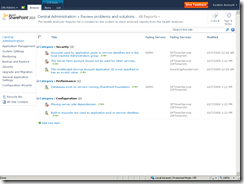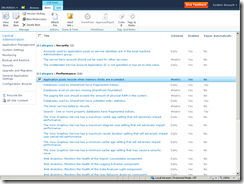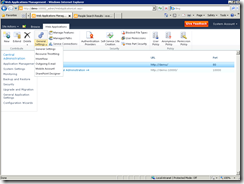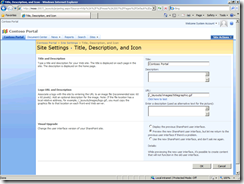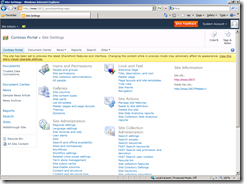SharePoint 2010 - What does that mean for IT Pros?
So, it’s time to lift the curtain. For people at SharePoint Conference 2009, feel free to meet me on the site. For those IT administrators who can’t make it to Vegas, here’s something you should know about SharePoint 2010. Of course, you should check out https://go.microsoft.com/fwlink/?LinkId=165421 (link may not be activated yet) for IT Pro Evaluation Guide. Shane Young did a good job on this guide and he definitely should be given a credit. :)
If you are a new Administrator for SharePoint, you can try our free screencast series Getting Started with SharePoint 2010 on TechNet. It is done by 5 SharePoint MVPs, covers from level 50~300, 9 modules.
Installation and Upgrade Requirements
Requirements! Keep in mind that SharePoint 2010 is 64bit only, so it’s time to upgrade your server operating systems to x64. 64 bit architecture brings more memory support, not only the total amount of memory can be supported, but also how much memory that a single process can address. You can refer to the following two articles for 64bit benefit details and plan for upgrade.
Advantages of 64-bit hardware and software (Office SharePoint Server 2007)
Migrate an existing server farm to a 64-bit environment (Office SharePoint Server 2007)
Note: Nearly any server hardware you can find on the market after year 2005 is 64 bit capable.
Hardware requirement
I don’t want to go through the whole piece of hardware requirement, but just to point out some important things.
For production environment, the memory is recommended to be 8GB or above. SharePoint 2010 introduces a lot of new service applications, things like Visio service, Access service all consume memory. You can still run SharePoint with 4GB memory, or maybe even less, but for performance consideration you should give it more. After all, 16GB DDR2 FB-DIMM only costs ~400 dollars today (10/19/2009) on Newegg.
Always use fast disk arrays for your SQL Server. Don’t install SQL Server on the same machine with SharePoint unless it’s not for production.
Software requirement
Operating System: Windows Server 2008 or Windows Server 2008 R2 (Patches will be installed with pre-req installer)
Developers can install SharePoint 2010 on Windows 7, but this should not be used in production.
Database: SQL Server 2005 SP3 with CU3 or SQL Server 2008 SP1 with CU2 or SQL Server 2008 R2 (still in beta but will be supported when RTM)
The following figure shows what will happen if you don’t have the correct CU applied on SQL Server.
.Net Framework version: 3.51 (.Net Framework 4 is not supported currently)
If you want to upgrade from SharePoint Server 2007, then you need to make sure at least service pack 2 is applied on the farm. Otherwise it will be blocked. The following figure is to show the logs when Upgrade-SPContentDatabase cmdlet is run on a database older than SP2 (12.0.0.6421) attached to the 2010 server farm. The upgrade is blocked right away, because database schema did not meet the minimum requirement.
Client Browser Support
We made a great progress to replace ActiveX controls with AJAX and Silverlight, and made the pages compatible with the web standards, to support a broad selection of the browsers cross platforms.
| Support Level | Browser | Jie’s Comments |
| Level 1 | Internet Explorer 7 & 8, 32 bit | Even you are running a 64 bit operating system, your Internet Explorer is 32 bit by default. |
| Firefox 3.x on Windows, 32bit | Yeah, Firefox jumps their versions quickly, we will have new support claims when they have new version 4 after testing work is done. | |
| Level 2 | Internet Explorer 7 & 8, 64 bit |
Most of the time you won’t have this scenario. |
Firefox 3.x on non-Windows |
Linux, Mac… | |
| Safari | Good for Mac and iPhone users | |
| Level 3 | Internet Explorer 6, Chrome, Opera… | Some of the browsers might work, but since we did not test them, they are not supported. |
Note: Mobile Browsers are supported with Mobile View.
Details of system requirements can be found here:
https://technet.microsoft.com/en-us/library/cc262485(office.14).aspx (Link may not activated yet)
Improvements for IT Pros
Scale with Governance
Investment on SharePoint 2010 focused on better scalability, with less chaos. With the new architecture of Service Applications and Protocols, SharePoint 2010 can scale from a single server for small business to multiple server farm or even multi tenancy hosting deployment in large enterprise. With the benefit of x64 hardware, we tested up to 50 million items in a single document library, 100 million items in a single search index. Unlike SharePoint 2007, now you can have multiple indexer to crawl your content at the same time. With FAST for SharePoint and FAST ESP, your enterprise search solution can also scale up to billions of items easily. Resource Throttling can help when end users make some “bad” moves on the server. For example, if a user want to sort on a big document library with more than 5000 items in a view, he will be stopped and informed that he can use other ways to achieve his goal, without slow down the whole server farm.
Deployment Flexibility
If you have installation experience from SharePoint 2003 and 2007, you will be surprised on how many steps you need to go to get a 2010 server farm up and running. Prerequisites can be downloaded and installed automatically, Configuration Wizard reduces the pain to setup every service applications. We also support scriptable deployment with Windows Powershell, automation guys would love it. Virtualization is supported everywhere, it helps on scalability, management, high availability and disaster recovery.
Intranet, Internet, Extranet…SharePoint 2007 has been proven to handle all these deployment scenarios. Now SharePoint Server 2010 also support multi-tenancy. You can even setup a SharePoint hosting solution in your own organization.
Keep in mind, no matter when, we always recommend you to use complete server farm installation mode. And it would be better to avoid installation on a Domain Controller in production unless you are running SBS. SQL Server should always be separated on a different box too to get much better performance.
IT Productivity
Windows PowerShell, Ribbon UI, Health Monitoring… There’re a lot of tools and features to make SharePoint Administrators exciting.
People already started to use Windows PowerShell for 2003 and 2007 management. However, it is more like to deal with object models. For me, it’s more like a developer job, not that easy for IT Professionals. In 2010 we introduced more than 500 cmdlets for SharePoint, from site creation to service application management. Although sometimes you still need to use STSADM, most of the time, Windows PowerShell is the way to go. With the powerful script environment, some large operations used to take hours to finish now can be done in minutes.
For example, the following script can get the sizes of all sites owned by a user quickly.
Get-SPSite -Limit ALL -Filter {$_.Owner -eq "contoso\sp_admin"} | Select URL, @{Name="Storage"; Expression={"{0:N2} GB" -f ($_.Usage.Storage/1000000)}
A health and monitoring center is offered directly in Central Administration. It is also called SharePoint Best Practice Analyzer (SBPA) . SBPA is rule based, it use timer jobs to run the rules and detect problems in the server farm. It can also has Actions implemented, to fix the problems just by several clicks. When a problem is found, it is displayed in a health report page, administrators can also set alerts with emails or SMS to get informed. This rules system can also be extended with your own custom rules.
Ribbon UI is introduced in SharePoint 2010 everywhere. With a completely redesigned Central Administration site, It greatly reduced the time and clicks to manage services, web applications and site collections.
Visual Upgrade can help Administrators to switch between 2007 look and 2010 look. If the new one does not work, switch it back to fix the problem.
Conclusion
That’s already a lot of things, right? Especially Windows PowerShell support, that is a huge change in IT Pro’s life. At first you may find it’s a little bit tough, but after you know the basic concept of it, you will benefit from it and never want to turn back.
There’ll be a lot of blog posts coming after, so please stay tuned. Meanwhile, remember to download the bits when it is public on Nov. Check out IT Pro Evaluation Guide on TechNet for complete explanation of all new features for IT Pro.
Jie Li
Technical Product Manager, SharePoint