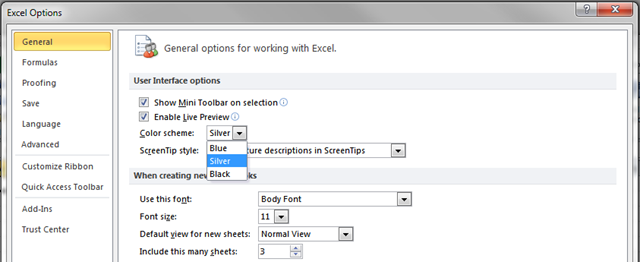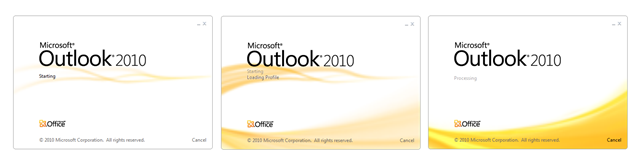Office 2010: Visuals and Branding
Hello, I’m Keri Vandeberghe and I work in Microsoft’s Office Design Group (ODG) as a User Experience Designer. I would like to share the story behind the visual approach and brand integration for Office 2010. I’ll give you a behind the scenes look at the philosophy that led us to the current design direction.
Philosophy
Office 2010 is not a complete makeover but a visual refresh to refine surfaces and remove unnecessary visual elements so the focus is on users’ content and less on the borders and widgets that frame the content part of a window (this frame is also known as the “chrome”). In order to achieve this we’ve reduced the number of borders, boxes, and horizontal banding which gave 6 extra pixels of vertical space back to the content area. By adding more white space, and carefully placed visual elements, we strove to create an interface that appears less intrusive, lightweight, and leaves more room for the self-expression of those using it.
For Office 2007 the Ribbon was a new UI paradigm and the visual styling was emphasized to expose features, show the relationship of controls, and bring forth functionality that was buried in menus and dialogs. Boxes and borders around each control and Ribbon group acted as “visual cues” to guide the user. The Office 2007 Ribbon used a high gloss glass surface, which aligned with the Windows Vista aesthetic, and added an additional “WOW” to a new interface.

Comparison of Office 2007 and Office 2010 Ribbon
In Office 2010 we feel the UI has matured and taken on a more refined appearance without sacrificing the overall structure of the Ribbon and its functionality. A major change for Office 2010 visuals is that the default theme is no longer blue. We chose a neutral palette to minimize sensorial overload when creating documents and we also made a departure from flashy finishes. The Ribbon is still the most prominent UI piece and sets the pace for all that follows. The user interface below the Ribbon is more subdued. The soft gradients and the use of light and color are meant to call attention to or draw the users’ eye to a specific area. There is a visual rhythm defined by white space and a few highly contrasted elements like the Office brand orange to indicate selection and the individual product colors in the File tab.
We’ve continued the tradition of shipping three UI themes; Silver, Blue, and Black. All of the text in the Silver theme now has a 5:1 contrast ratio (the perceived difference in a color that occurs when it is surrounded by another color) with its background. This is a common request from our users with low vision and we’ve found that most users also benefit from the enhanced readability and improvements.
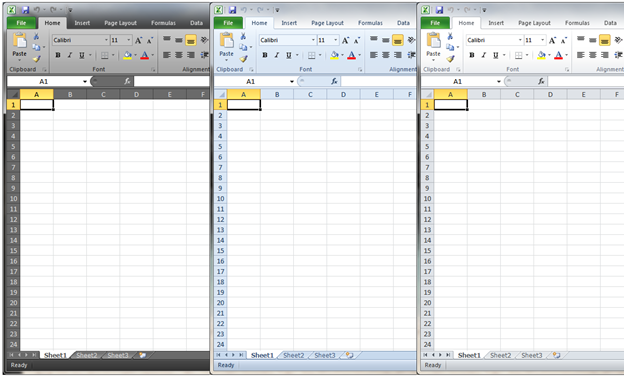
You’ll find the control for switching themes by clicking on the File tab > Options > General > Color Scheme.
Consistency across Platforms
Consistency in the overall visual styling across Office applications, SharePoint, and Web Applications was a major goal this release. We wanted the experience to feel familiar and consistent when moving from one product to the other. The neutral color palette in SharePoint provides a platform for individual company branding to shine with much less effort. Carrying over the neutral color palette to the Web Apps pairs well with a variety of host chromes and ties the experience back to the full service Office applications.
Alignment with Brand Strategy
The Office Design Group worked closely with Microsoft’s brand team to evaluate, refine and identify the in-product branding opportunities. This collaboration ensured that the brand was infused in the product in a relevant and distinctive way.
With Office 2010 we’ve unveiled a new Office brand system. The logo has evolved, moving from the original four colors that signified Word, Excel, PowerPoint and Outlook to a mark that fully embraces the Office orange brand. The logo also completes the evolution from the puzzle pieces last seen in Office XP to a mark that conveys energy, impact, and connection.
The application icons have been re-designed for the release of Office 2010. The new icon designs respond to research that informs us that users can more easily associate icons by letter and color than by abstract design. We’ve adopted an alphabet system to bring a more uniform approach to the wide variety of Office family products.
We’ve also chosen to play up the individual application colors this release and have updated the spectrum of colors to use a more vibrant and pure color palette. We’ve added the product color to the File tab and a few select elements in the Backstage view to make it easier to quickly identify the Office application you are working in. Think of the application colored File tab as a sneak peek into the Backstage view.
The new Microsoft Office brand gesture and updated orange color palette is showcased in the animated splash screen. The animation adds energy, expressiveness, and an element of delight to the product launch experience.
It’s not just a pretty picture
Designing and implementing the visuals for Microsoft Office goes beyond the icons and the age old desire simply to “make it look pretty”. It’s about bridging the gap between the familiar and the unknown, conveying and building on a brand, and helping users complete their daily tasks without getting in the way. Hopefully this quick overview has given you a better understanding of the visual refresh you’ll see in Microsoft Office 2010.
Comments
Anonymous
January 01, 2003
Exactly Eric, that's how I feel, too.Anonymous
January 01, 2003
I doubt it would have any influence, but anyway:
- Removing button and group borders is the worst change. All just looks like heap of icons, absolutely unorganized. I don't know if it is some internal rule that all teams must make their software clearer (Windows and especially Live suite too), but removing lines as much as possible is lowering the usability. Like a supermarket without shells, just dump of bread here, dump of meat there.
- Interesting how it actually made the Ribbon require more width (see your first image). Increasing space between dumps does improve the feeling that they are more of them instead of single one, but does not help you when you need something.
- The logo. Visual Studio, now Office. What's up? Why is everybody giving up the colors? Some other internal rule? Seems so unbalanced now. Or perhaps we are going to leave out the names in the future. It will just be the orange product, the blue one, etc.
- File instead of the office logo: step back. A big one. Perhaps not for the < 2007 users, but what's the point of returning to the obsolete elements? Should I expect menus and toolbars in the next version?
- Also, moving it from the left right corner, to a bit down and bit left from the corner makes it unpossible to throw your mouse to the left right corner and click. Together with introducing "File" tab, this makes 2007 users just to click the application icon every time.
- Backstage: will not comment on this one, except that I really hate that the file recent list is not available upon switching there. Slows down and there is so much space avaialable.
- Icons: sorry, but terrible too. Oh, I forget we are going back in time, not only to one-color but also text-only world. Aren't they Microsoft guidelines to not include letters there? They are so cluttered that the applications are hard to find in the start menu. But everybody is using start search, so why bother.
- On the other side, I don't mind having three applications begining on P. And if you actually didn't put letters on the icons, nobody would complain either. Also interesting that you are changing things backward, likely to confuse users less, but introducing new product logos on the icons...
- Splash sreen: this one looks good... ...the pre-public beta one I mean, of course. Not sure why the saturated yellow-orange color needed to be change to this..one. As for the options as somebody mentioned, search would help much more than the ability to maximize. Just like you can search Control Panel. Why cannot be the colors or shading of ribbon be fully customized, like the aero? Seems the 2007 design was simply too good.
Anonymous
January 01, 2003
The comment has been removedAnonymous
January 01, 2003
The comment has been removedAnonymous
December 14, 2009
This image in very low quality... Could You upload bigger image, please. http://blogs.technet.com/blogfiles/office2010/WindowsLiveWriter/Office2010VisualsandBranding_BEDE/Backstage_all_2.pngAnonymous
December 14, 2009
Most of the interface work has definitely been an improvement. However on first glance the left side menu in the backstage view looks unrefined. The vertical spacing between the 'iconized' items is completely different than between the other 'non-icon' lines. The 'options' icon is narrower than the other icons, which adds to the feeling of 'misplacement'. Have you tried using a fixed vertical spacing and left-aligning the text, rather than the icons? Another issue I recently ran into: on low-res displays, a long QuickAccess toolbar can make it uncomfortable to move the window: very little 'grabbing area' remains. Additionally the document title becomes largely obscured. Either allow users to click and drag a window even when grabbing on to toolbar icons (should be OK, right?), or choose a larger 'minimum title width' condition. Otherwise, nice work - cleaner is better!Anonymous
December 14, 2009
I've always wondered why the 'themes' for Office can't be changed on a per-program basis. Which is to say, why can't I use the 'black' theme for Outlook whilst using the 'Silver' theme for Word and Excel? On the whole, I love the new visuals, though.Anonymous
December 14, 2009
Good work... but... The icons don't look good. They look too "American" (which is a real pity compared with the Expression Icons which have taken a similar approach). I really don't like the font that those initials use... Also +1 for the Backstage view looking inconsistent within and between Office apps. Are you planning to do some usability work on some of the dialogs in the apps in the next version? some of them look very inconsistent and puzzling. I'm thinking of the drawing tools shape properties dialogs and paragraph/styles dialogs. They're horrible. It seems like a lot of this work is all about the (admittedly 80% used) functionality, but the rest is being left to look a bit ugly...Anonymous
December 14, 2009
Agree, back stage is shocking, hate having to go there, sort that out fast - what's the colour splash in the bottom right for?! Also amimated splash screens, please! Apart from that, improvements overall from 2007, well done. thanks RossAnonymous
December 14, 2009
The comment has been removedAnonymous
December 14, 2009
Thank you for the article. One thing I'd like to mention is, that using Office 2010 Public Beta it is problematic for me to see unread e-mail count in Outlook using the themes. In 2007 it was easier to spot. Is this something that will be worked on?Anonymous
December 14, 2009
Yeah I think if I was redesigning the new Office 2010 logo it would have had a ribbon in it. I really liked the old Logo colours: red, blue, yellow and green, it makes you think of the Office suite as something creative. The new colour scheme just doesn't stand out as much. I would either keep the new colour scheme and make the whole logo pattern shape a ribbon, or go with the old colour scheme and logo but add a subtle ribbon to it, perhaps in the same shade as the new Access or Infopath icons.Anonymous
December 14, 2009
My 2 cents: • The lack of button outlines on the ribbon looks awful. This seems like change for the sake of change. Button outlines are useful to users because they show the hitzone for the button in question. • The removal of the orb in favour of a File tab is a mistake. I expected the Home tab to be leftmost and it is annoying that this is no longer the case. Please consider removing the file tab. • The color of the file button/tab is distracting. It should be the same as all the other tabs and not stick out so badly. • When mousing over the ribbon in 2007, the group would light up. This does not happen in 2010 and mouseovers only happen when you hover over a button. The old style was clearer in my opinion. • The groupings of buttons on the ribbon (clipboard, font, paragraph and styles on the home tab for instance) is a step back from 2007. In 2010 they are just dividers whilst in 2007 they were properly boxed off and metaphorically grouped. The new style means the groups "run in" to one another. • The contrast between active and non active tab is not sufficient to be clear. • The ribbon and colors of 2007 are far cleaner, better defined and more inviting than 2010 (color, button outlines, more rounded corners) • The buttons below "Customise the Ribbon" on the options screen are badly placed and need aligning. They look very haphazard at the moment. • You should be able to maximize the options window. There is no reason why this should be a set size • The exit button on the backstage view looks like it is used to exit backstage - not the application! This could be clearer • The help icon on the ribbon does not match the one on the help window that pops up! The one on the ribbon looks flat whilst the one on the dialogue is much better looking. The new colour scheme and look is truly anaemic, the lack of borders on the buttons on the ribbon is a pointless and backwards step and the fact you have not made any real enhancements is a shame.Anonymous
December 14, 2009
The comment has been removedAnonymous
December 14, 2009
Maybe now is the time to change the colors on a few of the applications, to avoid confusion. For example, both Word and Visio are blue. Project and Excel are both green. Etc. Also, users unfamiliar with the icons might easily mistake Project, Publisher, and PowerPoint. I think the illustrations need to be very different, or maybe it's time to rename Publisher and Project to something that doesn't start with a letter that's already used. I'd also like to ask that more UI consistency be enforced between the Office apps and Expression (not to mention a lack of compatibility between Expression Design and Publisher).Anonymous
December 14, 2009
The comment has been removedAnonymous
December 14, 2009
Totally agree with the poster above: "• The lack of button outlines on the ribbon looks awful. This seems like change for the sake of change. Button outlines are useful to users because they show the hitzone for the button in question." Button layouts give a visual structure for the "complete" ribbon that helps find individual buttons.Anonymous
December 14, 2009
Three "P" Icons? Two of which are slightly different shades of green. Wow that's going to be confusing.Anonymous
December 14, 2009
The comment has been removedAnonymous
December 14, 2009
More themes please beside Black, Blue, and Silver.Anonymous
December 14, 2009
Earlier in Office 2007, when I used to add the table icon( to add border on all sides to a table) to the quick access tool bar, if the theme selected is black, then i wont be able to see the icon unless I hover the mouse over that location. Reason being: black theme is not gradient based at the quick access toolbar and it merges with the icon. I believe with the office 2010 UI, the black theme is little gradient and will show the users the icons that are present in the quick access toolbar vividly.Anonymous
December 15, 2009
What?? No, button borders? Come on! Saving 6 pixels for that beautiful ribbon of 2007? I always liked the idea of having groups, so giving more focus to them is needed... and i agree the buttons for dialog boxes could've been more prominent.... i almost forget that there's more to fonts and character spacing, for example, than given on the ribbon.... so please, make it more prominent - bigger size, brighter shade etc. and i agree that too much customizing can add confusion. there should be an option of changing the home tab, add more tabs... but other default tabs should remain as it is. the icons are not at all great. the idea to use first letter is great but 3 P's!! It's too much... You can do it like creative suite ;) Like Ps, Dw etc And I would suggest to either upgrade the Publisher app. It is useless. Either drop it or make it wortk it. The only thing it does is add another P to the array of office icons. Make it better and give it another name, my request.Anonymous
December 15, 2009
Definitely agree - the ribbon must have button borders. And perhaps the default theme should be blue? It looks so washed out in grey.Anonymous
December 15, 2009
Agree with all the comments about Backstage view. It is a mess :( Inconsistent sizes of items on the menu are a problem scanning for the item I want. But worse than that. Everything is in the wrong order. Microsoft have conditioned us for years in the correct oder of the file menu. New first, then Open, then Save, then Print. I get confused everytime I go there.Anonymous
December 15, 2009
Backstage View is really annoying. Ouch! All always get lost when searching for what I want. And the difference between the tones of the pressed and unpressed buttons are very low, I'm almost unable to see it.Anonymous
December 16, 2009
I'm not at all liking these new icons... Personally, I see nothing wrong with the current ones. I think what should have been done is keep the current icons (it doesn't take a genius to figure out that the little picture of the brochure might mean things like brochures) but change the colour of the ones that are similar in colour. I'm redgreen colourblind, so I am a bit biased, but Access, OneNote and Publisher look awfully similar to me on my Quicklaunch bar (This is Office 2007, by the way). Heck, even from a distance, Publisher and Word look similar!Anonymous
December 16, 2009
buenas nochesAnonymous
December 17, 2009
The comment has been removedAnonymous
December 17, 2009
Two more usability and accessibility improvements you can make is:
- Allow the ribbon tabs to be activated by mouse hover instead of mouse click.
- Make the title of the application appear to the left like all Windows applications when the Quick access toolbar is shown below the ribbon because otherwise the Language bar overlaps the title.
- Anonymous
December 17, 2009
Really forgot to reiterate what has been said in the comments:
- In Backstage view, clicking should not be necessary, hovering should be enough. Please make it at least an option.
- Huge UI regression: For commands on the Backstage view that bring up another dialog, they should say "Save As..." instead of "Save As" or "Options..." instead of "Options". For those that extend into the right backstage view, there should be an arrow or indicator. Did you forget the basics of menus/UI?
Anonymous
December 17, 2009
The comment has been removedAnonymous
December 17, 2009
Is this branding and icon colour going to be the same as the upcoming Mac version of Office?Anonymous
December 17, 2009
I much preferred the 2007 ribbon - 2010 makes it much harder to differentiate between icons. Also, highlighting the File tab in such a contrasting colour makes me think that my mouse pointer is hovering over it.Anonymous
December 17, 2009
The comment has been removedAnonymous
December 18, 2009
Why not make the group labels in on the ribbon buttons/links to the relevant dialogs? The tiny southeast-pointing arrow buttons that currently perform that function are far too easy to fail to see and hard to hit with the mouse. One of the objectives of the ribbon was to make the functionality of Office more "discoverable." Well, tiny, inscrutable buttons don't make the dialogs tucked behind them very discoverable. Nor does clicking on words like "Font," "Paragraph," and "Styles," as clicking there has no effect at all.Anonymous
December 21, 2009
I believe that changing the default blue theme to a gray one was a great loss. The idea of focusing on the users work (for example, the document "paper" in word) is really wrong. By using a gray backgroung, I have the impression that this backgroung is almost part of the document, as it has a very light color and doesn't contrast with the paper, making the entire "thing" a gray and white screen.Anonymous
December 30, 2009
I have read many of the comments and have my point where I agree, but the biggest of all is the icons. Many people have said that they seem like rip off of Adobe,qould be fine, if they looked good while doing it. These icons are really hideous. I have recently replaced the icons with 2007 ones just so I can open the application. Its really that bad. Please consider changing them back, because clearly your "reserach" into abstract icons and what we apparently want is WAY off. I just hope that you can fix this as otherwise the suite has been great for me.Anonymous
January 08, 2010
The comment has been removedAnonymous
January 14, 2010
To answer Tony's question above - our blog post covers WinOffice only and the MacOffice plans will be coming from MacBU at a later date.Anonymous
January 19, 2010
I wont even waste my time saying in detail how bad this design is... its the worst possible result from a company with the most resources. truly insulting designAnonymous
January 19, 2010
Love everything but the icons... im sure there is a way to get them back to the current version once installed. Otherwise- excellent release!Anonymous
January 19, 2010
The comment has been removedAnonymous
January 19, 2010
Everything Microsoft has done from the begging has been an insult to design. From creating a bootleg version of Helvetica – Arial – in stead of paying the proper creative right for it, to trying to ruin apple, a company who truly understands the power of design. Microsoft has so much money to put behind fixing this, but it makes no difference, because they are too unsophisticated to understand the problem. That is why apple is constantly gaining market share. PS Microsoft is supposedly bootlegging another font – i believe it is frutiger – in this release.Anonymous
January 19, 2010
The comment has been removedAnonymous
January 19, 2010
The comment has been removedAnonymous
January 20, 2010
You need to tighten up the kerning between the "i" and the "c." Too much space in there. http://blogs.technet.com/blogfiles/office2010/WindowsLiveWriter/Office2010VisualsandBranding_BEDE/OfficeBrand_compare_2.pngAnonymous
January 20, 2010
The comment has been removedAnonymous
January 25, 2010
@ross The color splash in the bottom right of the Backstage view is the Office brand graphic which has been colorized with the application color to add interest to the Backstage view and also reinforces the application you are currently working in.Anonymous
January 25, 2010
Thanks for your feedback about button outlines in the ribbon. At first the absence of button outlines might be a shock, but as you continue to use Office 2010 I’m curious if your opinion changes? There are a lot of applications and web sites that no longer draw borders and lines around buttons and controls until you mouse over them. We’ll continue to gather usability research on this change and keep it in mind for future releases. We hope your opinion changes, but please leave us feedback over time.Anonymous
January 25, 2010
@Noname When you mouse over the ribbon in 2010 the group still lights up. It’s much more subtle than 2007 but it’s still there.Anonymous
January 25, 2010
@joesixgig @cuz84d @Mark Bower We are currently working on ways to add more flexibility to the Backstage view and I’m confident we can solve some of the spacing issues in the left navigation area in the next release.Anonymous
January 27, 2010
The comment has been removedAnonymous
January 29, 2010
most of the post here are negative. dissatisfaction here and there. you people are never contented. so please stop using microsoft products. some say vista and windows 7 is slow. well have a refund and stop complaining. and also stop posting about windows 7 and vista here. you should be aware that this is about office 2010.Anonymous
February 08, 2010
I agree strongly with many of the comments here. I would particularly emphasize these:
- The loss of the borders around the ribbon elements actually detracts from the ability to discern and quickly find individual commands. Everything seems to run together at a glance and you must work harder visually to separate elements. Keeping the visual seapration while making boders and icons more subtle and "quiet" would be better achieved using tone-on-tone effects.
- Surfacing the ability to hide the Ribbon is nice--but it would be MUCH nicer if an option was provided to make it work like a traditional menu system, responding to hover rather than clicking
- When the Ribbon is open, by far the biggest usability issue in my experience is that the Ribbon changes unexpectedly due to context-awareness. Too frequently, clicking on a command that opens some document or form causes the Ribbon to switch to a different default group for that document. Often this behavior is unwanted, and it is work to switch back to your previous place. It can also cause confusion as new icons and commands appear seemingly at random and it is not always immediately clear what happened ("where did my commands go?"). This behavior is particularly common in Access 2010.
- The functionality of Backstage View is welcome and the overal concept is nice, but I strongly dislike how the File menu has been effectively overloaded by this feature. The problem is there is this huge and jarring context switch into... someplace else, with your work no longer visible, when you just want to save or create a new document. I realize that I can customize the Quick Access Toolbar to surface common commands, but really, 99% of users will never do this. Making File an actual Ribbon group or a menu as in Office 2007, having New, Open, Close, Save, Print, etc. along with the ability to ckick into Backstage View for more options would be better, IMHO. Thanks for listening
Anonymous
February 18, 2010
Good job guys! The ribbon is clearer, which makes it easier to see things. All the bulky borders from 2007 are gone! again great job!Anonymous
February 26, 2010
On Windows XP the contrast between Windows (in Outlook click on "New mail") is bad, because there are no shadows on the windows like on Windows Vista/7.Anonymous
February 28, 2010
Don't mess the great layout of 2007 up. It looks like you are going to make 2010 Flat and ugly, and that doesn't make sense since you really did a great job on 2007?Anonymous
March 01, 2010
The comment has been removedAnonymous
March 01, 2010
@ Keri: The group may light up, but my eyes do not pick that up on a laptop screen. But I do not miss that much. You should continue the path to less clutter, distracting display changes and others (animated splash screens???). MarcAnonymous
March 03, 2010
@Marc: Are you asking to see a video of the animated splash screen? Unfortunately we are not able to post a video to the blog at this time.Anonymous
March 11, 2010
"We’ve continued the tradition of shipping three UI themes; Silver, Blue, and Black. All of the text in the Silver theme now has a 5:1 contrast ratio..." I agree with Davyd McColl that I would like the capability of disabling the Office themes, partly because they're different from the themes that all my other programs use, and therefore confusing; and partly because they're too pastel, and I can't tell at a glance whether that window has the focus or not.Anonymous
March 15, 2010
I completely agree with the post by Noname. This is a huge step backward. The spacing between icons and other elements seem all completely off. And I mean horrendously so. Things don't align... different spacing in different elements... it's all jarring. Case-in-point? Try minimizing the navigation pane in Outlook. Mouse over the Mail, Calendar, Contacts icons. Who designed this? Is it me or does all this look like it was design by entry-level programmers and not graphic artists or UI experts? The blue theme (which matches Windows 7 nicely) is OK and should probably be the default. For years I have wished that that the marketing dept had less of a hand in Office. I mean, animated splash screen? Office 2007 loads in almost a millisecond when cached... instantly!!! But now no matter how many times I launch an Office 2010 app, it takes at least a couple of heartbeats to show up because of the needless animated splash screen. Come on folks. Please!Anonymous
March 15, 2010
I agree with a previous poster. The logos look like they're from Windows 3.1Anonymous
April 03, 2010
The comment has been removedAnonymous
April 07, 2010
The comment has been removedAnonymous
April 08, 2010
Your images show a clear step backwards in clarity and organization. Now office looks like something a rookie would have written. I am very dissapointed and will wait until the next release. How is it that you think a cluttered un-organized screen looks better or is easier to use? Did you loose some code and not wish to re-write it?Anonymous
April 26, 2010
@Dan For Office 2010 we actually exposed more of the Aero and Win7 glass styling in our upper ribbon (window frame). If you have transparency enabled in the Control Panel > Appearance and Personalization > Window Color and Appearance it should be rendering the same way in the Office frame. If you are running XP you do not get the transparency and color choices.Anonymous
April 26, 2010
The comment has been removedAnonymous
April 26, 2010
Whatever happened to Microsoft “compliance” seal? O, that is right, the current Microsoft employees were not around then. Microsoft had a “STANDARD” that everyone had to follow to get the “Microsoft Approval Seal”! Now with Office 2007 and Vista Microsoft’s NEW management broke the “Standard that had been in place for over 15 years!! How STUPID can you be! Change the menus back!!!!!!!!!!!!!!!Anonymous
April 28, 2010
Why doesn't Office 2010 use the Windows Color scheme as you set in Windows? For instance I like my active window to be distinguished from the background windows. When an email is open on top of Outlook you can't easily determine the the right window. Still getting used to this, but I am sure I will like it if I could get it to use the right color scheme I choose.Anonymous
May 03, 2010
Everything is good with this another release of office 2010, but I thing that the themes can't be limited to only three colors, it can be user friendy or can be in more colors.. Also with the effect that office 2007 have I think that was pretty good.Anonymous
May 09, 2010
Well I agree with most of the points above: • The lack of button outlines on the ribbon looks awful. This seems like change for the sake of change. Button outlines are useful to users because they show the hitzone for the button in question. • The removal of the orb in favour of a File tab is a mistake. I expected the Home tab to be leftmost and it is annoying that this is no longer the case. Please consider removing the file tab. • The color of the file button/tab is VERY VERY distracting. It should be the same as all the other tabs and not stick out so badly. • When mousing over the ribbon in 2007, the group would light up. This does not happen in 2010 and mouseovers only happen when you hover over a button. The old style was clearer in my opinion. • The groupings of buttons on the ribbon (clipboard, font, paragraph and styles on the home tab for instance) is a step back from 2007. In 2010 they are just dividers whilst in 2007 they were properly boxed off and metaphorically grouped. The new style means the groups "run in" to one another. • The contrast between active and non active tab is not sufficient to be clear. • The ribbon and colors of 2007 are far cleaner, better defined and more inviting than 2010 (color, button outlines, more rounded corners) • The buttons below "Customise the Ribbon" on the options screen are badly placed and need aligning. They look very haphazard at the moment. • You should be able to maximize the options window. There is no reason why this should be a set size • The exit button on the backstage view looks like it is used to exit backstage - not the application! This could be clearer • The help icon on the ribbon does not match the one on the help window that pops up! The one on the ribbon looks flat whilst the one on the dialogue is much better looking. The new colour scheme and look is truly anaemic, the lack of borders on the buttons on the ribbon is a pointless and backwards step and the fact you have not made any real enhancements is a shame.Anonymous
June 30, 2010
The comment has been removedAnonymous
July 07, 2010
The comment has been removedAnonymous
August 02, 2010
The comment has been removedAnonymous
August 16, 2010
I found this thread whilst trying to find a way to change the appearance of Office 2010. I'm already beginning to fear that there is none and that, for the first time in my life, I am going to revert to a previous version of Office (2007). In work, we are were just about to upgrade to Office 2007. With the advent of Office 2010, we have been asking ourselves if we should bypass 2007 and go straight to 2010. I can tell you that that just isn't going to happen. 2007 it is - because it looks cheerful, whereas Office 2010 looks depressing! Microsoft, it seems, have hired some weavers of gold who have made them some splendid invisible garments that only those Microsoft executives who are worthy of their posts can see. Hmmm.