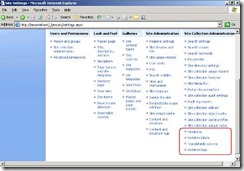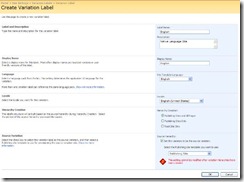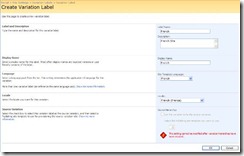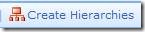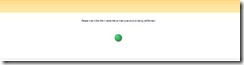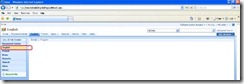How to setup variations in MOSS 2007
In this document I have covered an example of setting up the MOSS site in French.
(Site variations can only be used if you have created a site using one of the Publishing templates, or if you have activated the Publishing feature for your site.)
Prepare Operating System for multi-lingual changes:-
1) Install additional language files on Windows Server 2003
- On your front-end Web server, click Start, point to Settings and then Control Panel, and then click Regional and Language Options.
- In the Regional and Language Options dialog box, on the Languages tab, in the Supplemental Language Support section, select both of the following checkboxes:
- Install files for complex script and right-to-left languages
- Install files for East Asian languages
- Click OK in the dialog box that alerts you that additional disk space is required for the files.
- Click OK to install the additional language files.
- When prompted, insert your Windows Server 2003 product disc or provide the location of your Windows Server 2003 installation files.
- When prompted to restart your computer, click Yes.
2) Install additional language files on Windows Server 2008
- Download the Windows Server 2008 Language Packs (x86 / x64) from https://www.microsoft.com/downloads/details.aspx?FamilyID=E9F6F200-CFAF-4516-8E96-E4D4750397FF&displaylang=en > It will download Language Pack as .IMG file
- Extract the .IMG file using WinRAR or UltraISO to a folder, you should see a folder by name “langpacks” within extracted folder
- Do the following for each front-end Web server -
- On your front-end Web server, click Start, point to Settings and then Control Panel, and then click Regional and Language Options.
- In the Regional and Language Options dialog box, on the Keyboards and Languages tab, in the Display Language section, click Install/Uninstall languages.
- In the Install or Uninstall Languages dialog box, click Install languages.
- On the Select the Languages to Install page click Browse folder to navigate to where you extracted; point it to the “langpacks” folder > Click Select Folder
- Select the language to install from the list of available languages
- Select all the languages that you want to install, and then click Next.
- Accept the terms, and then click Next.
- Click Install.
Prepare SharePoint for multi-lingual changes:-
- WSS Language Pack > Go to https://www.microsoft.com/downloads/details.aspx?FamilyID=36ee1bf0-652c-4e38-b247-f29b3eefa048&DisplayLang=en and Change Language to French > Website language will now change to French
- MOSS Language Pack > Go to https://www.microsoft.com/downloads/details.aspx?familyid=2447426b-8689-4768-bff0-cbb511599a45&displaylang=en and Change Language to French > Website language will now change to French
- Save SharePointLanguagePack.exe and ServerLanguagePack.img to a folder on WFE
- Extract ServerLanguagePack.img using WinRAR or UltraISO
- Install SharePointLanguagePack.exe for WSS > Don’t run PSCONFIG now
- From extracted location run Setup.exe for MOSS
- Run PSCONFIG and ensure its successful > IISRESET
- Browse to MOSS site where you want to configure variations > Go to Site Settings > Variations
- Specify the variation home (if same site then put a "/")
- Choose the following settings
- Automatically create site and page variations
- Recreate a new target page when the source page is republished.
- Update Web Part changes to target pages when variation source page update is propagated.
- Reference existing resources
- Go to Site Settings > Variation Labels > New Label > Provide values as below screenshot > OK
(Now we are making a label for default language site (English in our case) and hence it will be the source variation)
- Click on New Label again > Create another variation label using different language (French in our case)
- Ensure
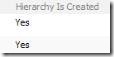
- Now the site is available in English and French and any new pages will be created in French as well
English:
French:
More Info:
- Administer Variations - https://technet.microsoft.com/en-us/library/cc770241.aspx
- Deploy Language packs - https://technet.microsoft.com/en-us/library/cc262108.aspx
Comments
- Anonymous
December 21, 2009
Actually, I am following step 2 of the blog to install the multlingual files to windows 2008 R2 server. 1.Download the Windows Server 2008 Language Packs (x86 / x64) from http://www.microsoft.com/downloads/details.aspx?FamilyID=E9F6F200-CFAF-4516-8E96-E4D4750397FF&displaylang=en It will download Language Pack as .IMG file. I downloaded the 6001.18000.080118-1840_amd64fre_Server_LP_1-KRMSLPX1_DVD.img
- Extract the .IMG file using WinRAR or UltraISO to a folder, you should see a folder by name langpacks within extracted folder Finally,
- No valid language pack found Notes: I also tried to download the file 6002.18005.090410-1830_amd64fre_Server_LP_1-KRTMSxLP1_DVD.iso fromhttp://www.microsoft.com/downloads/details.aspx?familyid=3A7FB7A2-3519-495B-9BC5-2007082CA9A6&displaylang=en and burn into a DVD but the same result as 6. Grateful if you could advise. Thanks.
Anonymous
February 16, 2010
I had faced the same problem as that of KitMing, NG - but then please remember that every Windows 2008 or R2 with service pack has different language packs so hence you may need to download the SP2 Language Pack. Best Regards,Anonymous
March 04, 2010
I'm new to MOSS 2007 i successfully created a Sharepoint site. After that i decided to implement site variation. So i tried creating a variated site but the problem is only new pages are propagated to the variated site. The old pages before i created a site heirarchies are not propagating in the variated site. How to solve the problem.Anonymous
October 15, 2010
join to Neal question. i can create new site in my wanted language but there are still home site that still in english what i can do to make it also in my wanted languageAnonymous
June 06, 2014
Variations in SharePoint
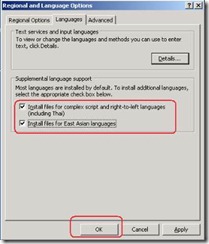
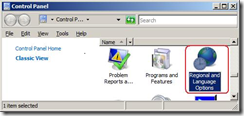
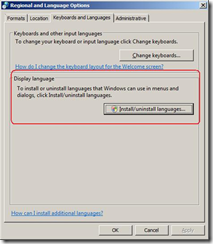
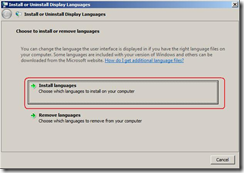
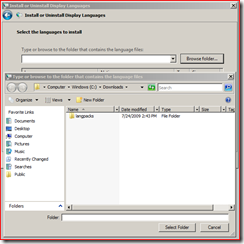

![clip_image004[1] clip_image004[1]](https://msdntnarchive.z22.web.core.windows.net/media/TNBlogsFS/BlogFileStorage/blogs_technet/nishants/WindowsLiveWriter/HowtosetupvariationsinMOSS2007_12169/clip_image004%5B1%5D_thumb.jpg)