ScrollIntoView in Silverlight Datagrid
Silverlight 2.0 Datagrid ships with a very cool function known as ScrollIntoView. This function provides the functionality to bring into view (show) a particular row or column in the datagrid. I was playing with adding rows to the datagrid, and everytime I add a row, the row gets added to the end of the grid, but the focus is at the top of the Datagrid. In order to see the added row, I have to manually scroll to the bottom of the grid. This function helps to scroll programmatically.
Lets see an example
Page.xaml is defined in this way showing a datagrid and a button
<Grid x:Name="LayoutRoot" Background="White">
<Grid.RowDefinitions>
<RowDefinition Height="400"/>
<RowDefinition Height="50"/>
</Grid.RowDefinitions>
<data:DataGrid x:Name="dg" Grid.Row="0">
</data:DataGrid>
<Button x:Name="button1" Content="Add" Click="button1_Click" Grid.Row="1"></Button>
</Grid>
I am using a Customer Class
public class Customer
{
public String FirstName { get; set; }
public String LastName { get; set; }
public int Age { get; set; }
public String Address { get; set; }
public String City { get; set; }
public String Country { get; set; }
}
Initially, the datagrid is populated is populated with 25 customer objects.
clist = new List<Customer>();
int count = 25;
for (int i = 0; i < count; i++)
{
Customer cust1 = new Customer("custfname" + i, "custlastname" + i, i, "address" + i, "city" + i, "country" + i);
clist.Add(cust1);
}
dg.ItemsSource = clist;
In the button click event, a new Customer object is added to the list
int count = clist.Count;
Customer cust1 = new Customer("custfname" + i, "custlastname" + i, i, "address" + i, "city" + i, "country" + i);
clist.Add(cust1);
dg.ItemsSource = null;
dg.ItemsSource = clist;
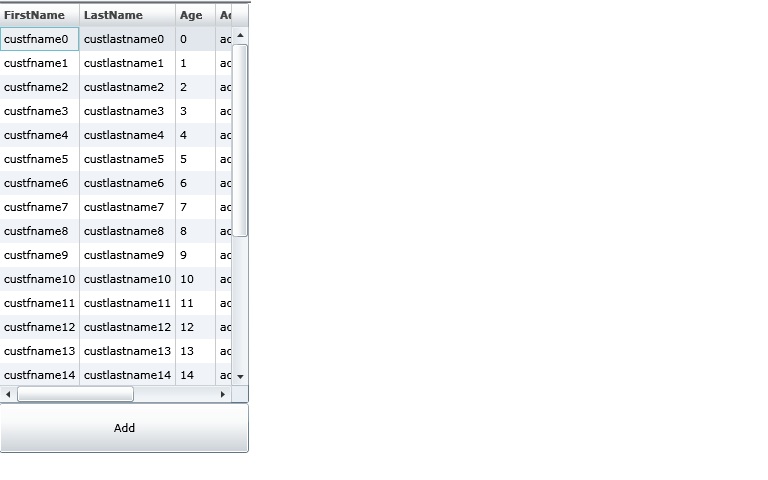
When the button is clicked, the row is added to the end of the datagrid. We have to manually scroll down to the bottom of list to see the added row.
To scroll to the added row programmatically, we can use the ScrollIntoView function
dg.ScrollIntoView(clist[count], dg.Columns[5]);
The first argument is the row object that should be visible and the 2nd argument specifies the column
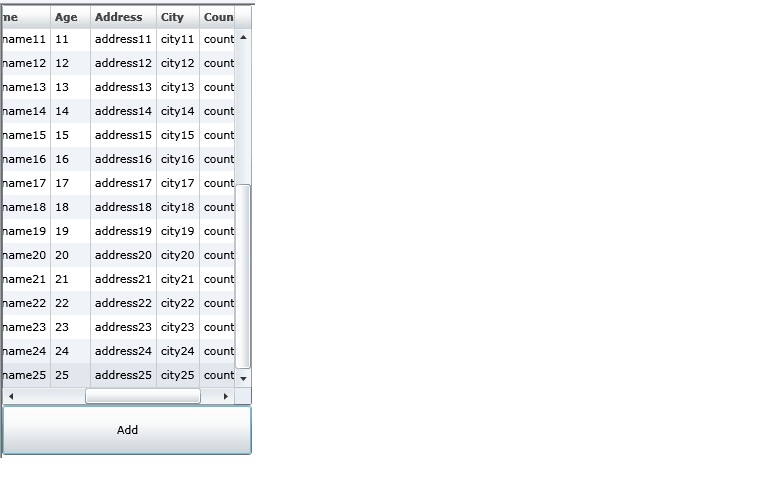
As you can see, with the scroll into view added to the button click event, we can see the added row and also the column specified is brought into view
Happy DataGrid’ing!
Comments
Anonymous
February 15, 2009
PingBack from http://asp-net-web-host.simplynetdev.com/scrollintoview-in-silverlight-datagrid/Anonymous
April 08, 2009
Grouping data in Silverlight DataGridAnonymous
April 08, 2009
I got this question on how do you add grouping to the DataGrid in Silverlight without using the RIA ServicesAnonymous
March 24, 2010
Nice to have this function, but if you like it to be a standard behavior you need to inherit from DataGrid. What will be really nice is to be able to set a property AutoScrollIntoView from XAML.Anonymous
February 04, 2011
Is it possible to access this function from viewmodel?