On the Road with my Surface Pro 3
Editor’s note: The following post was written by Windows Entertainment and Connected Home MVP Barb Bowman
I think I’ve been on a quest for a perfect travel laptop that does it all for me since I first owned a luggable Tandy FD 1400 dual floppy disk 12 pound “portable”. Prior to the release of the Surface Pro 3, the lightest and best solution for me was a MacBook Air running Windows inside Parallels. With the launch of the Surface Pro 3, everything changed. Especially for a geek addicted to music, photography, and movies. For the first time ever, I’m no longer looking for a better computer. I’ve got one that does everything I need.
There really are a lot of things to love about Microsoft’s Surface Pro 3. It starts with the impossibly thin and light construction and gorgeous screen, real computing power for GPU and processor intense apps like Photoshop and Lightroom, and continues through an awesome multimedia experience that is easily extended to big screen TV’s using a Miracast dongle like the Wireless Display Adapter from Microsoft. Obviously, as a powerful x86 computer, the SP3 runs both Windows Store Apps and installable software, like Office 365, Corel Painter, Adobe Premier Elements, etc. I’ve got tablet style entertainment and information apps (including quite a few that I wrote) for casual use, too.
Over the Thanksgiving 2014 holiday, a bad winter storm knocked out power here and we had a three day estimate for power restoration statement from the local electric company. So, with bitter cold and no heat, I packed up what I needed, including my “computing to go kit” – my SP3, my digital camera, my Microsoft Wireless Display Adapter, external Western Digital USB 3.0 1TB drive, extension cord, USB to AC power adapters for various peripherals, and my Parrot Zik wireless headphones. And then took a short trip to a nearby Marriott Courtyard that had not lost power.
My Surface Pro 3 proved once again to be the key to a great “you can take it with you” experience.
Great Entertainment Experience with a Surface Pro 3 and Microsoft Wireless Display Adapter
I hate the entertainment choices on most hotel TV’s, many have newer HD TV’s and then only offer Standard Definition TV with the occasional High Def HBO thrown in. The Marriott Courtyards have 32 inch flat screen HD TV’s and my first challenge was to connect my Microsoft Wireless Display Adapter to the TV’s HDMI port and configure the TV to use that input. Why was this a challenge? The Courtyard TV’s use Lodgenet and the standard TV remotes don’t have an easy function to switch inputs to anything other than the Lodgenet ANT IN connection.
Physically connecting to an HDMI port was easy. I plugged my Microsoft WDA right in. I needed external power for the WDA, but since I travel with USB to AC adapters and an extension cord, I was all set. You just never know when an extension cord will come in handy.
The hotel television had HDMI connections, but no USB for power.
Switching inputs was not so easy. There were no physical buttons on the TV itself and the TV remote was a special hotel style remote with limited functionality. But for fellow travelers scratching their heads on how to switch to an HDMI input, here’s the process that worked for me.
Press the Function button on the remote.
Switch Inputs with the “Function” button if there is no source/input button
If you’re lucky, you’ll get to the menu that lets you switch HDMI 1 by selecting Source and then selecting the proper input.
Buried/hidden menu to select a different TV input
Once HDMI 1 was selected and active, as the WDA (already paired with my SP3) had been plugged in for several minutes, it was ready to go and I saw the familiar “Ready To Connect” screen.
The Microsoft Wireless Display Adapter is Ready to Connect
On my Surface Pro 3, I selected Charms, Devices, Project, and again, since my Microsoft WDA was already paired, the device immediately was listed and I selected it and immediately connected. My Start Screen was displayed.
Success! My Surface is mirrored using Miracast!
I’ve stored a few of my favorite movies on an SDXC card that I leave in the SP3’s slot. I use CyberLink Power Media Player to play my movies because it supports the MKV file format. (Note that native MKV support is coming in Windows 10, along with FLAC audio support so down the road you won’t need third party apps to enjoy these formats). Any full HD (1080p) movie looks great on the Surface Pro 3’s screen, albeit with black bars top and bottom to compensate for the SP3’s native 3:2 form factor. Streaming to a 1080p/16:9 HD TV removes the letterboxing and it’s a visually super experience.
One of my favorite movies is Avatar. And it looked fantastic in full HD on the Marriott Courtyard’s 32 inch HD screen using Miracast for streaming.
Watching Avatar on the hotel television with Miracast streaming
Once a movie starts playing, I again accessed Charms, Project, and selected Second Screen only which keeps my SP3 nice and cool. On this particular night, I watched two movies in a row, streaming from my SP3 to the Microsoft WDA with no glitching or disconnects.
I watch movies using the Second screen only setting
Surface Pro 3 and Bluetooth Headphones Trump Tinny Sounding TV Speakers
When a hotel television’s built in audio is less than optimal (and when listening to music on my SP3 as well), I connect my Bluetooth Parrot Zik noise cancelling headphones. By default, once a Miracast connection is made, both video and audio are sent to the Microsoft WDA. I wanted to use the TV for the video display and my Bluetooth headphones for the audio. This is an easy task. From the SP3, I then open classic Control Panel, Sounds, and configure the Headphones as the default sound device. I’m sure the guests in the next room appreciated this later at night when they were trying to sleep.
It’s easy to change the playback device and customize your entertainment experience
My Surface Pro 3 as a Portable Photo Studio
I’ve been taking pictures for over 40 years (see some of my work at https://barbbowman.net and https://photos.digitalmediaphile.com). The Surface Pro 3 makes a great on the go image processing computer. All I need is the SP3, Photoshop 5, Lightroom 5, the SP3 pen, my external WD USB 3.0 1TB external drive and a SD card adapter to import images (I use an Anker USB 3.0 card reader).
Lightroom 5 “just works” on my Surface Pro 3, and I can use the SP3 pen for all functions. The menus and the icons scale properly (see the composite screen capture below) and it’s a great experience to use my SP3 in tablet mode to make adjustments in Lightroom. Before I left for the Marriott Courtyard after the power went out, I grabbed a few shots of the heavily snow and ice laden trees on our property which I processed once I was settled in at the hotel.
Lightroom 5 performs beautifully on my Surface Pro 3
I attach a WD USB 3.0 1 TB external hard drive when on the road when I have a large number of images to import. When I return home after a photo editing session, I copy the exported photos to a NAS drive on my home network and also copy the “keepers” to OneDrive.
I use Photoshop 5 (and not the newest Creative Cloud version) because the older version meets my needs as I do most of my adjustments in Lightroom.
One of the biggest complaints about using Photoshop 5 on the Surface Pro 3 is the size of the icons and menu items. I’ve solved that problem as you may be able to see in the screen capture below.
Photoshop 5 on my Surface Pro 3
You can read about how I solved the icon and menu size problem on my blog.
Using Photoshop, I usually prepare a smaller, resized image for my Photo Blog and occasionally make other adjustments. When I’m finished, if the resized image is for my Photo Blog, I’ll prepare a post in Windows Live Writer, drag the image into the post and publish it.
My Surface Pro 3 Connects my World
I’ve got a slew of Insteon devices and security cameras, and when I’m away from home, barring power outages, I can use the Windows Store Insteon App to set schedules, turn lights on and off and look at the real time output from my cameras any time I’m connected to the Internet. And of course I receive email alerts from the Insteon devices that I’ve configured for that functionality.
Whether I’m on an overnight or longer trip or just out for the day, my Surface Pro 3 has become an extension of my digital and entertainment lifestyle. With all of the ways to wirelessly connect devices, it’s a streaming media control center and so much more. It’s the perfect travelling computer for a Windows Entertainment and Connected Home MVP like me.
About the author
Barb Bowman has been a teacher of Philosophy 101, worked in ski area design in Aspen, Colorado, and served as a production director for U.S. and U.K. wallpaper sample photography. In 1990, she partnered with a French DOS shareware writer and entered the brave new world of online services. Over the next several years, as a consultant for Prodigy Services, Barb wrote user documentation and conducted testing for Prodigy's first Windows applications. She was part of the Internet product development team for MediaOne and later AT&T Broadband, and Comcast High Speed Internet and was a Microsoft Expert Zone and Vista Community Columnist. She is a Windows Entertainment and Connected Home MVP whose interests cover the Connected Wireless Home, Wireless Streaming and Miracast, and just about anything that can be connected to an 802.11/a/g/n/ac wireless network . Barb relaxes by shooting naturescapes with her digital camera and playing guitar and piano. She lives in New Hampshire with her Sony robot Aibo dog named Toto. She’s written over 15 apps form the Modern UI Windows 8.1 experience and you can find her apps in the Windows Store by searching for Digitalmediaphile. Barb's technical blog can be found at https://www.digitalmediaphile.com/ and her photo blog resides at https://photos.digitalmediaphile.com. Follow Barb on Twitter.
About MVP Mondays
The MVP Monday Series is created by Melissa Travers. In this series we work to provide readers with a guest post from an MVP every Monday. Melissa is a Community Program Manager, formerly known as MVP Lead, for Messaging and Collaboration (Exchange, Lync, Office 365 and SharePoint) and Microsoft Dynamics in the US. She began her career at Microsoft as an Exchange Support Engineer and has been working with the technical community in some capacity for almost a decade. In her spare time she enjoys going to the gym, shopping for handbags, watching period and fantasy dramas, and spending time with her children and miniature Dachshund. Melissa lives in North Carolina and works out of the Microsoft Charlotte office.
Comments
Anonymous
December 15, 2014
can you use the Surface as a computer while streaming the movie to the TV?Anonymous
December 16, 2014
The Surface Pro is a great media professional's machine for editing photos and video editing except... the single lone USB port kills it. If you need to copy photos to a portable HDD from a memory card reader you have to get a split power/data USB cable, plug the hard drive into both a USB battery pack and a USB hub. Pretty soon you have an ungangly hydra of USB tentacles making the entire setup impossible to move killing the surface's portability. Microsoft needs to release an adapter for the charging port to make it a second USB 3 plug.Anonymous
January 24, 2015
Hello, Barb, Not sure if this is the right place to ask this question. You are WAAAAAY more computer savvy than I am. But I feel similarly about my Surface Pro 3. I am going to Dubai next month and the hotel only has internet cable connection in the rooms. Common areas have Wi-Fi, but not the rooms. Is there any cable I can buy that will allow me to connect my Surface to the hotel room's internet cable or will I need to go to the lobby regularly to connect? Thank you in advance for any help you can provide. Michael
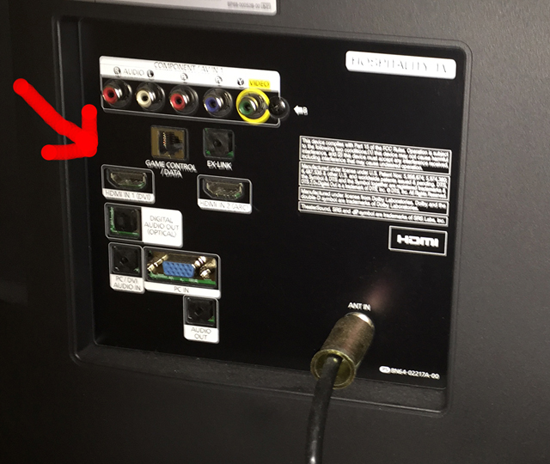
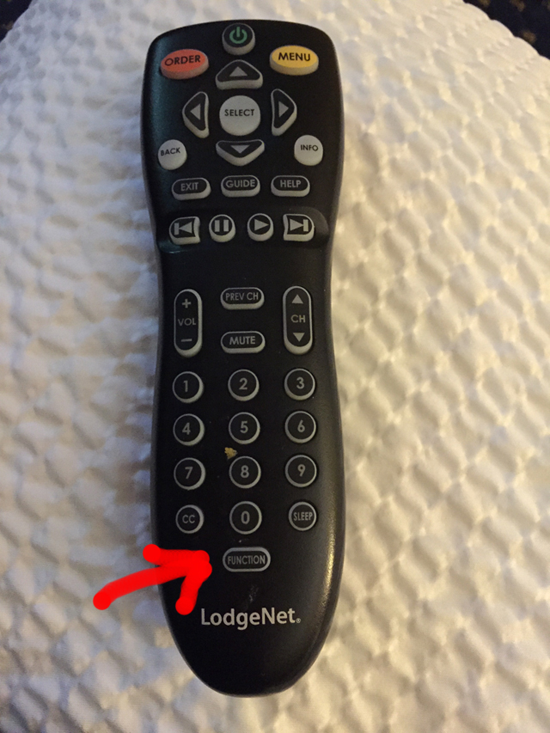
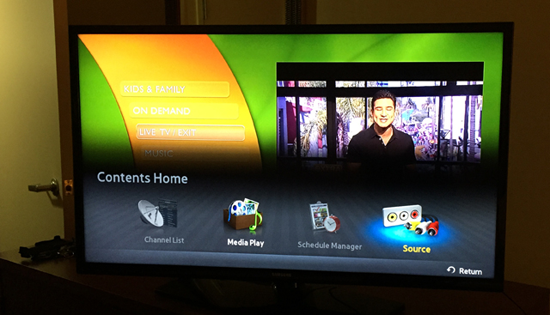





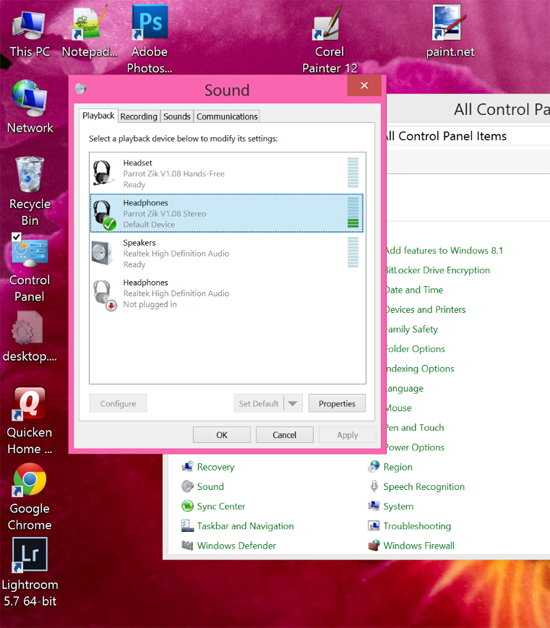



.jpg)