How I Got Started with Azure Machine Learning
Editor's note: The following post was written by Data Platform MVP Kathi Kellenberger as part of our Technical Tuesday series.
Last year, Microsoft announced a unique opportunity for the data geeks among us. They introduced a Data Science certificate program using Microsoft tools that’s available on EdX. This program is free to audit and relatively inexpensive if you wish to get the certificate. As a lifelong learner, I decided that this was a perfect way for me to expand my skills in Azure and analytics.
The classes turned out to be so much fun that I have spent some recent weekends “binge learning.” There are nine classes plus a capstone project. I’m working on the final course, so I should be ready to start the project in a couple of months. The class that I’ve enjoyed the most is called Data Science Essentials. This course takes you through some data science concepts and a review of statistics. You also get to work with Azure Machine Learning (Azure ML).
I have seen several demonstrations of Azure ML, but this was the first time I had connected to it myself. I have an Azure subscription as part of my MSDN license, but I had assumed that this service would chip away at my Azure credits quickly. I was surprised to find out that you can sign up for a free Azure ML workspace, which doesn’t even require a credit card to sign up. This gives you Microsoft Azure Machine Learning Studio, which is a fantastic resource for both learning and development. 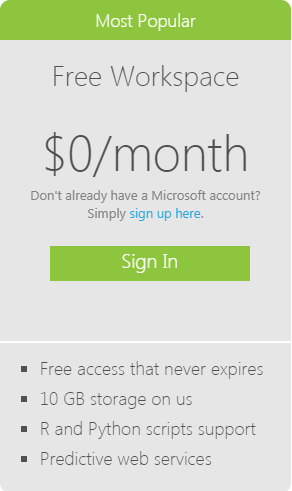
Of course, you must understand data science concepts such as linear regression to really know what you are doing, but the interface itself is quite simple to use.
There are several areas in the learning studio:
- Projects allow you to organize all other assets.
- The heart of Azure ML is the Experiments section where you set up the workflows that make up the machine learning model.
- Web service can be used to access published models.
- Notebooks are used to write and test R or Python code.
- Datasets are the uploaded data that will be used to train and test the models.
- Trained models are those models which have been completed.
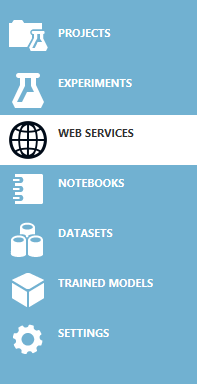
If you are familiar with SQL Server Integration Services, building an experiment will be recognizable. You begin with a dataset and clean it with transforms. You will train the model on a portion of the data and then test it on the remaining portion. To clean the data, you can use Python, R, or the built-in transformation components. Here is one of the models I built while taking the course: 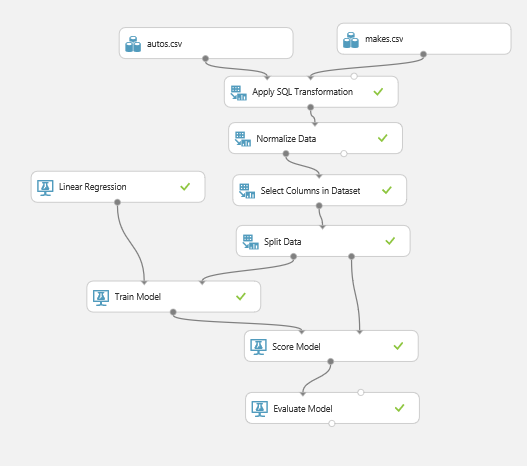
You can also view at the data at each step of the progress. There are built-in statistics and visualizations as well. 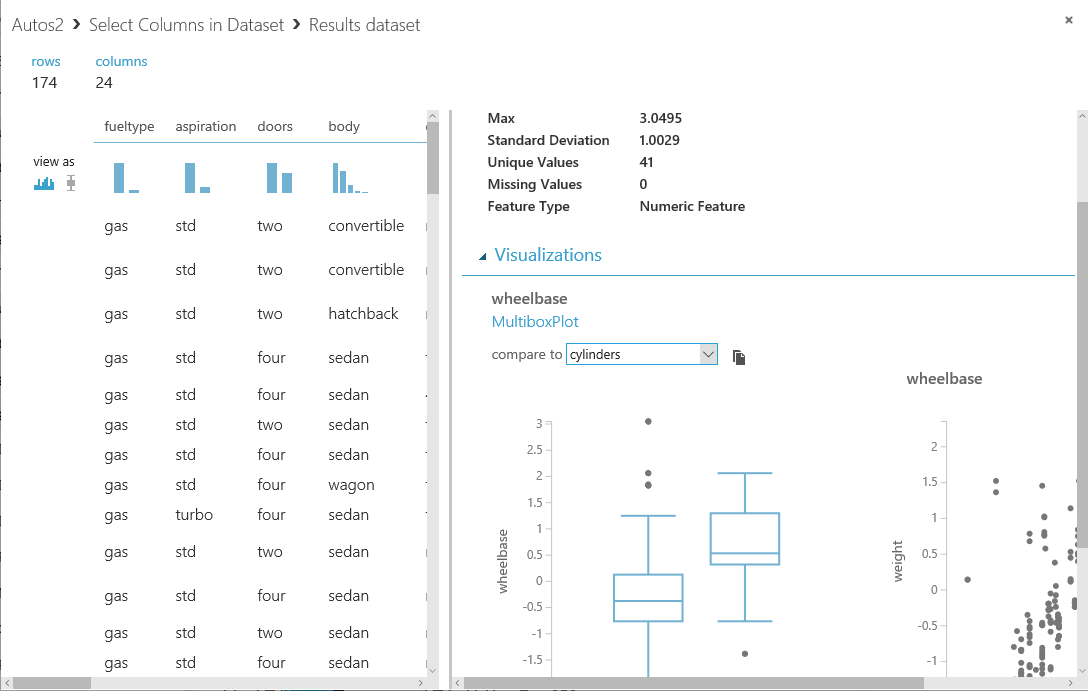
Once you are done with the model, you can publish it as a web service. Putting the new model to work is simple. On the Web Services page, you will see a link to download an Excel file where your model can be used. 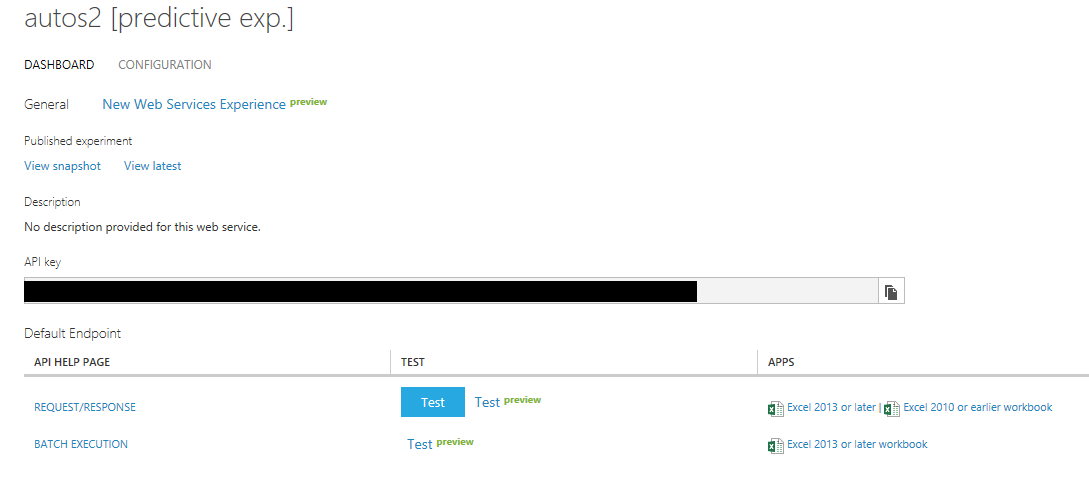
To use the model in Excel, you must download and install the Azure Machine Learning Add-in. 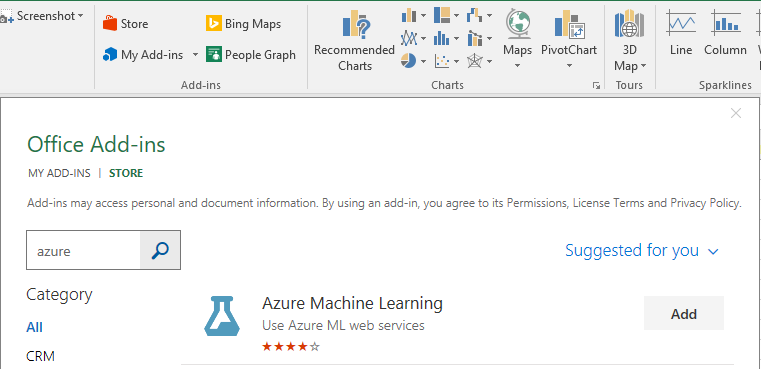
After the Azure Machine Learning Add-in has been added, download the Excel file. In the spreadsheet, you’ll see a window on the right that lets you connect to the new web service. 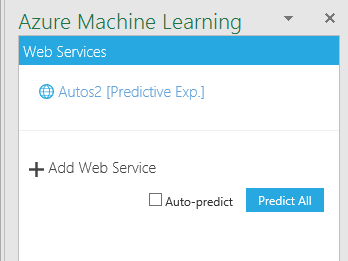
Once connected, click Use sample data to populate the spreadsheet. Modify the data to fit your own examples. You’ll also need to enter ranges for the input and output. Then just click Predict. 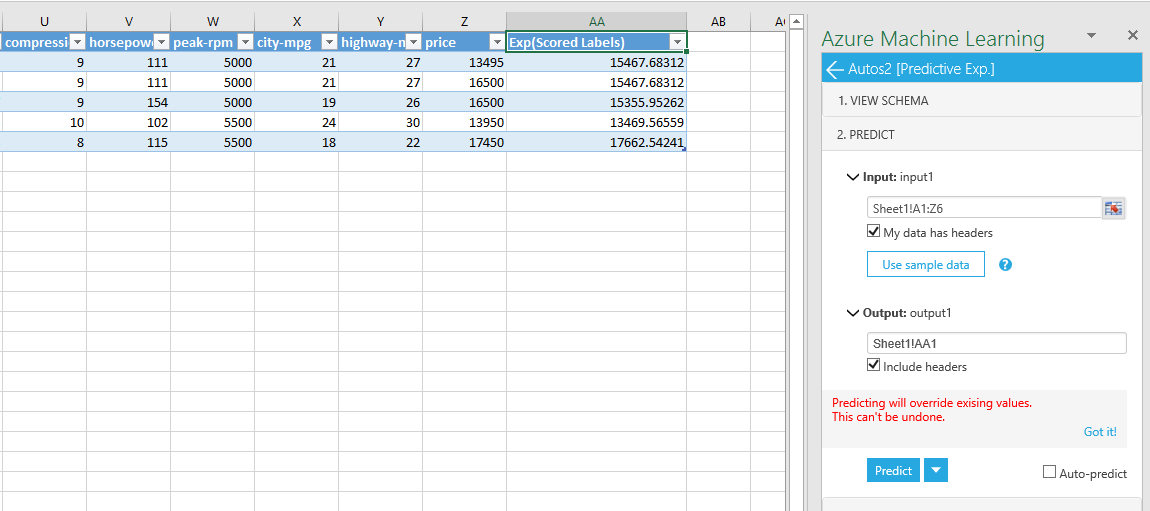
If you understand the concepts behind predictive analytics, you will find Azure ML easy to use and you’ll be productive in minutes. I’m impressed with Azure ML, and I think you will be, too!
 Kathi Kellenberger is an independent consultant in the US and a Data Platform MVP. She has been working with SQL Server for almost 20 years after beginning her career in IT as an ASP developer. Kathi writes books about SQL Server and data platform topics for Apress and creates courses for Pluralsight. When she’s not busy working, she enjoys spending time with her family and friends, singing, and climbing the stairs of tall buildings. Follow her on Twitter @ auntkathi.
Kathi Kellenberger is an independent consultant in the US and a Data Platform MVP. She has been working with SQL Server for almost 20 years after beginning her career in IT as an ASP developer. Kathi writes books about SQL Server and data platform topics for Apress and creates courses for Pluralsight. When she’s not busy working, she enjoys spending time with her family and friends, singing, and climbing the stairs of tall buildings. Follow her on Twitter @ auntkathi.