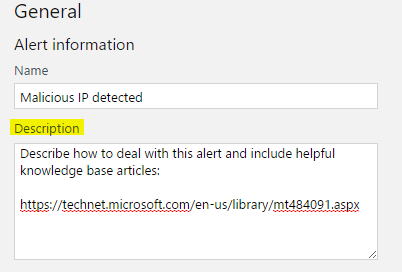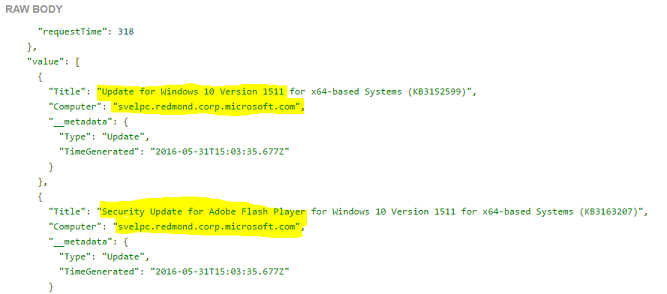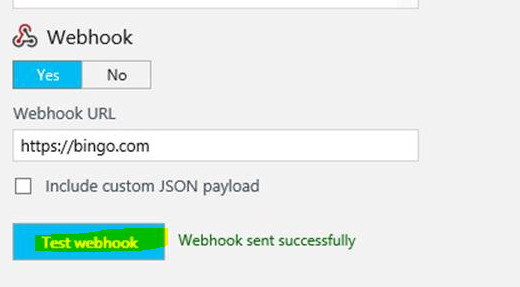OMS Alerts, responding fast with rich capabilities
Summary: Learn about improvements to Microsoft Operations Management Suite alerting that include improved response time and additional capabilities.
Good morning, everyone, Alex Frankel here, and today I want to talk about Microsoft Operations Management Suite alerting.
OMS alerts are now 66% faster
OMS alerts are now 66% faster
It’s been almost two months since OMS Alerts became generally available. We continue to get a great response from all of you about the cool things that you’re doing with the different alerting capabilities.
Today I’m excited to let you know that we’ve made alerts significantly faster – alerts can now trigger as fast as 1 minute after the event fires.
Any other improvements?
We’ve made some other small improvements since we released alerts to general availability. Here is a quick list of some of the new improvements and features.
- Add a description to the alert: This is really useful when you include troubleshooting information and links to knowledge base articles.
- Include search results in the custom webhook payload: Simply add the {“IncludeSearchResults”:true} parameter in your custom payload. It’s useful for custom integrations. If you want only a subset of returned data, use the SELECT command, and choose only the fields that you’d like to send.
For example, I’ll run a query which returns all mandatory software updates:
Type=Update (UpdateState=needed) Optional=false | select Title, Computer
Now, when I use IncludeSearchResults, I’ll send a list of computers that need updates and the name of those updates to my custom destination.
- Include alert severity in the email: We now include the alert severity in the email and the banner color changes according to that severity.
- Test webhook: We now make it much easier to test your webhook endpoint. Clicking Test webhook will perform the POST request to your endpoint without search data. This is particularly useful to test your webhook with custom parameters.
That's all I have for you today. Join me tomorrow when we will have more cool stuff to talk about.
Get a free Microsoft Operations Management Suite (#MSOMS) subscription so that you can test the new alerting features. You can also get a free subscription for Microsoft Azure.
I invite you to follow me on Twitter and the Microsoft OMS Facebook site. If you want to learn more about Windows PowerShell, visit the Hey, Scripting Guy Blog. If you have any questions, send email to me at scripter@microsoft.com. I wish you a wonderful day, and I’ll see you tomorrow.
Alex Frankel
Microsoft Operations Management Team