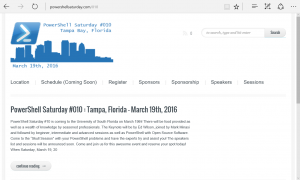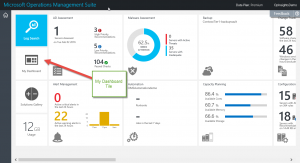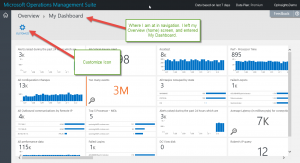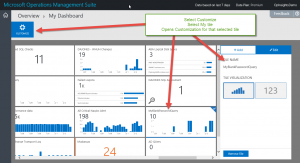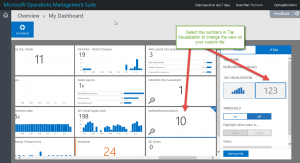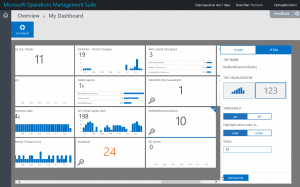Create custom thresholds in Microsoft Operations Management Suite
Summary: Learn how to set custom monitoring thresholds in Microsoft Operations Management Suite.
Good morning everyone. Ed Wilson here. I can tell you that the list of speakers for PowerShell Saturday on in Tampa March 19, 2016 looks really impressive. There are going to be seven MVPs and six Microsoftees there! When it comes to Microsoft Automation, this is going to be the place to be in March. Registration is still open, but it is starting to fill up quickly.
The easy way to configure custom alerts
I recently wrote posts to discuss two techniques for working with MS OMS:
- Create your Microsoft Operations Management Suite console
- Easy Microsoft Operations Management Suite Search queries
I can combine both of these techniques—a saved MS OMS query in a custom dashboard—to create a custom alert.
The first thing I do is open my custom dashboard. I do this by selecting the My Dashboard tile from my Microsoft Operations Management Suite home console:
My custom dashboard appears. I want to customize it, so I select the Customize icon (gear) in the upper-left corner:
I move the slider bar at the bottom of the screen until I find the MyBlankPasswordQuery tile that I created earlier. When it is in view, I click Customize.
Just the steps:
- From the home screen, select My Dashboard.
- In My Dashboard, move the slider until I can see my tile.
- Click Customize.
The Customize interface is shown here:
Change to a number view
I need to change to a number view. To do this, I click the numbers icon. This is the icon with numbers in the right pane under Tile Visualization. The change is immediate and it does two things:
- Places a dark blue square around the numbers in Tile Visualization.
- Changes the view from graphs to a number in my tile.
The two changes are highlighted here:
Set a threshold for alerts
To configure a threshold for alerts, I select the ON button under Threshold in the right pane, select Highlight when value is… , and then set a value. There are therefore three steps here:
- Toggle the Threshold
- Select over or under.
- Set the value.
In the following image, I set a maximum threshold of 12 blank passwords:
To save my threshold and close the customize dialog box, I click the Customize button. And that is it. Now, if Microsoft Operations Management Suite detects that I have 12 blank passwords, it will change the number from black to red. In the previous image, you can see that the number 24 appears in red. This indicates a custom threshold that has been exceeded.
That is all I have for you today. Join me tomorrow when I’ll talk about more way cool #MSOMS stuff.
I invite you to follow me on Twitter and the Microsoft OMS Facebook site. If you want to learn more about Windows PowerShell, visit the Hey, Scripting Guy! Blog. If you have any questions, send email to me at scripter@microsoft.com. I wish you a wonderful day, and I’ll see you tomorrow.
Ed Wilson
Microsoft Operations Management Team