Enabling accessibility in Microsoft Visio
Humans are innately visual by nature. We respond to and process visual data through pictorial charts or graphs better than poring over spreadsheets or reports. Tools like Microsoft Visio and Visio Online help people visualize and leverage the wealth of data they work with. People can simplify and convey complex concepts and data in a universal manner. They can create, store, share and collaborate on visuals and diagrams in real-time.
Visio has helped numerous users create diagrams, flowcharts and blueprints for their data with ease. Over the years, the platform has evolved to keep up with the demands of the digital age. It is now linked to the cloud and offers visual styles that are modern and contemporary.
However, until recently persons with visual impairments or physical disabilities were not able to use the tool to their benefit. To help more people leverage Visio’s features and create visuals despite their limited dexterity, low vision or other disabilities, our team added new accessibility features to the platform.
Here’s how we made Visio more accessible:
Enhancing Visio accessibility
Making a digital tool for data visualizations more accessible presented a unique set of challenges. Unlike a text or image editor, Visio works with unique diagrams, titles, and structures. A flowchart or Venn diagram has more layers of information than a simple spreadsheet or text document. Reading and describing these diagrams to a user with visual impairment (VI) or other disabilities required innovative new means of reading, creating, editing and sharing.
The switch from Microsoft Active Accessibility (MSAA) to Microsoft UI Automation (UIA) enabled better screen reader tools. UIA is the next evolution of our suite of assistive technology products and automated testing tools. UIA offers a number of improvements to the accessibility features of all our products, including Visio.
UIA offers a filtered view of the tree structure of the user interface. In this tree structure, the desktop is the root, the applications are immediate children, and the various UI elements are descendants of those children. This new approach along with other innovations has helped us make Visio more accessible.
Creation and consumption of accessible diagrams
Individual shapes can be identified and described based on localized control types. The Visio diagrams can be read by a Screen Reader, which reads the specific formatting details like size, position and color details for Visio shapes. A Screen Reader also helps understand the connections between the shapes by reading out the start and the end points of connectors. The style set can now be specified so that users have a sense of direction, as well as starting and ending points, while connecting different shapes within flowcharts. Recent upgrades can keep these documents accessible while being exported to a PDF format. Within an exported PDF, these new features can detect linear structures within a tree diagram and read aloud various elements.
To make the diagrams seem as natural as possible for a user, the new engine reads the relationships between various texts, elements and shapes in the diagram. The engine uses this information to create a traversal flow of descriptions for shapes and texts so that the user can easily follow the pattern and understand the flowchart or diagram. Communicating the relationship between shapes to the accessibility tools makes the accessibility features feel more natural for the user. Similarly, the formats have been upgraded to ensure the accessibility features can be changed without compromising performance.
Accessibility features in Visio
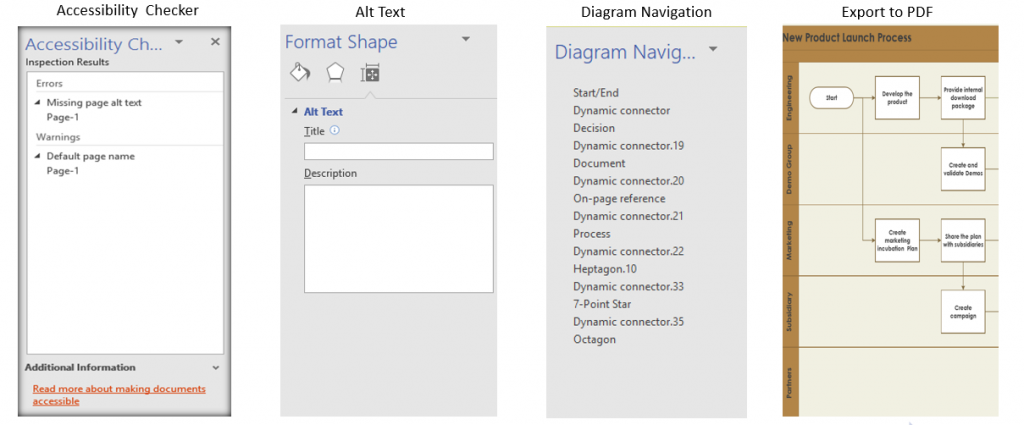
Visio’s accessibility features have been designed to be as effortless and natural as possible. Users can easily create new content on Visio with the help of a screen reader such as Job Access With Speech (JAWS) or Windows Narrator. With UIA, the relationships between shapes and diagrams is automatically established and ordered so that a user can easily navigate the diagram. The latest feature, Data Visualizer, helps users transform data from Excel spreadsheets into Visio diagrams. Users can add Alt-Text in the Excel table to make the output diagrams accessible.
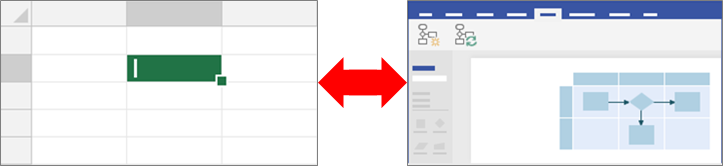
With the help of Alt-Text and a defined navigation order, the user can now convert documents to a PDF format and easily share them with everyone.
Enabling a more inclusive experience for all
Making Visio accessible helps us bring this powerful tool to more users, especially students with disabilities. Using Visio with these tools is more natural and seamless than ever before. The diagrams can now be interpreted by screen readers, making this visual platform more accessible for everyone. The platform now adapts to specific user disabilities and preferences to offer a more inclusive environment to create, share and consume accessible diagrams.
By adopting the universal standard for user interfaces and adding unique features for accessibility, our team has managed to open this visual platform to a wider user base than ever before. These modifications and new features are in line with our mission to empower every person and every organization on the planet to achieve more.