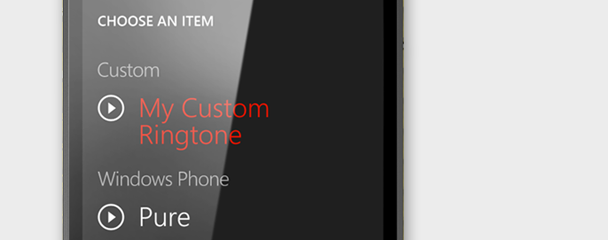Windows Phone Tip: Add or create ringtones
You can use your own ringtones so you can match your jingle to your mood, or match just the right tune to your contacts. Just make sure the audio file is:
- In MP3 or WMA format.
- Less than 40 seconds.
- Less than 1 MB.
- Not protected with digital rights management (DRM).
To make any file that fits these criteria into a ringtone, all you have to do is assign it the genre of ringtone. If you have a PC, you'll use the Zune software. If you don't have the Zune software on your computer, see Install the Zune software. On a Mac, use iTunes to assign the genre, and then sync the file using the Windows Phone Connector for Mac. To learn more, see Sync and get updates with my Mac.
To add a ringtone to your phone
- Connect your phone to your computer using a cable, and then
sync the file to your phone. - On Start, flick left to the App list, then tap Settings > Ringtones + sounds.
- Tap the Ringtone list, then find the new ringtone you just added.
To create a ringtone using the Zune software
- Open the Zune software and find the file you want to turn into a ringtone.
- Right-click the file, and then click Edit.
- In the GENRE list, click or type ringtone, then click OK.
- Connect your phone to your computer using a cable, and then sync the file to your phone.
- On Start, flick left to the App list, then tap Settings > Ringtones + sounds.
- Tap the Ringtone list, then find the new ringtone you just added.
Note
To see the length, size, and genre of a file in the Zune software, go to Collection > Music > Songs, then click CHOOSE COLUMNS. Select the Genre, Length, and Size check boxes, then click OK.
Learn More: https://www.microsoft.com/windowsphone/en-us/howto/wp7/start/create-ringtones.aspx