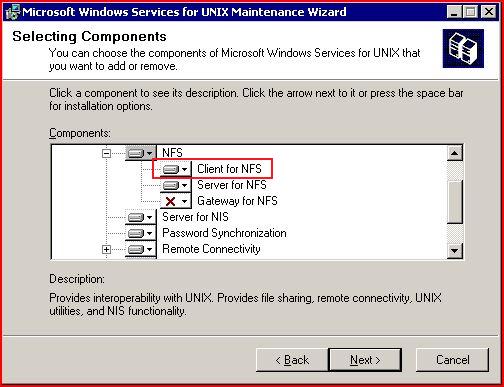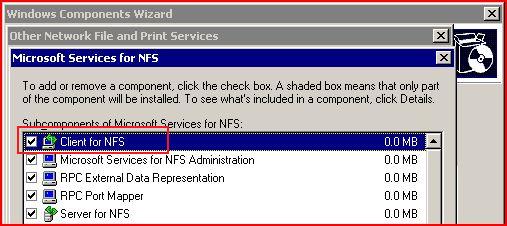All (well, almost) about Client for NFS - Configuration and Performance
All (well, almost) about Client for NFS - Configuration and Performance
I was looking at the referrals this blog gets and I noticed that a lot of times people look for information on Client for NFS in Services for UNIX, Windows Server 2003 R2 or in Windows Vista and come to this blog, but I don't really have much useful information on installation, configuration and performance on Client for NFS. Now, that will not be the case.
I have received requests to put together something about Client for NFS since there doesn't seem to be a detailed single document which talks about it. There are KB articles which cover installation and configuration of Client for NFS. There are also some of them about issues and registry settings to help optimize the settings for CNFS.
Since it has also been a long time I have spent time on this blog, I guess it's high time I talk about Client for NFS and add some value to my blog.
Client for NFS is a very important offering from Microsoft for small and big enterprises to integrate their Windows systems with existing UNIX based environment. It now comes with RFC2307 support as well. It's one of the most simple component among Services for UNIX components. Client for NFS doesn't really ask for any configuration/restarts in most of the installations and offers true out-of-the-box NFS connectivity. You can see in the following screen shot how Client for NFS can be added/removed if Services for UNIX software is already installed -
In Windows Server 2003 R2, you can find CNFS listed in "Microsoft Services for NFS" under "Other File and Print Services" -
And, on a Windows Vista Enterprise/Ultimate systems, here's how you can add it -

Once you have installed Client for NFS, you are ready to start connecting to UNIX NFS shares where anonymous access is allowed. If your environment doesn't have any such shares to test connectivity, you now need to configure this system to fetch UNIX identity information from an existing User Name Mapping server or configure one if it is not already running.
See these posts to learn more about User Name Mapping, especially Configuring User Name Mapping, Configuring User Name Mapping - Part 1, Configuring User Name Mapping - Part 2 (Simple Mapping) and Configuring User Name Mapping - Part 3 (Advanced Mapping).
With Windows Server 2003 R2 and Windows Vista, you can configure Client for NFS to directly fetch this information from AD if it's already there since they offer RFC2307 support. In fact, you can use any RFC2307 compliant directory service.
Configuration for Client for NFS is over with this and you can start using it. To connect to NFS shares, you can use the same built-in mechanisms as you would with a normal Windows share. In fact, you also get to use the familiar mount command to use.
Run the nfsadmin client command to see what options Client for NFS is configured to use. It might show something like this and is self-explanatory -
The File Setting in the above screen shot is the UMASK value Client for NFS will use when you create a new file or a folder on an NFS mount.
You can use NET command, the mount command which comes with it or the "Map Network Drive..." to map a drive to remote NFS shares. You can also browse the network and look for system which export NFS shares using "Network Neighborhood" or "My Network Places" since Client for NFS adds "NFS Network" under "Entire Network" for people who find it easier to search for machines they would like to connect to.
The mount command is useful because it lets you override the default parameter which applies to the NFS connections from this computer. The help for mount command can be displayed by running it with /? command line switch -
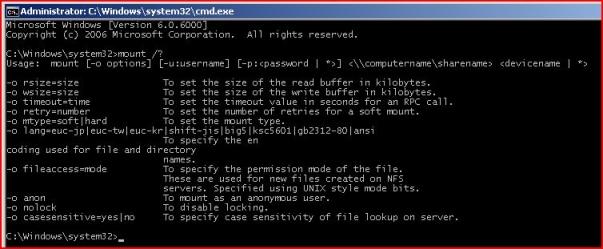
It uses a similar syntax like the NET USE command but it's not completely identical. For example, following is what you can use to map z: drive a remote NFS export -
mount \\servername\sharenamez:
On the performance side, Client for NFS is tuned with parameters which suit most of the environments, but still there are things which can be tweaked to see if it helps you the way you want it -
-
Read and Write buffers - This can tuned from the MMC snap-in or per mount using the mount command. If you do it using the mount command, the syntax will look like -
mount -o rsize=16,wsize=16 \\servername\sharename drive
The default is 32 KB and works perfectly in most of the scenarios.Case-sensitive mounts - Since Windows is not case-sensitive, enabling case-sensitive option while mounting the NFS shares can reduces the time taken to look up a file on the server. When this is option is not turned on (which is the default behavior), Client for NFS can perform multiple lookups to locate a single file and that will show up as a performance problem
This can only be done using the mount command and the syntax to do this is -
mount -o casesensitive \\servername\sharename drive:8.3 name cache - As with Windows, Client for NFS also generates a 8.3 format name for the files on the NFS shares being accessed using Client for NFS. This adds up to the processing overhead. Turning off this option is recommended for performance gain. This is done with a registry change and this KB article explains the steps.
8.3 name generation in Windows Server 2003 R2 and later releases are permanently turned off for the same reason.NFS Caching - NFS v3 uses caching to improve performance but this can be problematic in certain scenarios. Create "RemoteWriteCache" and "FileAttributeCache" DWORD values under HKEY_LOCAL_MACHINE\SOFTWARE\Microsoft\Client for NFS\CurrentVersion\Users\Default\Cache and set these to 0 to disable caching.
Folder Content Caching - Client for NFS also caches the folder contents for 30 seconds to avoid performing lookups to the NFS servers. This can sometimes result in delayed folder content refresh. Follow the steps in this knowledgebase article to disable it.
Set this registry setting to a value between 5-25.
Something worth taking a note - although the settings related to different aspects of caching may improves things on the client side, they can have performance percussions on the server side because when caching is not at work, the client may place more calls to the server and depending on the server and network conditions, it may cause the server to sweat more than it would normally. It's completely up to you to decide who would you like to work more for you - NFS client or the server.
Comments
Anonymous
July 24, 2008
Please produce a service pack for the hundreds and thousands of hotfixes instead of update rollups which still a quite a lot to download.Anonymous
September 11, 2008
Can anything be done to disable the NTFS alternate data streams to a NFS shared folder? See: http://support.microsoft.com/kb/911608 We dont need or care about this data.Anonymous
September 11, 2008
Unfortunately, this cannot be avoided. If there are patterns in the filenames which represent the alternamte data streams, you can probably write a script to delete them periodically to get rid of them.
- Ashish
- Anonymous
October 30, 2008
Mainstream support for SFU 3.5 ends in April 2009. Before that please please create a final service pack. It is difficult to keep track of the hotfixes.