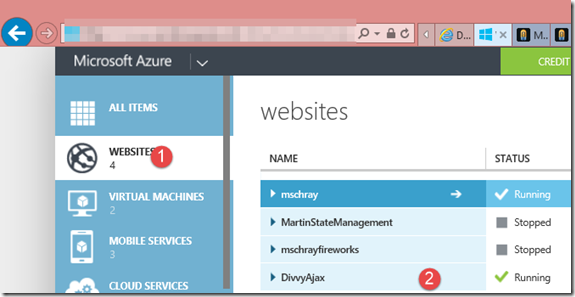Easy diagnostics for your Azure website
I was going a bit of work on an Azure website I have been building. There is a bit of PHP code that I am using that a DePaul colleague shared with me. I wanted to easily get access to my weblogs, other diagnostics as well as some debug type information that I was writing to the console.
For Azure websites there are a couple of easy steps to do to get this information here are are couple of ways to get this information.
First you’ll need to turn some of these diagnostic tools on.
Turning on diagnostics
- First login into the management portal at https://manage.windowsazure.com
- Select website and then select the website you want diagnostics for (see below)
3. Click on the to Configure menu
4. Turn on application diagnostics
5. Turn on site diagnostics
Now for the magic
Let’s say your site is name foo.AzureWebsites.net. Navigate to foo.scm.AzureWebsites.net. Note the addition of the scm piece to the URL. This will take you to the site manager for your site. Login if needed and check out the tools the SCM provides.
Check out details for each of the following:
1. Your websites environment
2. Debug console (easy access to directory structure including logs)
3. Process explorer (see the running processes)
4. Tools (among other things your log stream)