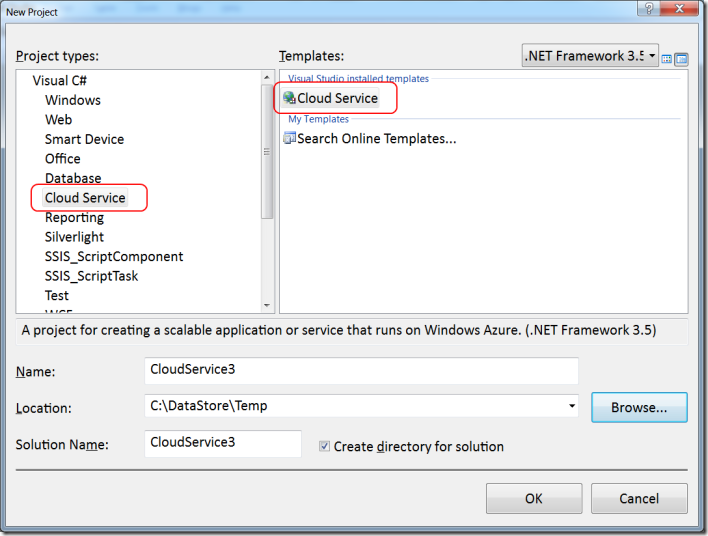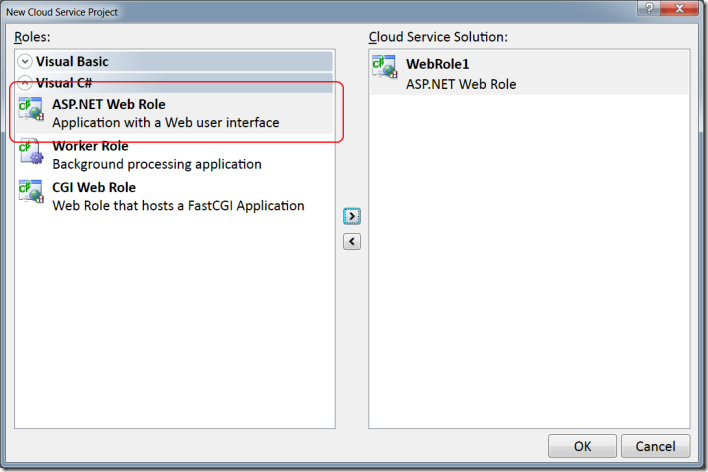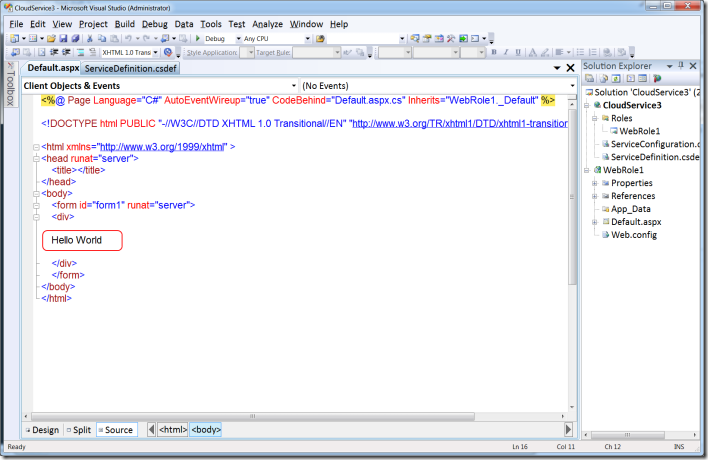Getting Up and Running with Windows Azure
If you’re not sure what Windows Azure is, may I recommend Steve Marx excellent hand drawn video.
The easiest way to get yourself setup to build an Azure application is:
- Enable Yourself
- Get yourself a Windows Azure token. This allows you to deploy to Azure.
- If you don’t have a token already, Register for Azure Services and watch your inbox
- Go to the Azure Portal at https://windows.azure.com (you will need a Live ID) and redeem your token (click on the Account tab)
- Tool Yourself Up
- You’ll need a supported OS (Server 2008, Vista or Win7) as well as IIS 7.0 configured and some flavour of SQL Server (2005 Express Edition or above)
- Get yourself a copy of
- Visual Studio 2008 SP1
- or Visual Web Developer Express Edition with SP1
- or Visual Studio 2010 Beta 1
- In fact, why not just use the Web Platform Installer and save yourself a lot of grief?
- Web Platform Installer will install and configure Visual Web Developer Express, IIS and SQL Server all in one go.
- Add a Final Flourish
- Download and install the Azure tools for Visual Studio and the Windows Azure SDK (this includes the local development environment (development fabric / storage) , project templates etc)
You’re now good-to-go.
Start Visual Studio / Visual Web Developer and you’ll find you have a new “Cloud Service” project type
Create a new Cloud Service and, for now, just add an ASP.NET Web Role (note the CGI web role – we’re not restricted to ASP.NET. The worker role allows us to perform background processing operations).
You should end up with a project that looks a bit like this. I’ve just added the traditional “Hello World” greeting to test my application works. If you hit F5 (or Start –> Debug) your application will run in the local Azure environment (the development fabric). You need to be running VS elevated for this and there may be some initial configuration the Azure Tools go through first time around (configuring storage etc).
At this point you should have a working app (locally at least). Deployment is simple too. Tune in next time folks…