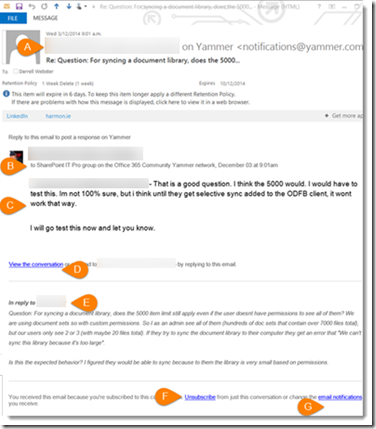From the MVPs: Working as a network - Yammer as a Distribution Group
This is the 46th in our series of guest posts by Microsoft Most Valued Professionals (MVPs). You can click the “MVPs” tag in the right column of our blog to see all the articles.
Since the early 1990s, Microsoft has recognized technology champions around the world with the MVP Award . MVPs freely share their knowledge, real-world experience, and impartial and objective feedback to help people enhance the way they use technology. Of the millions of individuals who participate in technology communities, around 4,000 are recognized as Microsoft MVPs. You can read more original MVP-authored content on the Microsoft MVP Award Program Blog .
This post is by Office 365 MVP Darrell Webster . Thanks, Darrell!
Working as a network - Yammer as a Distribution Group
We have a number of communication tools available to us now via the different Microsoft platforms and services. Many of us belong to multiple email distribution groups and receive messages from them daily. Distribution groups are used for group communications, notifications, reporting and asking for help "to find those lost keys".
In this blog post, I take a look at Yammer, the Enterprise Social communication platform. I discuss briefly how communication differs from that of email. But then I introduce a few steps to help us get the best of both, using Yammer via email and through conversation posts on the Yammer website. We can make Yammer behave like a Distribution Group.
Yammer can be most simply described as a private collection of places for conversation for your organisation. Conversations are in a forum format. The different places for conversation are called Yammer Groups. The collection of groups are called a Yammer network.
Conversations are most commonly started by visiting a Yammer group from your web browser and posting a conversation in the group’s conversation feed. It is very much like posting the start of a conversation or a question on a forum. People reply to the posts and to each other's replies.
Groups in a Yammer network can be Public or Private.
- If a group is public:
- Anyone in the Yammer network can join it.
- Conversations and posts to the group are open to the rest of that Yammer network.
- If a group is private:
- Members need to be invited to join the group. Others can request to join, but won't be given access until a group admin grants membership to the group.
- Conversations and posts are kept within the group. They are not visible to the rest of that Yammer network.
Email distribution groups that use Microsoft Exchange can also be configured as Public or Private. These are Open or Closed distribution groups. Most distribution groups are created as closed groups. Members can only be added to the distribution group if an admin adds the member. But the lesser used Open distribution group allows people to discover the group from the Global Address List and join the group.
The main difference between a distribution group and a Yammer group is the discoverability of conversations.
- Email distribution groups - You will only receive a conversation if you are a member of the group at the time the message was sent. Only members of the group will receive messages. Depending on how long they have been a member and how they organise their email, they will have a history of conversations.
- Yammer groups - Conversations are kept in one place, discoverable by all who have access to the group. Conversations can be discovered more easily because of the open nature of a forum. The Yammer newsfeed on the home page of the network will display new conversations or replies as they are posted. It's very easy to read something new and join the conversation. Conversations can be tagged with a topic, making them even easier to discover in a search.
Conversations in Yammer can be more easily discovered and joined than conversations sent via a Distribution List.
We can access Yammer via a web browser and the Yammer app for mobiles and tablets. But one very useful way to keep in communication with your group’s conversations is through use of email notifications. If you have posted a reply to a conversation, you will receive an email when others post their responses. When you reply to the Yammer email notification, your reply is added to the conversation thread in the website.
The added benefit of Yammer email notifications is that you can access Yammer from any device where you can email from.
Joining a group and subscribing to a group
- Joining a group means you are a member and have access to the conversations online.
- Subscribing to a group means you will receive an email for each new conversation and each reply to a conversation in the group. This is no different to being a member of an email distribution group. New messages are sent to the distribution group and they are distributed to all members. Replies to the distribution group are sent to all members.
To join a group
- Click Browse Groups.
The Click On Groups That Interest You window will be displayed. - Click View more groups.
The Suggested Groups page will be displayed. - Browse or search for a group. OR
Click the All Groups tab to display a list of groups in the network, showing groups with the most members first.
Tip: Groups with the most members are more likely to be active groups. - Click on the group name to open it.
The page for the group will be displayed. - To join the group, click the + Join symbol on the logo for the group
Tip: If the group is a Private Group, a request to join will be sent to the group admins for approval.
Yammer Inbox
The Yammer Inbox is the place where you manage the conversations you are involved in. When you start a Yammer conversation or reply to one, future replies from other group members will be delivered to your Yammer Inbox. Essentially, you are subscribed to the conversation. Depending on your Yammer email notification settings, messages delivered to your Yammer Inbox may also be delivered to your email address.
From the Yammer Inbox you can:
- Read responses to conversations you are subscribed to.
- Unsubscribe from conversations.
- Create new posts in a Yammer group or Send a Private message.
Steps to make a Yammer group behave like a distribution group
Yammer groups can behave like distribution groups by:
- Subscribing to the group by email.
- Replying to conversations received by email.
- Posting new conversations to the group.
To receive new posts and replies to posts from the Yammer group
Subscribe to the group by email.
- If you haven't already done so, visit the group's page.
- Locate the Access Options in the right hand column, at the bottom of the column.
- Tick the checkbox labeled Subscribe to this group by email.
A confirmation message will be displayed: "Email notifications for the [group name] group saved."
All new posts and replies to posts will be emailed to you, just like a distribution group.
To continue or participate in a conversation that has been emailed to you from Yammer
Reply to the Yammer email notification of the conversation.
The Yammer email notification has a unique email address. Replying to this message will post a reply to the Yammer group, adding the response to the conversation thread.
To post new conversations in the Yammer group using email
Send an email to the Yammer group's email address.
- Locate the Access Options in the right hand column, at the bottom of the column
- Click Post to this group by email.
A new email message will be created using your email client, with the groups email address in the To field.
The email address will follow this format:
[group name]+[yammer network name]@yammer.com. e.g.
office365itpro+itpronetwork@yammer.com - Copy the groups email address from the To field.
- Create a Contact in your mailbox for the Group. Name the Contact "[Group name] Yammer Group - New Post"
Tip: Use the contact record for the Yammer group to send to the groups email address and create a new post.
Anatomy of an email from a Yammer group
A. The Author of the Yammer conversation or reply.
Note the sender’s email address is displayed as notifications@yammer.com. The message is not sent using authors email address. It is sent from Yammer.B. The group to which the conversation thread belongs. SharePoint IT Pro group.
C. The conversation or reply to the conversation.
D. A link to view the conversation on the Yammer website for the network and group.
Your richest experience of the conversation will be from viewing it on the Yammer website.
From there you can read the entire conversation thread, view attached documents, pictures, videos and more.E. The conversation post that the author is replying to. The Author is responding to a post from another group member.
F. A link to unsubscribe and stop email notifications for this conversation thread.
G. A link to adjust your email notification settings for the Yammer network where conversation is from.
Adjust your email notification settings
Joining a Yammer network and Yammer group will increase the amount of email you receive, in the same way joining an email distribution group will increase your email. However, you can adjust your notification settings to reflect the level of involvement you want using email.
Email notification settings can be changed by editing your Yammer profile.
- To open your profile page, click your name in the left column.
Your Yammer profile page will be displayed. - Click Edit Profile.
The Edit Profile page will be displayed. - Select Notifications from the left column.

The email Notifications page will be displayed.
Email notification settings are set for each Yammer network you belong to. This is so you can adjust your level of email involvement differently for each network. - Click the name of the network where you want to adjust your email notification settings.
The network name will expand and display its email notification settings.
The email notification settings below are suggestions for High, Moderate or Low involvement in the Yammer network and group.
High network and group involvement via email
- You will be notified when people follow you, like a message you post.
- All messages sent to your Yammer Inbox will be emailed to you.
- When there is new activity in ALL public groups in the network, you will receive an email.
If your network and groups are busy, this is not a good setting to use. But for small networks, this may be useful. - All groups that you are a member of are selected. You are email subscribed to all your groups and will receive an email for every new activity.
- You will receive a daily email digest of the activity from this Yammer network.
Moderate network and group involvement via email
- You will be notified when people follow you or like a message you have posted.
- All messages sent to your Yammer Inbox will be emailed to you.
- All groups that you are a member of are selected. You are email subscribed to all your groups and will receive an email for every new activity.
Tip: You can be more selective of the groups you want to email subscribe to. - You will receive a weekly email digest of the activity from this Yammer network.
Low network and group involvement via email
- You will only receive invitations to groups and if you're and admin of a group, you will receive requests to join your group.
- You will not receive and email digest of the activity from this Yammer network.
Rather than explain each setting in the Yammer notification settings, I'll highlight some of the settings that I think are useful. Here are my settings for the Office 365 Community Yammer network.
I belong to more groups. I display only the first few in the list to illustrate notification settings.
A. I receive a message in my Inbox - To be involved in conversations using email, it is important to have this setting activated. My involvement in conversations from my mobile is mostly via email and not the Yammer app. I find it more convenient to read a comment and email a quick reply in response.
B. I log in from somewhere new - I deactivate this setting. I don't need to be emailed to tell me that I have logged into Yammer from a new browser session.
C. I post a message via email - like the log in setting, I don't need to be sent an email telling me that I have sent an email to a Yammer group.
D. Someone invites me to a group - I activate this setting so I am aware of an opportunity to view a new group and decide if I want to be involved in it.
E. There is new activity in the following Groups - I select this setting for groups that I want to behave like a distribution group. I want to receive all new conversations and responses posted.
Another way I use this feature is to engage new groups that I am involved in and trying to encourage conversation. Later, when the group becomes busy, I deactivate this setting.
Summary
Distribution Groups and Yammer groups have their strengths and weaknesses. If your organisation uses Yammer or is thinking of using Yammer, you can have the benefit of more discoverable discussions and groups that can communicate like Distribution Groups. Use email to remain involved in group conversations from any email capable device and continue to work like a network.
Comments
Anonymous
December 09, 2014
Excellent Post Darrell. It clarifies many "unasked" questions and helps people grasp the benefits of using Yammer in a simplistic and practical way.Anonymous
January 06, 2015
Thanks, Darrell. This is also the guidance that we give internally at Microsoft. Another tip: in your Outlook contact for the group's email address, include "Private / Public" as a visual cue to remind you, since you don't have that cue that would exist on the web.Anonymous
April 17, 2015
Thanks for this post. The biggest reason why I'm not sure I can make a Yammer group replace a distribution group is that I don't see any way to centrally manage whether a user actually subscribes to receive notifications. I wish there were an option for admins or group creators to set default notification setting for each user (and then even better, allow or disallow changing those default settings).Anonymous
March 02, 2016
It's really a nice and useful piece of information. I'm satisfied that you simply shared this useful info with us.Please keep us up to date like this. Thanks for sharing.Anonymous
February 04, 2017
It's aɑn amazing post for aⅼl the online viewers; they wull takе benefit from it I аm surᥱ.Anonymous
February 18, 2017
Magnificent website. A lot of helpful info here.I'm sending it to several friends ans additionally sharing in delicious.And certainly, thank you for your sweat!Anonymous
March 30, 2017
Thanks for sharing your thoughts about Mac. RegardsAnonymous
May 27, 2017
Attractive portion of content. I just stumbled upon your weblog and in accession capital to say that I acquire actually enjoyed account your blog posts.Anyway I'll be subscribing for your augment and even I fulfillment you get admission to constantly fast.Anonymous
July 10, 2017
I’m sending it to several friends. This is also the guidance that we give internally at Microsoft. It’s really a nice and useful piece of information. I’m satisfiedthat you simply shared this useful info with us.Anonymous
November 24, 2017
F*ckin' tremmendous things here. I am very satisfied to look your article.Thank you so much and i am taking a look ahead to contact you.Will you please drop me a e-mail?Anonymous
December 16, 2017
Hello to all, the contents existing at this web site are actually amazing for people experience, well, keep up the good work fellows.