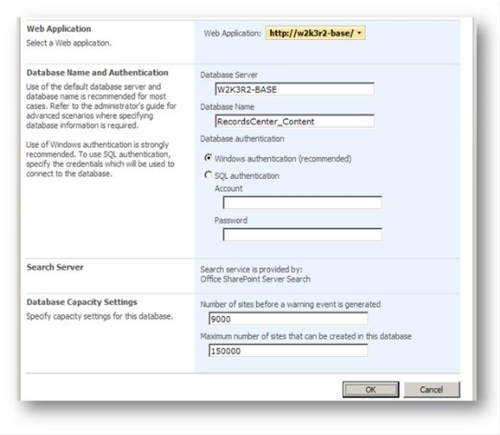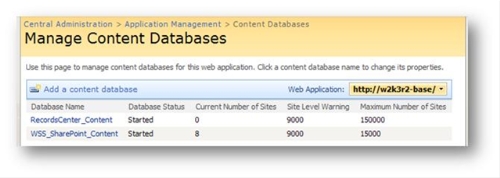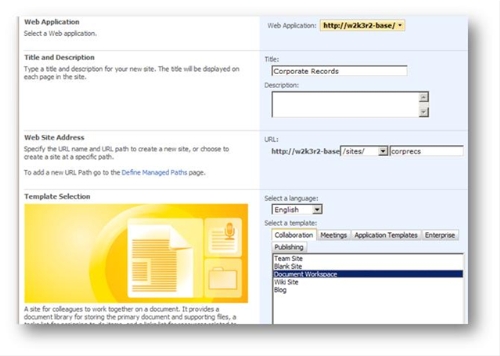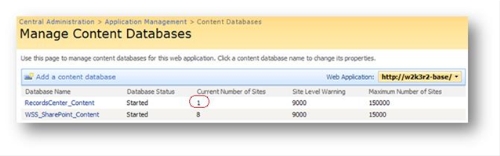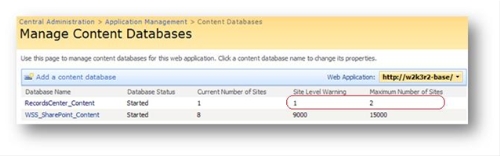How to create Site Collection in a specific Content Database?
This is an easy, straight forward procedure to make sure your Site Collection is added to the Content Database of your preference.
Add a new Content Database using Central Administration > Application Management > Content Databases > Add Content Database:
NOTE! Make sure ”Maximum numbers of sites that can be created in this database” minus ”Current number of Sites” equals the largest number in which you want to add the new Site Collection:
Go ahead and create a new Site Collection:
Go back to the Content Database overview to see that the new Site Collection has been created in the new Content Database:
Adjust “Number of sites before a warning event is generated” and “Maximum number of sites that can be created in this database” to make sure new Site Collections are added to the correct content database:
After making this adjustment, new Site Collections are added to the WSS_SharePoint_Content database.
If you already have a Site Collection and you want to move it to its own Content Database you can use the following stsadm commands:
stsadm -o backup -url https://server/sites/sitename -filename c:\sitename.bak
stsadm -o deletesite -url https://server/sites/sitename
stsadm -o restore -url https://server/sitename -filename c:\sitename.bak
Make sure the sum between “Current Number of Sites” and “Maximum Number of Sites” is the largest in the content database you want to use before you run the stsadm –o restore command.
Thomas Læhren, Consultant, MCS Norway
Comments
Anonymous
August 22, 2007
PingBack from http://mhinze.com/27-links-today-2007-08-22/Anonymous
September 08, 2015
After Creating WSS_SharePoint_Content database you have to change the status of Record_Center_Content database to "offline" in Central Admin > Content database and that of the newly created WSS_SharePoint_Content database to ready and then create a new site collection ; which will be then created on the newly created content database i.e. WSS_SharePoint_Content .