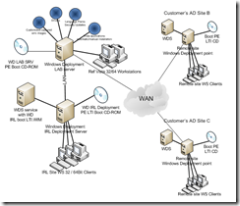Rolling out Vista with Microsoft Deployment (formerly BDD2007)
Recently, I’ve been working with a large international customer on a short project, helping them upgrade their desktops globally to Vista.
The customer requirements were as follows:
- Deploy Vista to both existing XP workstations and to new (bare metal) computers
- Deploy to both 32-bit and 64-bit machines
- Provide support for 5 languages (English, Japanese, Korean, Chinese-CN, Chinese-HK)
- Achieve a single desktop Image per architecture to be used globally (total of two images, one for 32-bit and one for 64-bit)
- Be able to quickly update the image with new hardware drivers or software packages both offline or online
- Set predefined settings based on machine physical location e.g. join the workstation to a specific domain and place it in a specific OU, set local language, install local applications, and pre-set other locale settings such as timezone
- install applications with unique signatures per installation
- Run the full deployment process from a network location (in main sites) and in remote sites run the exact same process using a customized DVD that will include all required OS binary, language packs, security updates, drivers, applications and customization and configuration data files
- Restrict access to the deployment points to only authorized users
- Automate the process as much as possible
- Enable worldwide management from a single console
Whilst the list of requirements sound complex, the actual solution was very simple. I used the Microsoft Deployment Solution Accelerator (also known as “Microsoft Deployment”). This solution was formerly known as Business Desktop Deployment (BDD).
This solution accelerator provides proven tools and practices that enable you to:
- Create a software and hardware inventory to assist in deployment planning.
- Test applications for compatibility and mitigate the compatibility issues discovered during the process.
- Set up an initial lab environment with deployment and imaging servers.
- Customize and package applications.
- Automate desktop image creation and deployment.
- Ensure that the desktop is hardened to improve security within the environment.
- Manage processes and technologies to produce a comprehensive and integrated deployment.
The Solution Accelerator contains guidance, sample templates, and technology files (such as scripts and configuration files). A schematic of all the areas covered in the content is below:
Microsoft Deployment enabled us to meet the customer’s requirements within a short timeframe of 2-3 weeks and provided the customer with the ability to customize and reuse the solution going forward.
I used only a fraction of the Microsoft Deployment capabilities to meet the requirements. There are many more features of the solution accelerator that can streamline desktop rollouts even further. All the technology used on this project is available natively within Windows Server, there is no additional software or hardware required to provide the end solution.
The key benefit was the usage of just 2 images which were able to cover 32-bit or 64-bit machines in any chosen language. This results in a lot less overhead of managing desktop images, less complexity in rollout, and the ability to build a machine with minimal user input in around 25-30 minutes.
The deployment tool provides a proven process that enables you to:
- create and manage the complete process starting from creating the Vista images, driver additions, software package inclusion and uploading all required content to the to the deployment server
- customize and capture a baseline image from a reference machine
- deploy a selected image and configuration settings to any machine on the network
Microsoft Deployment supports both Zero Touch Installation (ZTI) and Light Touch Installation (LTI). With ZTI no user input is required during the deployment (either SMS 2003 or System Center Configuration Manager 2007 is required to enable this functionality).With LTI a few keystrokes are required. In this case we used the LTI scenario.
A deployment server was installed and both Vista 32 and 64-bit source binaries, all hardware drivers (chip sets, network adapters, display adapter, soundcard etc.), all 10 language packs and all line of business applications were copied to the server for capture and post installation configuration.
The reference workstations were built using the customer’s original PC deployment procedure and captured automatically to the WD server as a customized WIM file.
After two capture rounds (per processor architecture) we had the production image ready for testing and deployment. One capture was automatic and the second was manual – the latter due to several applications requiring a reboot to finalize the installation sequence.
For final localization and customization tests, we configured a “network” deployment point on one of the file servers in the Active Directory site named “IRL”.
A customization setting command file was then created for the “IRL” AD site including language, keyboard locale, time zone settings etc., Additionally the custom settings for the site included specific application installations for that site only, plus automated configuration of certain applications (e.g. name of DAT update server for the client antivirus application).
The configuration of the network deployment point can then serve as the blueprint for all other remote sites, thereby reducing configuration time for any other deployment servers. Once the configuration has been copied across, any site specific modifications such as language and other localization settings can be quickly added.
We then used the deployment server to automate the creation of custom boot CD, DVD and PXE-boot images for the deployment point.
Finally we created a “media” deployment point to enable remote offices to deploy the images via DVD if required – all image settings being the same as those configured in the “network” type deployment point.
The following diagram illustrates this solution:
In conclusion, this solution is a demonstration of some of the key aspects of the solution accelerator flexibility and how it can provide a compelling way to quickly address many scenarios that customers may need to deal with. This sample is just a subset of what can be accomplished with Microsoft Deployment and how it can be quickly adapted for different environments. Rolling out workstations can be very quick and easy if you put the right environment in place to automate the process.
To learn more about Microsoft Deployment, visit the following links: