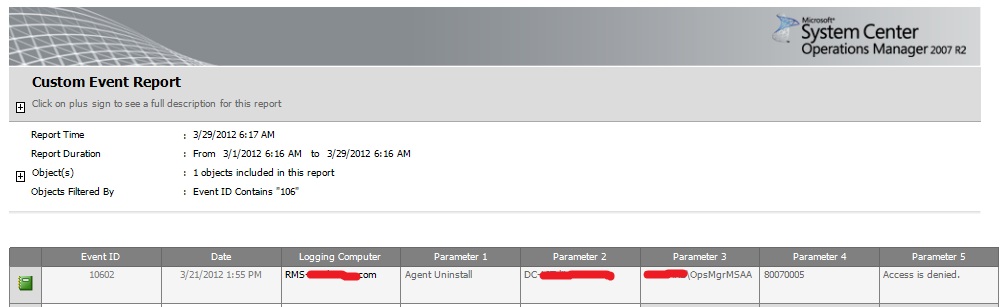SCOM 2007 Troubleshooting Agents Deployment
SCOM 2007 Troubleshooting Agents Deployment
While deploying the SCOM 2007 Agent, any deployment failure will be logged in Operations Manager eventlog with Event ID's starting with 106xx. The 106xx Events are NOT collected by default..
However, they are essential for Agent Deployment Troubleshooting so, we need to collect them "Of course prior to the deployment/update attempts"
Let's do it..
Create a Event Collection Rule
- Start the Operations Manager 2007 Create Rule Wizard.
- On the Select a Rule Type page, do the following:
- Expand Collection Rules, expand Event Based, and then click NT Event Log.
- Select a Management pack from the list or click New to create a management pack with the Create a Management Pack Wizard.
- Click Next.
- On the Rule Name and Description page, do the following:
- Type the Rule name, such as Troubleshooting SCOM Agents Deployment 106xx.
- Click Select, click a target, such as Windows Computer, and then click OK.
- Leave Rule is enabled selected to have the rule take affect at the completion of the wizard, or clear the check box to enable the rule at a later time, and then click Next.
- On the Event Log Name page, leave Log name set to Operations Manager, or click the ( … ) button and select it, and then click Next.
- On the Build Event Expression page, build the filter the rule will use to collect events:
- Set Event Number matches wildcard to 106*
- Finish
Agent Deployment Scenarios
- Deploy Agents using Discovery Wizard
- Approve Agents that require update after Deploying Cumulative Update
- Repair Agents
- Uninstall Agents
Reporting
- Open Microsoft Generic Report Library
- Custom Event
- Filter by event ID > contains > 106
- Select Event ID, Date, Logging Computer, Parameter 1 (Action), Parameter 2 (Agent Affected), Parameter 3 (User) , Parameter 4 (Error Code), Parameter 5 (Error Message)
- Add Object (From Class Windows Computer > Select the RMS, MS's and Gateways)
- Open File Menu > Publish > Agents Deployment Troubleshooting Report >>> You will find it under Authored Reports
- Finaly Export the report to Excel.... and group them by Error
Then you can refer to the Agents Troubleshooting by compare the Error code in the following article:
Troubleshooting Issues When You Use the Discovery Wizard to Install an Agent
https://technet.microsoft.com/en-us/library/ff358634.aspx
Report sample:
Comments
- Anonymous
May 25, 2012
Hi, You may also check how to send SMS from SCOM 2007 with Ozeki NG SMS Gateway: sms-integration.com/p_13-scom-2007-sms.html BR