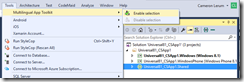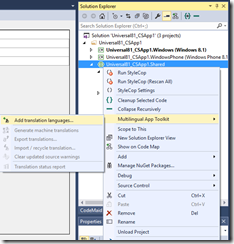MAT v4.0 with Shared Project support available.
MAT v4.0.1563.0 contains the feature and fixes based on reported customer issues.
Shared project support for Windows 8.1 apps
This final beta release contains the much anticipated shared project support for C# apps. This allows you to place your resource file(s) in the shared project and applying the translation to the shared project as well. Adding this support required significant rework in the IDE integration design. JavaScript projects can also be enabled, but C++ project are not supported by MAT for shared project.
Reducing Enablement confusion
”Hey, I selected ‘Enable’ but nothing happened”. Does this sound familiar? Unfortunately it probably does. There are two conditions that cause this to happen. The first one is when the project does not have a default culture defined. Desktop templates such as WPF and WinForms require an extra step to define the default cultures. The second condition is when no resources are defined in the project. This is more common with Store projects as you need to add a resource file with the culture in the path - such as ‘en-US\Resources.resw’. To make things worse, the output panel is hidden by default so you don’t see the problem unless you go looking for it. We have take two steps to reduce this problem.
The first is when a project can't be enabled, MAT will display a blocking dialog. As a rule we try to avoid block dialogs, but in this case it just makes sense.
The second change deals with projects that don't have any localizable resources. Instead of blocking the ‘Enable’ step, the project is now enabled and a warning in added to the output panel. The Add translation language dialog will remain greyed out and a build warning is created starting that the project is enabled, but not localization resource were found.
Bugs fixes
And as with any update several bugs fixes are included. Specifically one pesky blocking bug in the editor that reports ”This type of CollectionView does not support changes to its SourceCollection from a thread different from the Dispatcher thread.” have been fixed.
For a complete list of the changes in this as well as previous updates, please see the change log on our User Voice site: Here is a direct link: https://multilingualapptoolkit.uservoice.com/knowledgebase/articles/460620
Thank you,
The Multilingual App Toolkit team
multilingual@microsoft.com
User voice site: https://aka.ms/matvoice
v4.0 Technical Preview: https://aka.ms/matpreview
Twitter: @CameronLerum
Comments
Anonymous
January 21, 2016
Error while installing: "'VWDExpressExtensions' is not a valid short file name."Anonymous
January 22, 2016
@Manuel. I have seen this when a Visual Studio Web Express is detected but not correctly installed. Ensure that the registry path HKLMSOFTWAREMicrosoftvwdexpress12.0 is not in your registry. If it is and you don't have VS 2013 Web Express installed, try renaming it before you install MAT. CameronAnonymous
January 27, 2016
Hello, I just came across MAT in my search to help add language support to my application. I'm using Visual Studio 2015 Enterprise to develop universal windows apps. When I tried to install MAT it attempted to install for VS2012 (and failed). Is there a stand-alone version of the application or some other way to provide language support in VS2015? In the past I just created my own resource files, but really liked the idea of being able to use industry standards (xliff) for the file formats. (Oh btw, I have both VS2013 and VS2015 installed.) LarryAnonymous
January 27, 2016
@LarrySmith. I'm looking to a repro for the VS 2012 failure issue. Do you have VS 2012 installed? I'll build out a Windows 10 VS 2012 system to see if I can get the repro. MAT does support VS 2013 / VS 2015 which is what I have installed on my system. Thanks, CameronAnonymous
January 27, 2016
Previously I did have VS2012 installed (not anymore). Both VS2010 and VS2012 still have remnants left in HKEY_CURRENT_USERSOFTWAREMicrosoftVisualStudio (same for HKEY_LOCAL_MACHINE), so I removed all traces of 2010 and 2012 from the registry, then reinstalled MAT, but it still failed trying to register the 2012 extension.Anonymous
January 27, 2016
@LarrySmith Thanks. I was just starting to test the VS Uninstall scenario for this issue. Hope to have a fix very soon.Anonymous
January 27, 2016
I've encountered some show-stopping problems in VS 2013 community: With a new Windows Store Universal 8.1 Project created (3 projects in solution: Windows, Windows Phone, and the Shared Project), and a populated Resources.resw file in an en-US directory under the shared project, enabling the toolkit via the tools menu causes the following warnings to be reported for both the Windows & Windows Phone projects: "This project is 'MAT' enabled, but no XLIFF translation files were found in the project." Furthermore, after generating translations and attempting a build on this new project, the following two fatal errors are reported for each core project (Windows & Phone):
- Processing Resources with error: Unspecified error (File: MakePri)
- MakePRI: root node not found. (File: Resources.resw) Look forward to your input. Keep up the great work!
Anonymous
January 27, 2016
@LarrySmith, I was not able to repro the issue. Would you be willing to run the setup with logging on and send it to me @ multilingual @ Microsoft dot com? msiexec /l*v /I MultilingualAppToolkit.msi Thanks, CameronAnonymous
January 27, 2016
@Jody H, I believe you hit a bug that was recently reported on our user voice site. If this is the same bug, the issue is that the target RESW file was create as a empty file, which is cause the build process to fail. The workaround is to a one time copy the en-USResources.Resw overtop of each target resource file. When you build next, the copied content will be replaced with the localized content, allowing the build to succeed. You will still see the false "no resources' warning message. I'll look into that as well. CameronAnonymous
January 28, 2016
Thanks so much for your prompt response, Cameron. I can confirm that upon 'enabling selection' of the toolkit in the tools menu, the auto-generated resw files in their respective directories are not populated with the data from the original resw file. However - when I delete the auto-generated resw files, copy over the original resw files in their place, and then click on 'generate machine translations', the translations are made in the es.xlf files (with a status of 'needs review'), but they are not made in the resw files themselves. Furthermore, resetting the es.xlf files through the MAT editor, running translations, and then saving them does not change the resw files... they remain the same as the original. I've tested this in both 2013 community & 2015 community using a clean project with nothing else in it but one resw file in the shared project folder (Languages/en-US/Resource.resw). I've also both copied the original resw file to overwrite the auto-generated versions as well as manually edited the auto-generated versions to match the original before running machine translations. The behavior is the same. Finally, I changed my directory structure to just Shared Project -> en-US -> Resource.resw to test if my directory tree was causing issues. Still having the same problems. Please let me know if I should use the voice site to report such issues in the future, or if I should contact you via another mechanism other than blog entries. Not quite sure of the correct protocol here ;)Anonymous
January 28, 2016
@Jody Hubbard, Not sure if I have a correct protocol :-). Do you mind working with me directly via email? I 'm happy to report back to the community the result, but this will reduce the chatter and hopefully help me solve the issue quicker :-) Cameron multilingual @ Microsoft dot comAnonymous
January 28, 2016
Hi Cameron, I ran msiexec then went thru the log. The one that really seems to work was when I remove the entry for VS2012 from HKEY_LOCAL_MACHINESOFTWAREWOW6432NodeRegisteredApplications. I had run Reg query commands and still found thousands of entries that VS2012 had created. The uninstall missed cleaning them up. I may try a force uninstall with the VS2012 installer. Anyways MAT is now installed and is working, Yeah! (The PC this occurred on was originally a Windows 7, upgraded to 8, to 8.1, to 10. So I can understand why the registry has extra stuff in it. Thanks, the log file made all the difference. LarryAnonymous
January 28, 2016
@Larry Smith Very glad to see you are up and running! Thank for going the extra mile. I'm looking into make MAT more resilient to orphaned registry issue. Cameron