Discovering SQL Server using the MAP Toolkit 8.0
In the Microsoft Assessment and Planning (MAP) Toolkit 8.0, the user interface has been updated to surface the most relevant SQL Server deployment information.
Download the MAP Toolkit 8.0
The MAP Toolkit 8.0 will give you a quick look at the different versions of SQL Server that you have deployed throughout your enterprise in a single tile, he is an example of the tile below:
You can drill into the details of the SQL Server editions that were discovered by clicking on the SQL Server Products summary tile. Here is an example of different editions that the MAP Toolkit discovered in my environment.
Perform an inventory:
1. To perform an inventory against a single machine or across a complete environment, choose Perform an Inventory to launch the Inventory and Assessment Wizard as shown below:
2. After the Inventory and Assessment Wizard launches, if you are just interested in discovering SQL Server, select SQL Server. Click Next to Continue.
HINT: If you care about completely inventorying a machine, select the Windows Computers scenario. If you want the MAP Toolkit to capture the details about the databases with each SQL Server instance, select the SQL Server with Database Details scenario.
3. On the Discovery Methods page, select how you want to discover computers and then click Next to continue.
Description of Discovery Methods:
- Use Active Directory Domain Services -- This method allows you to query a domain controller via the Lightweight Directory Access Protocol (LDAP) and select computers in all or specific domains, containers, or OUs. Use this method if all computers and devices are in AD DS.
- Windows networking protocols -- This method uses the WIN32 LAN Manager application programming interfaces to query the Computer Browser service for computers in workgroups and Windows NT 4.0–based domains. If the computers on the network are not joined to an Active Directory domain, use only the Windows networking protocols option to find computers.
- System Center Configuration Manager (SCCM) -- This method enables you to inventory computers managed by System Center Configuration Manager (SCCM). You need to provide credentials to the System Center Configuration Manager server in order to inventory the managed computers. When you select this option, the MAP Toolkit will query SCCM for a list of computers and then MAP will connect to these computers.
- Scan an IP address range -- This method allows you to specify the starting address and ending address of an IP address range. The wizard will then scan all IP addresses in the range and inventory only those computers. Note: This option can perform poorly, if many IP addresses aren’t being used within the range.
- Manually enter computer names and credentials -- Use this method if you want to inventory a small number of specific computers.
- Import computer names from a files -- Using this method, you can create a text file with a list of computer names that will be inventoried.
4. On the All Computers Credentials page, enter the accounts that have administrator rights to connect to the discovered machines. This does not need to a domain account, but needs to be a local administrator. I have entered my domain account that is an administrator on my local machine. Click Next after one or more accounts have been added.
NOTE:
The MAP Toolkit primarily uses Windows Management Instrumentation (WMI) to collect hardware, device, and software information from the remote computers. In order for the MAP Toolkit to successfully connect and inventory computers in your environment, you have to configure your machines to inventory through WMI and also allow your firewall to enable remote access through WMI. The MAP Toolkit also requires remote registry access for certain assessments. In addition to enabling WMI, you need accounts with administrative privileges to access desktops and servers in your environment.
5. On the Credentials Order page, select the order in which want the MAP Toolkit to connect to the machine and SQL Server. Generally just accept the defaults and click Next.
6. On the Enter Computers Manually page, click Create to pull up at dialog to enter one or more computer names.
7. On the Summary page confirm your settings and then click Finish.
After clicking Finish the inventory process will start, as shown below:
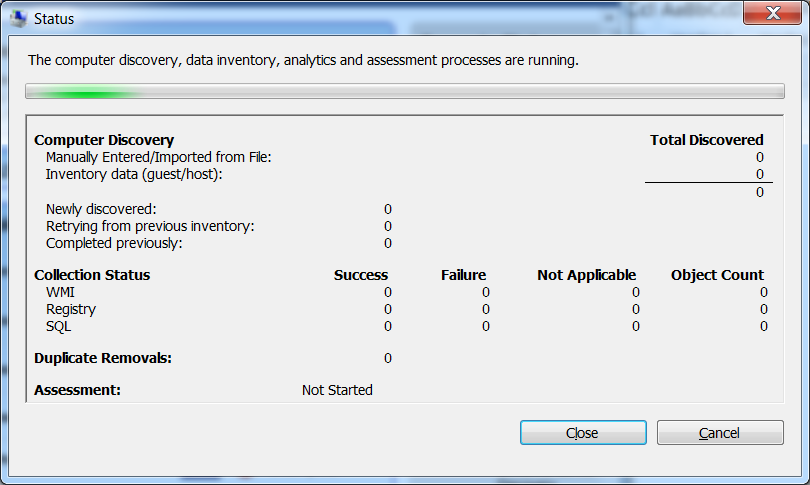
SQL Server Discovery Results
After the inventory progress has completed, you can review the results under the Database scenario. On the SQL Server tile, you will see a count of SQL Server instances for each version that was discovered as shown below:
If you click the SQL Server Products tile, you will see which SQL Server editions were discovered and can generate the SQL Server reports.
When you select the Standard SQL Server Reports, the following reports are generated:
- SQL Server Proposal (SQLServerProposal*.doc): A nicely formatted Microsoft Word document that provide a summary of the SQL Server components discovered.
- SQL Server Assessment (SqlServerAssessment*.XLS): A Microsoft Excel file that provides detailed information about the instances of SQL Server that were discovered and their environment.
- SQL Server Usage Tracking (SQLServerUsageTracker*.XLS): A Microsoft Excel file that provides information on the usage and licensing tracking of SQL Server.
If you select the Detail SQL Server Reports, all of the Standard SQL Server Reports that are listed above are generated and the following:
- SQL Server Database Detail (SQLServerDatabaseDetails*.XLS): A Microsoft Excel file that provides detailed information about the SQL Server instances and database objects. NOTE: For this report to be populated, it is necessary to provide credentials for the MAP Toolkit to connected to each SQL Server instance.
After the reports are generated, select View | Saved Reports and Proposals to view the location of the report.
Download:
The MAP Toolkit 8.0 can be downloaded at https://technet.microsoft.com/en-us/solutionaccelerators/dd537566.aspx.
Submit Feedback:
At any time you can send an email to mapfdbk@microsoft.com with recommendations, questions, or any other feedback you have.
Comments
- Anonymous
November 02, 2013
Thanks .. great Post .. is it possible to put this data into SQL server tables .. i mean is there any known working set of schema and structured which can be populated and queried for details


![image_thumb[6] image_thumb[6]](https://msdntnarchive.z22.web.core.windows.net/media/TNBlogsFS/prod.evol.blogs.technet.com/CommunityServer.Blogs.Components.WeblogFiles/00/00/00/61/64/metablogapi/4401.image_thumb6_thumb_58E1677E.png)

![image_thumb[14] image_thumb[14]](https://msdntnarchive.z22.web.core.windows.net/media/TNBlogsFS/prod.evol.blogs.technet.com/CommunityServer.Blogs.Components.WeblogFiles/00/00/00/61/64/metablogapi/3240.image_thumb14_thumb_5B1DF03A.png)
![image_thumb[18] image_thumb[18]](https://msdntnarchive.z22.web.core.windows.net/media/TNBlogsFS/prod.evol.blogs.technet.com/CommunityServer.Blogs.Components.WeblogFiles/00/00/00/61/64/metablogapi/0601.image_thumb18_thumb_1AE7D6C0.png)
![image_thumb[20] image_thumb[20]](https://msdntnarchive.z22.web.core.windows.net/media/TNBlogsFS/prod.evol.blogs.technet.com/CommunityServer.Blogs.Components.WeblogFiles/00/00/00/61/64/metablogapi/4403.image_thumb20_thumb_6FA33FB8.png)
![image_thumb[22] image_thumb[22]](https://msdntnarchive.z22.web.core.windows.net/media/TNBlogsFS/prod.evol.blogs.technet.com/CommunityServer.Blogs.Components.WeblogFiles/00/00/00/61/64/metablogapi/4478.image_thumb22_thumb_2F6D263E.png)
![image_thumb[26] image_thumb[26]](https://msdntnarchive.z22.web.core.windows.net/media/TNBlogsFS/prod.evol.blogs.technet.com/CommunityServer.Blogs.Components.WeblogFiles/00/00/00/61/64/metablogapi/0272.image_thumb26_thumb_6F370CC3.png)


![image_thumb[54] image_thumb[54]](https://msdntnarchive.z22.web.core.windows.net/media/TNBlogsFS/prod.evol.blogs.technet.com/CommunityServer.Blogs.Components.WeblogFiles/00/00/00/61/64/metablogapi/1261.image_thumb54_thumb_7173957F.png)