The new Microsoft Dynamics CRM App for Outlook now available as a Preview feature
We're excited to offer the new Microsoft Dynamics CRM App for Outlook as a Preview feature for Microsoft Dynamics CRM 2015 Update 1!
Combine the power of Microsoft Dynamics CRM with the flexibility and convenience of Outlook and Office 365 with the new Microsoft Dynamics CRM App for Outlook!
With the CRM App for Outlook, you can:
- Look up CRM records for the contact or lead who emailed you
- Add people who emailed you as CRM contacts or leads
- Track incoming email and set a regarding record
- Create new CRM records to which you can track an email sent to you
Don’t let finding and updating records slow you down. Instead, use the CRM App for Outlook to keep everything at your fingertips!
Please note, before enabling a Preview feature The CRM administrator must agree to Supplemental Terms of Use
Further, Preview features:
- are not supported by Microsoft Support.
- are available on a “preview” basis so customers can get early access and provide feedback.
- may have limited or restricted functionality.
- aren't meant for production use
- may be available only in selected geographic areas
You can read all about setting up the app and using the app in these two articles
The way I tested:
- Created a free 30 day CRM Online trial in the United States - currently the app works only in US tenants (update October 16th - EMEA tenants ie. crm4 availabe as well)
- Added an Office 365 E3 trial to the tenant
- Added the CRM App for Outlook to Exchange Online
- Opened my mailbox (Office 365 - Outlook Online) to ensure the mailbox is configured and active
- Enabled my mailbox for Server Side Sync (CRM - Settings)

- Created a Contact in Dynamics CRM, gave the contact an email address I own (1), created an Appointment activity and a Case (2) on the Contact
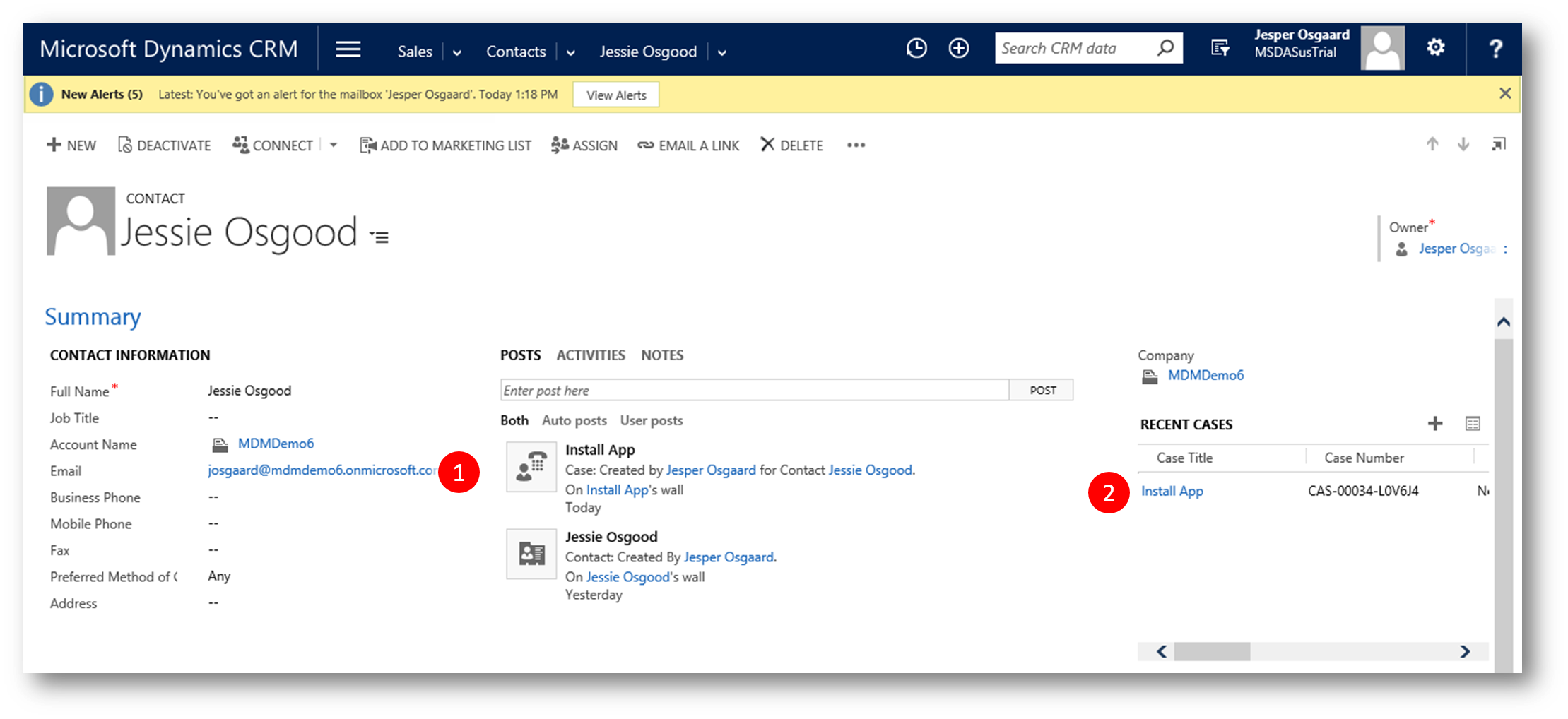
- Logged into another browser (as the 'Contact') and sent an email to my self
- Opened my Outlook mail, clicked the email from above, saw the App load as expected, with the Contacts appointment and case, tracked the email (see pic at the top of this article)
- Returned to CRM and opened the contact, verified tracking

This is a huge step in the right direction towards userfriendly tracking in CRM
See also
- Tracking Set Free - New CRM App for Outlook Coming - link
- Best practices and things to know about server-side synchronization - link
Comments
- Anonymous
July 15, 2015
Update July 2015
The App is now in Preview. Please see "The new Microsoft Dynamics CRM App for - Anonymous
July 21, 2015
The comment has been removed - Anonymous
July 21, 2015
The above is described in the article I listed as your setup guide: "Add and enable CRM App for Outlook"https://technet.microsoft.com/en-us/library/dn946901.aspx
