Save time and be consistent with email signatures in Dynamics CRM
In Dynamics CRM 2016 you can now create a signature for your CRM email or for a queue.
Use an email signature to save time and be consistent in your responses. The owner of an email signature can be a user or a team.
How to create an email signature
Click the Settings button (1) in the upper-right corner of the screen and then click Options (2) to open the Set Personal Options dialog
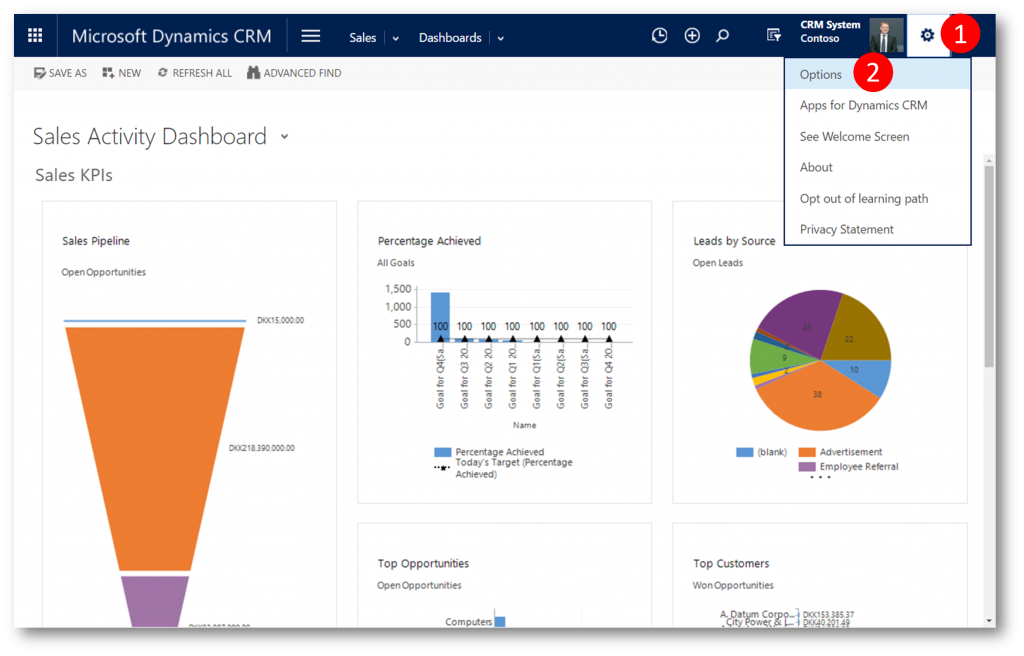
In the Set Personal Options dialog click the Email Signatures tab (1), and then on the Actions toolbar, click New (2) to open the New Email Signature dialog
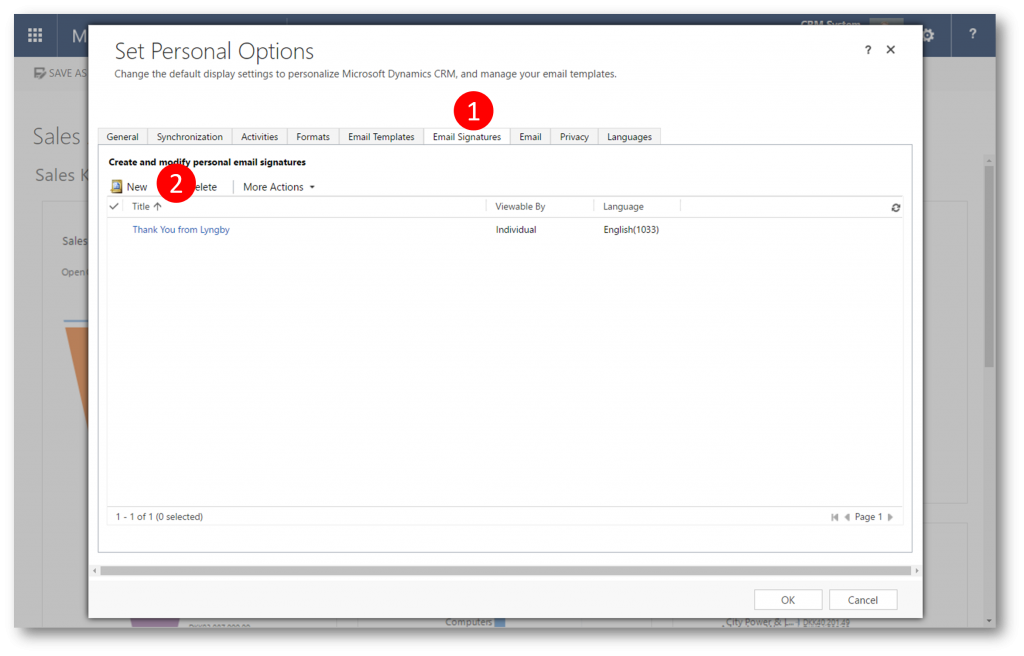
In the the New Email Signature dialog select Owner and type a Title. If you have multiple language packages installed, select the language for the signature you're composing.
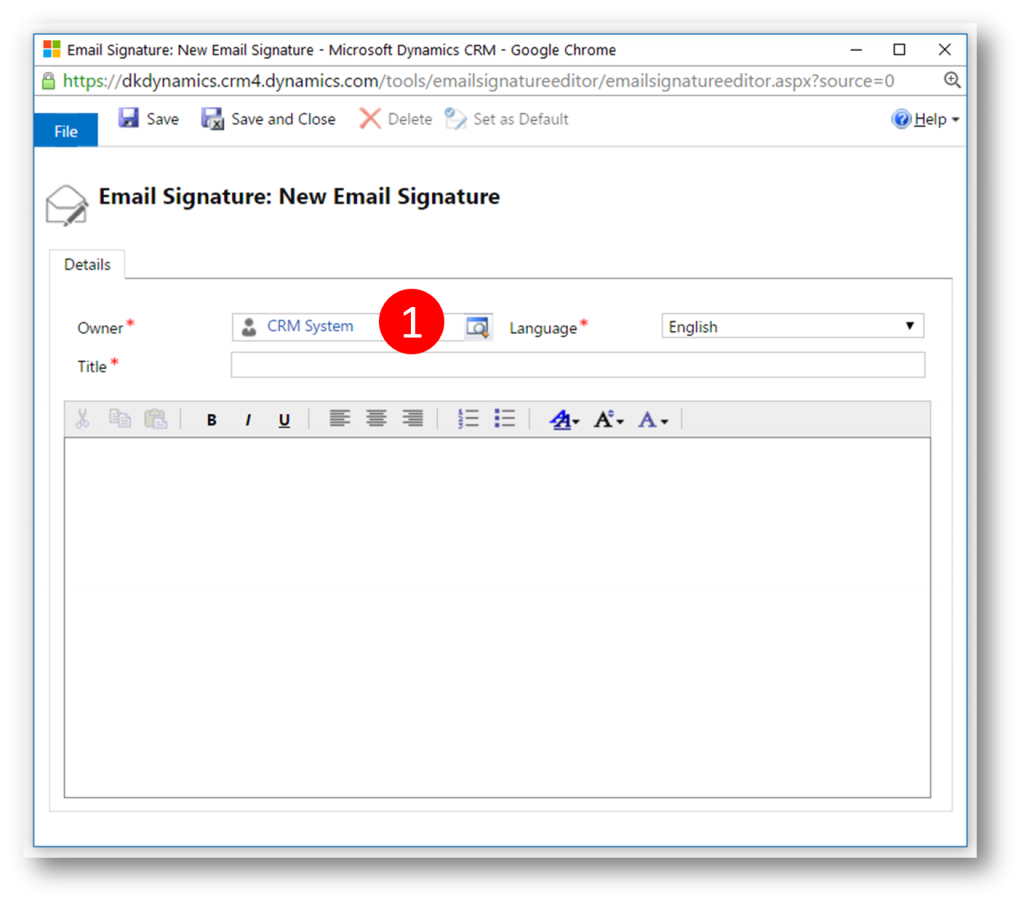
Type the email signature
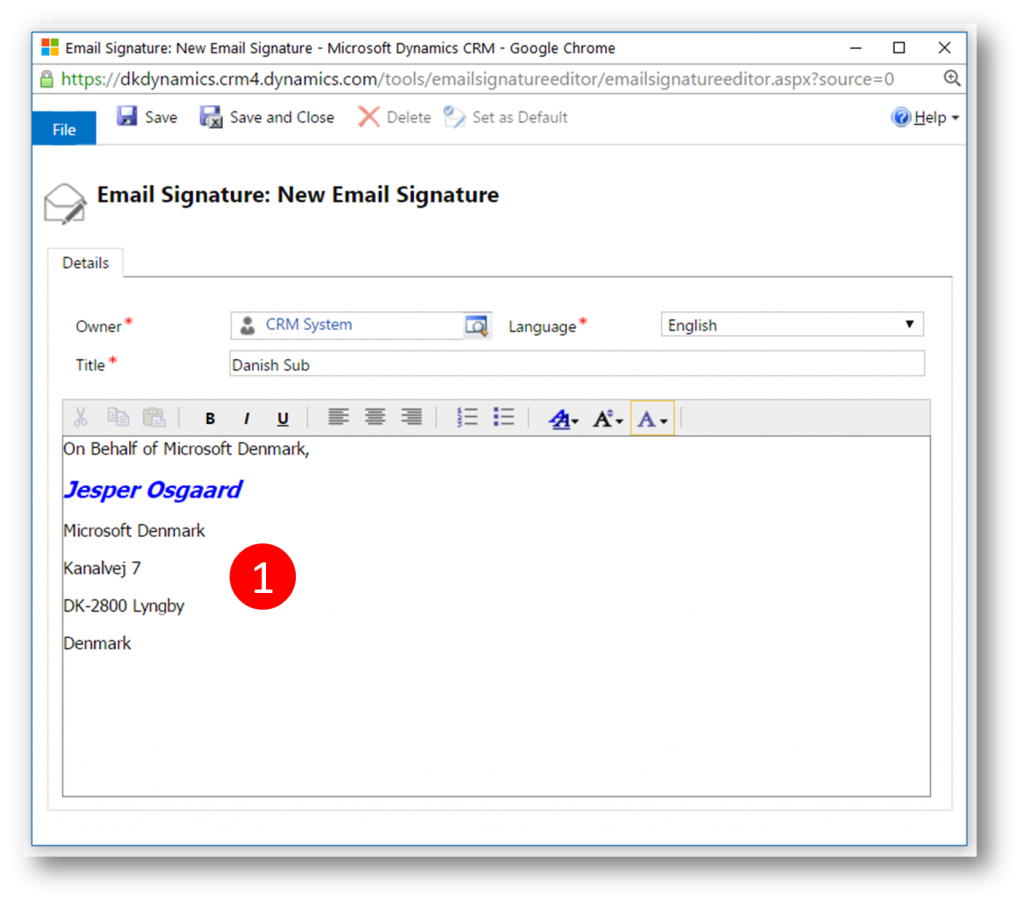
Click Save (1) to enable the Set as Default button (2). Use this button if you will want to use this email signature as your default signature. Click Save and Close (3) when done
If you have a default signature, when you create a new email in CRM (for example, Sales > Activities > Email), an email signature is automatically added to the email based on the user you enter in the From field. An email signature must be defined for the user.

The new email signature is added to the list (1). Click OK (2) to close the Set Personal Options dialog
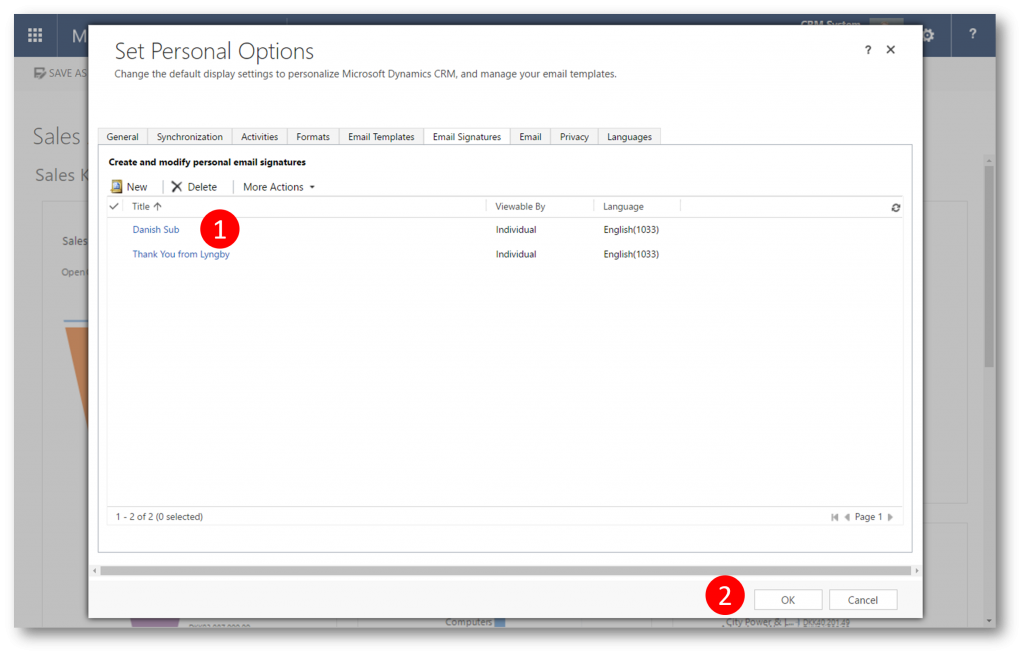
Test your new email signature
To test the new email signature out navigate to a contact, click Activities, then click the More (1) menu and finally click Email to open the New Email form
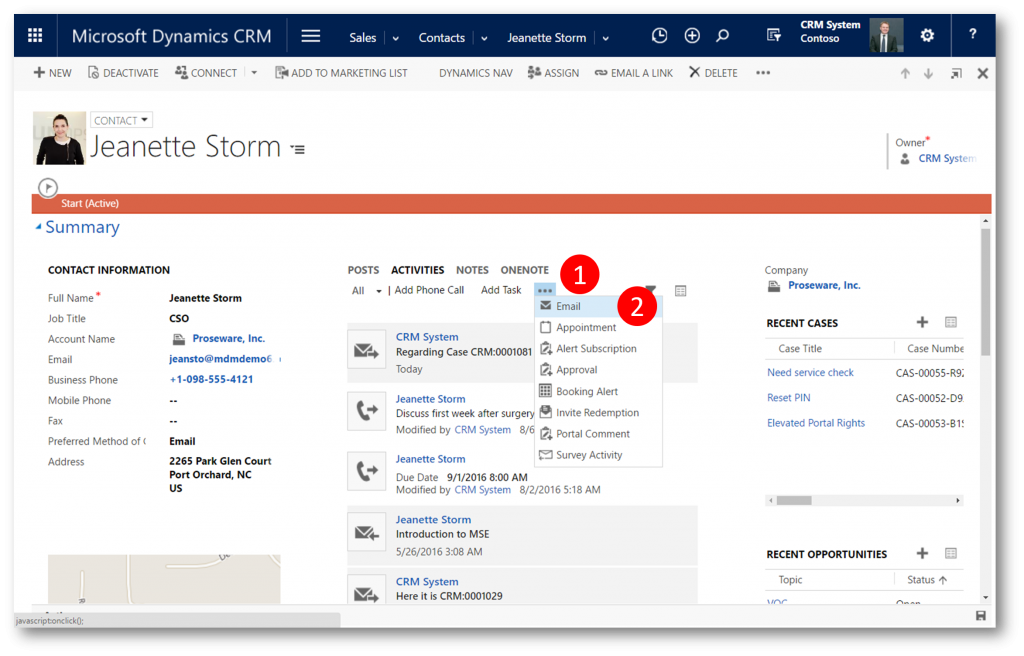
In the New Email form click INSERT SIGNATURE (1) to open the Select Signature dialog
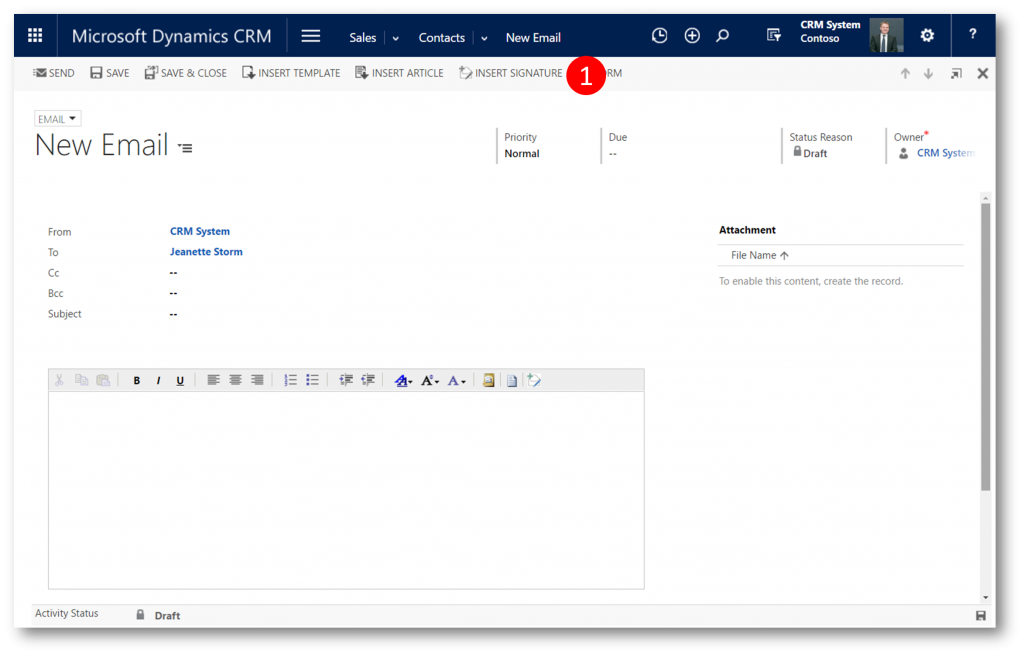
In the the Select Signature dialog select the signature you just created (1) and then click Select (2) to insert your signature and close the Select Signature dialog
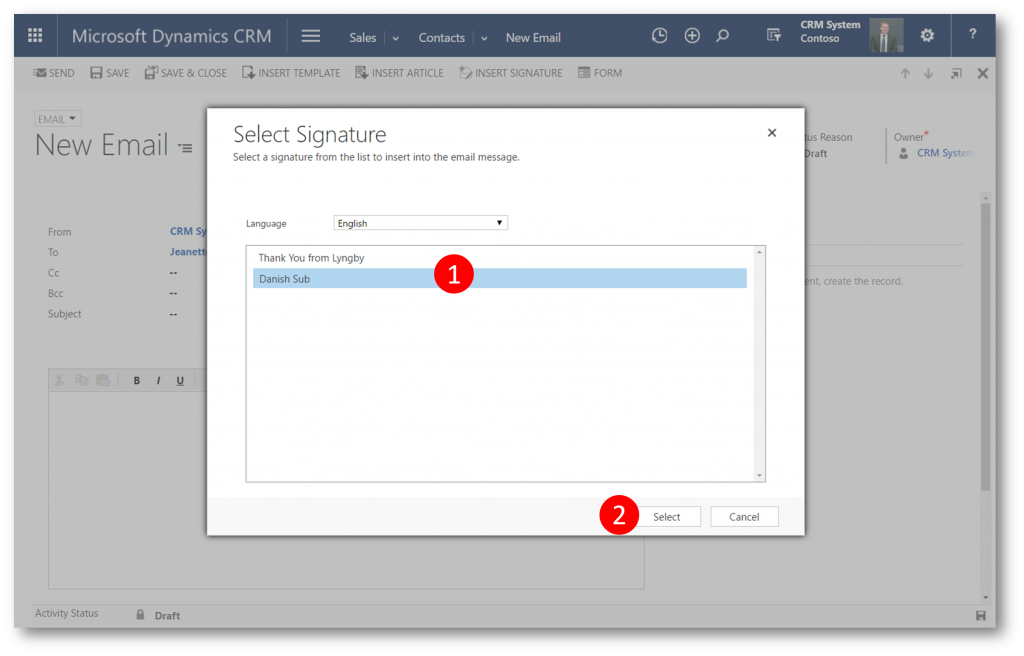
The signature is inserted
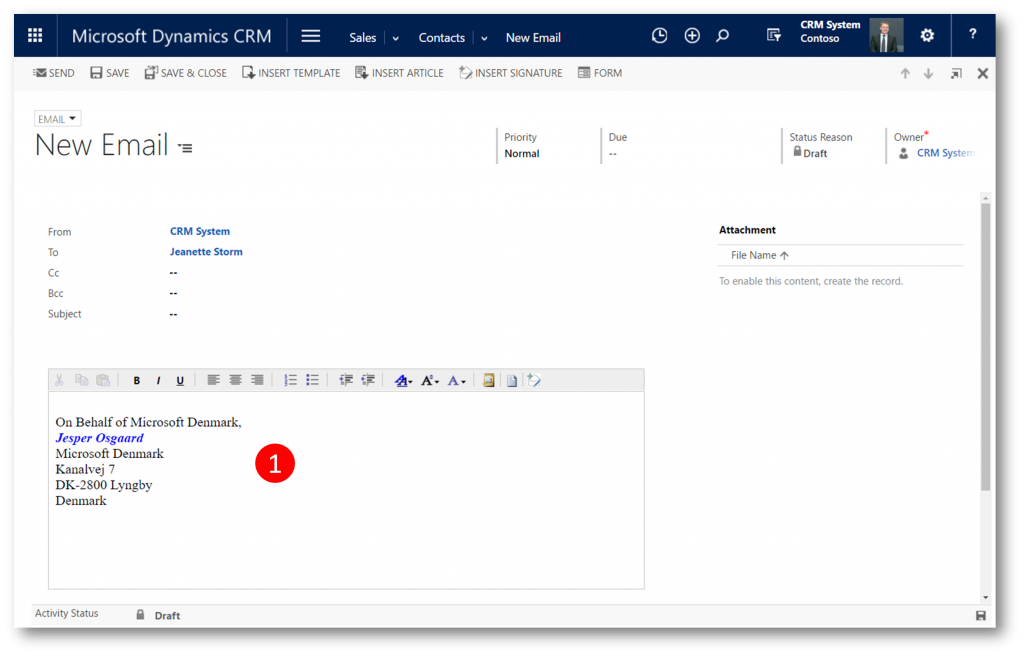
Type your mail (1) and click SEND (2) to send the email and close the New Email dialog
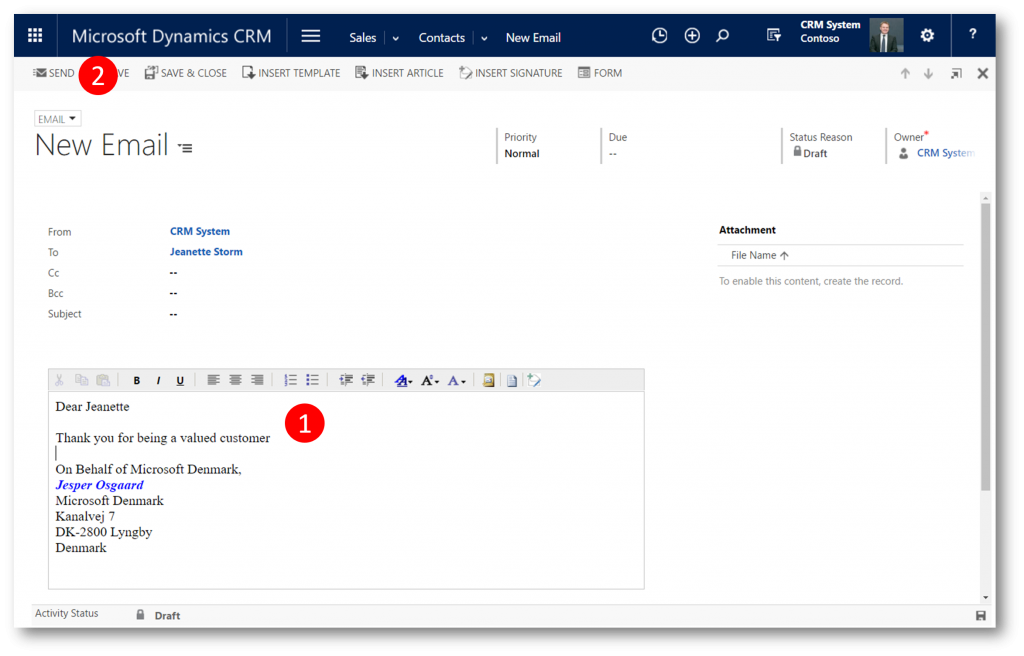
In the Activities tab of the Activity Wall you can verify that the email was sent and your signature was inserted
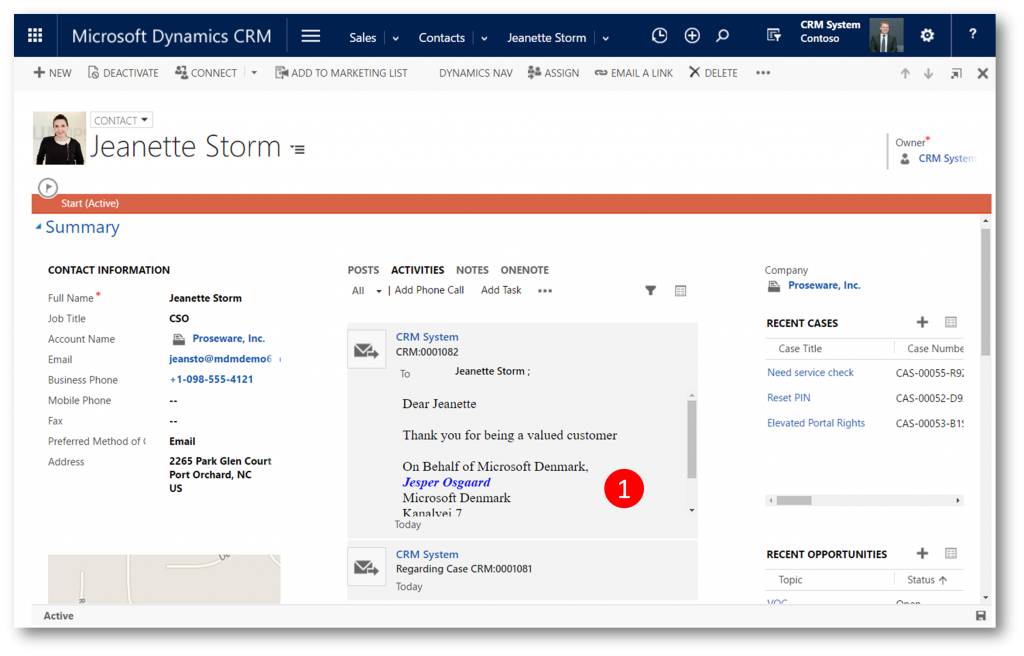
Enjoy
Comments
- Anonymous
October 26, 2016
What about including images, such as company logo, social media sites etc? Thanks. - Anonymous
November 15, 2016
I have the same question as Jonathan Bennett.What about including images? - Anonymous
December 13, 2016
You can use an email signature generator such as Zippysig.com to create your email signatures. - Anonymous
August 21, 2017
The comment has been removed