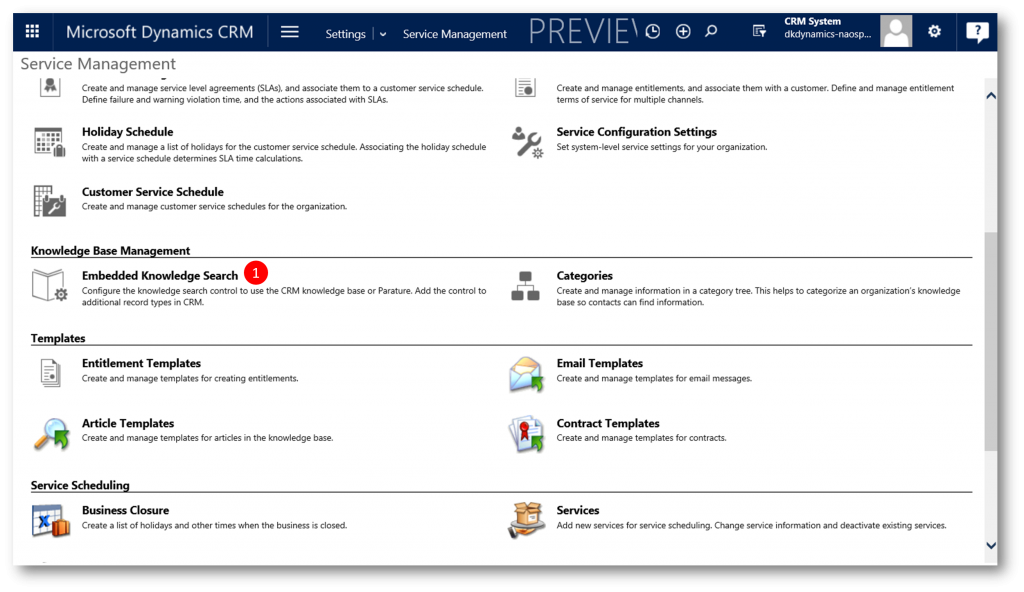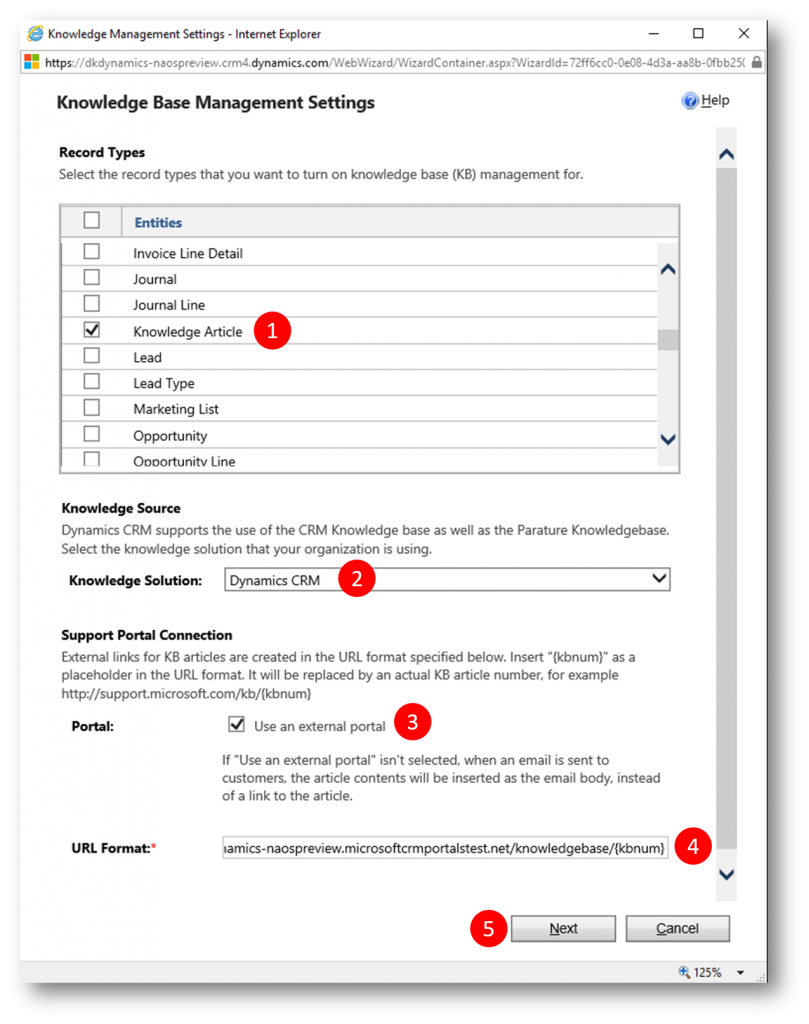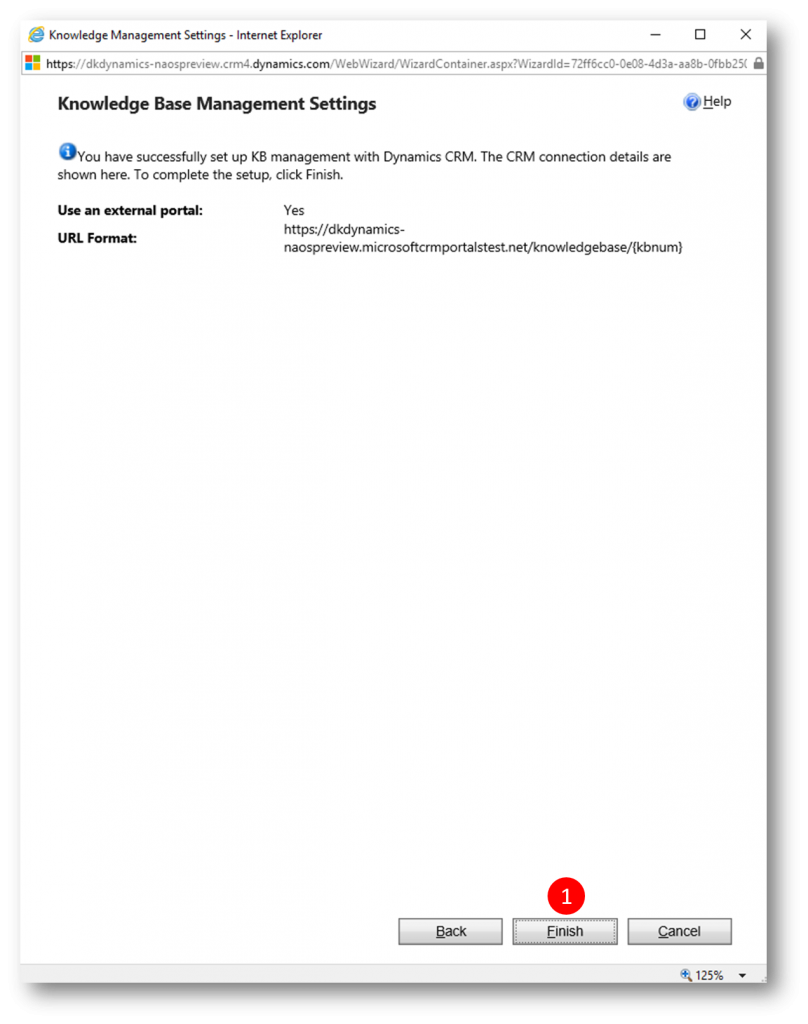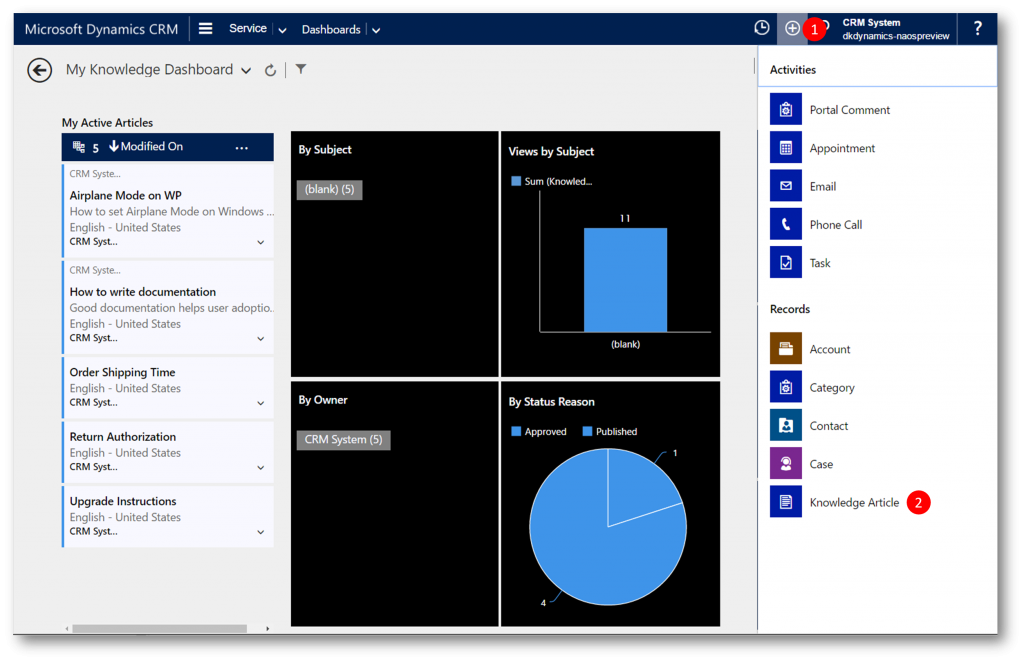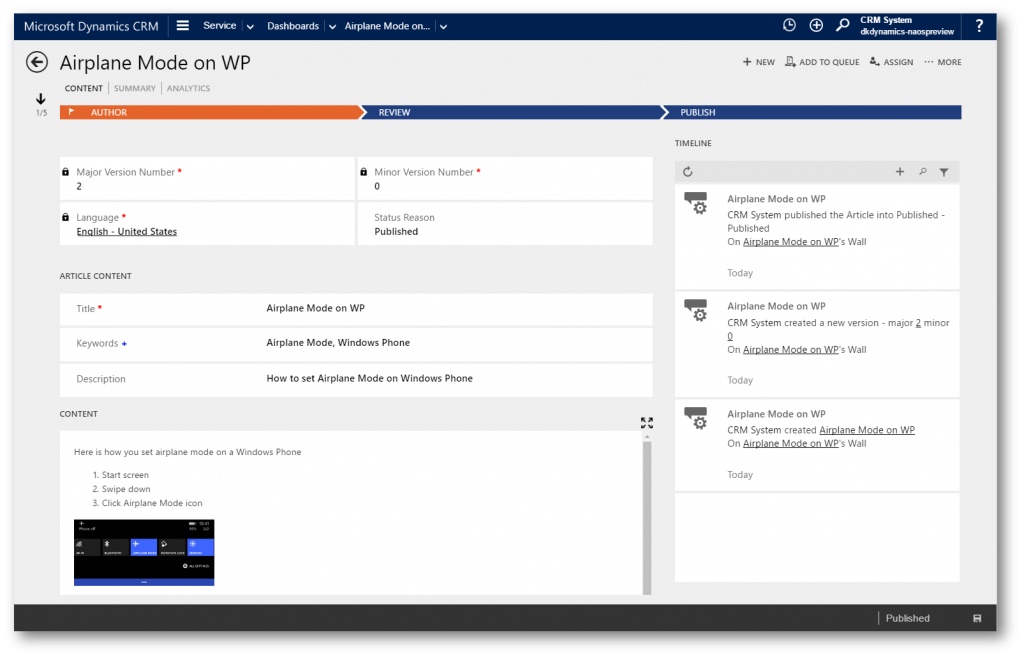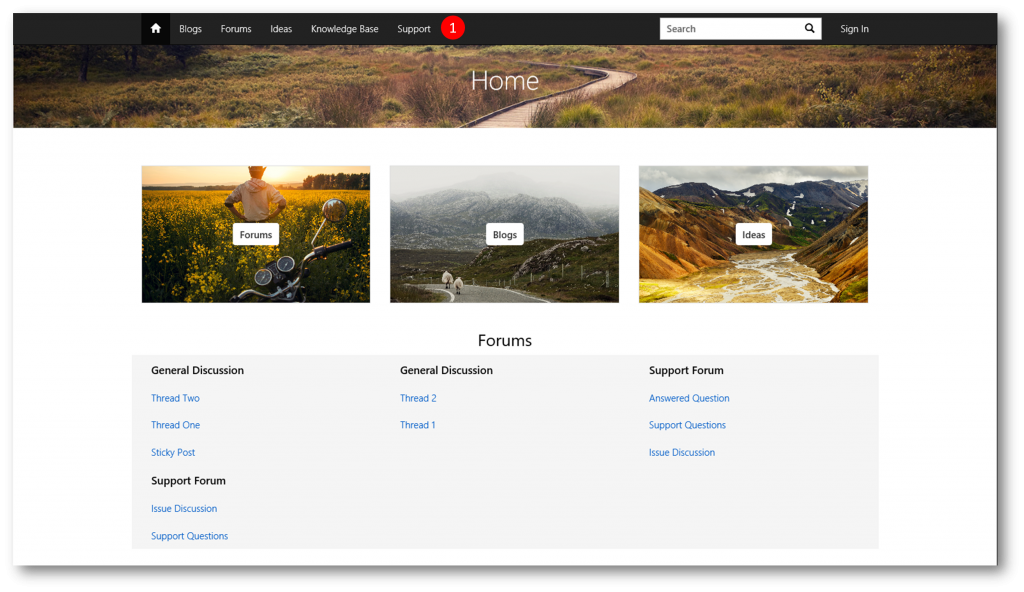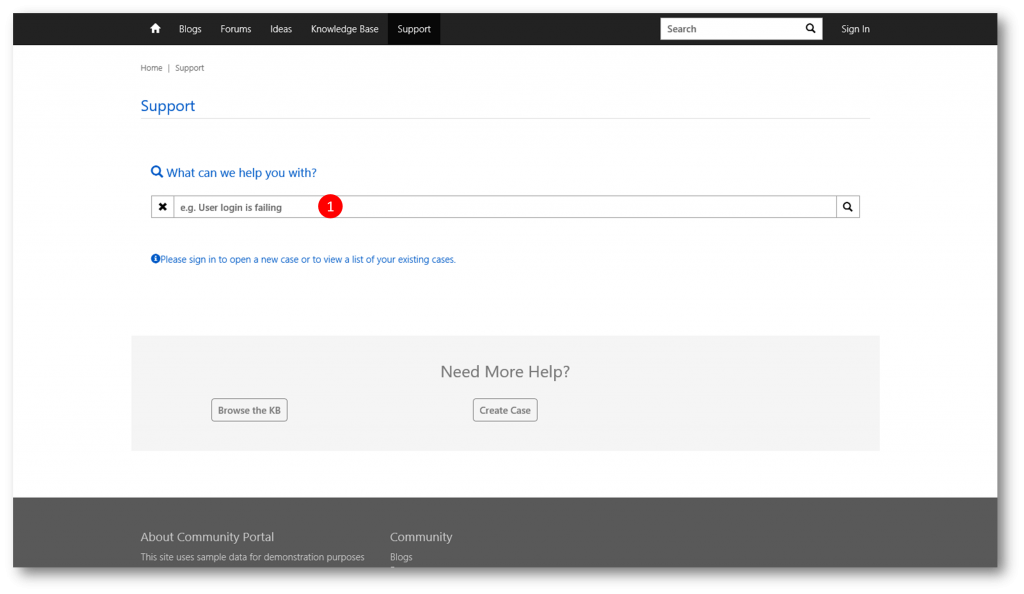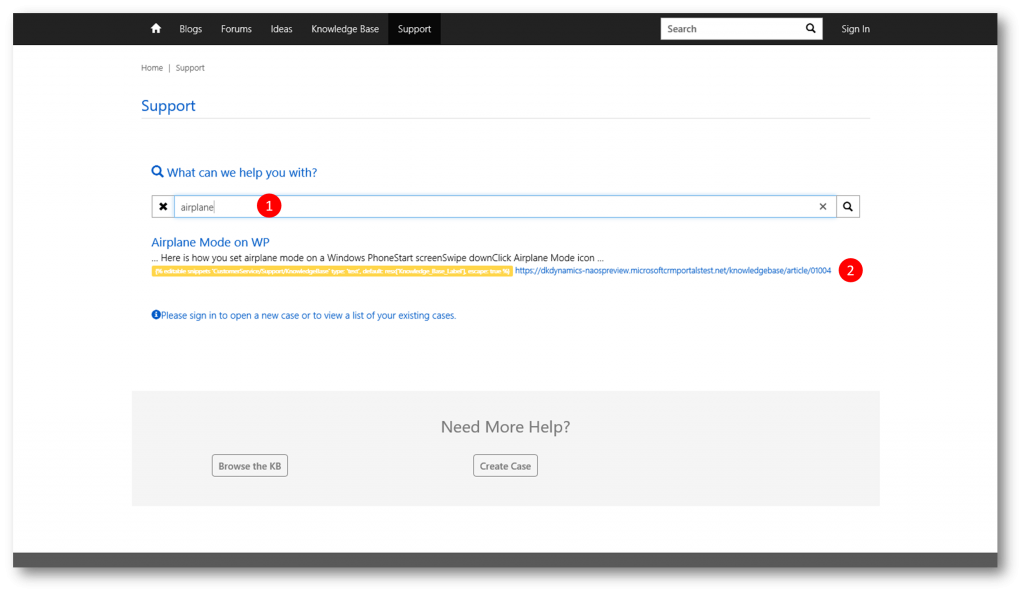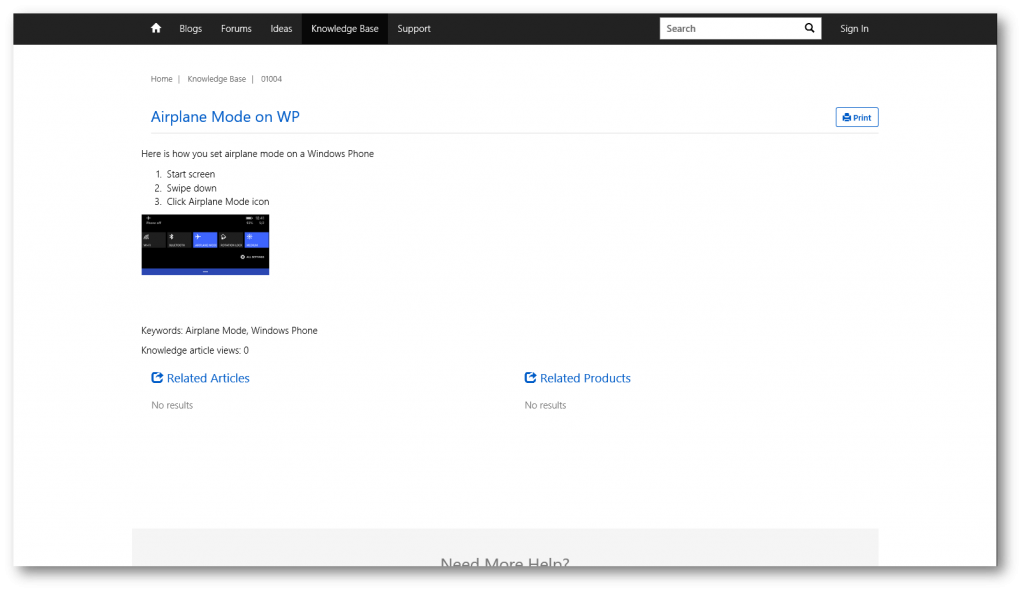Linking CRM Portal to the Knowledge Base in CRM
With the new CRM Portal you can build a powerful Knowledge Base as a part of your customer service offering allowing users to find answers to common issues quickly while reducing the strain on your own support resources. Knowledge base articles are indexed and easily searchable. Case deflection can be enabled to require users to search the knowledge base prior to submitting a service request (for more on case creation please see this blog post)
In this blog post I'll walk you through how to populate the Knowledge Base and make it externally facing.
Navigate to Settings > Service Management 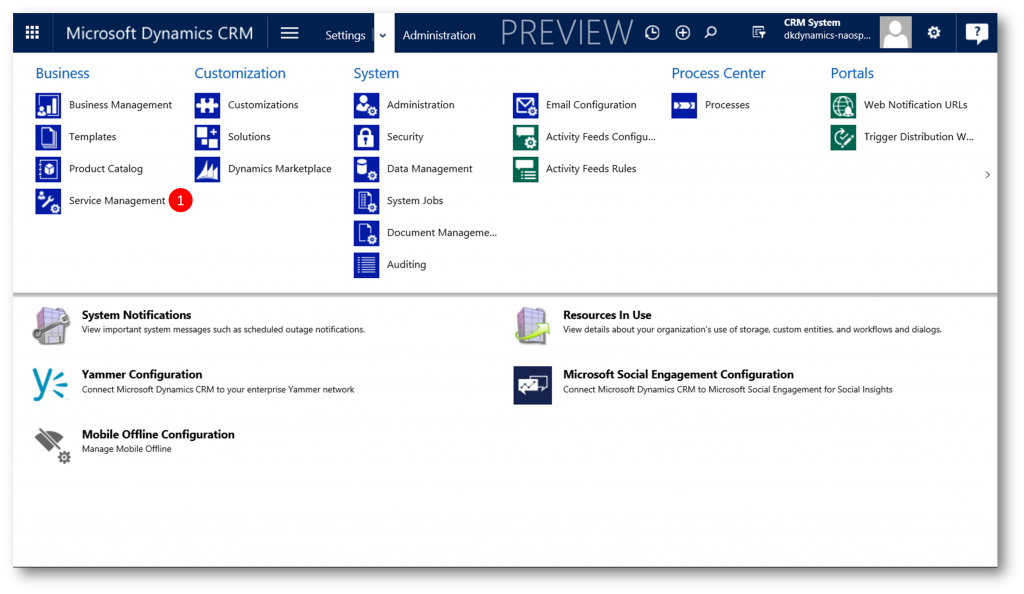
Scroll down to Knowledge Base Management and click Embedded Knowledge Search do display the "Knowledge Base Management Settings" dialog
In the the "Knowledge Base Management Settings" dialog
- In the "Record Types" list check the checkbox for Knowledge Article
- Select Dynamics CRM as the Knowledge Solution
- Check the checkbox for Use an External Portal
- In the URL format textbox type the following URL: https://[your preview tenant].microsoftcrmportalstest.net/knowledgebase/{kbnum}
- Click Next
Now navigate to the new Interactive Service Hub (ISH) to create one or more Knowledge Articles
Click Settings and then Interactive Service Hub 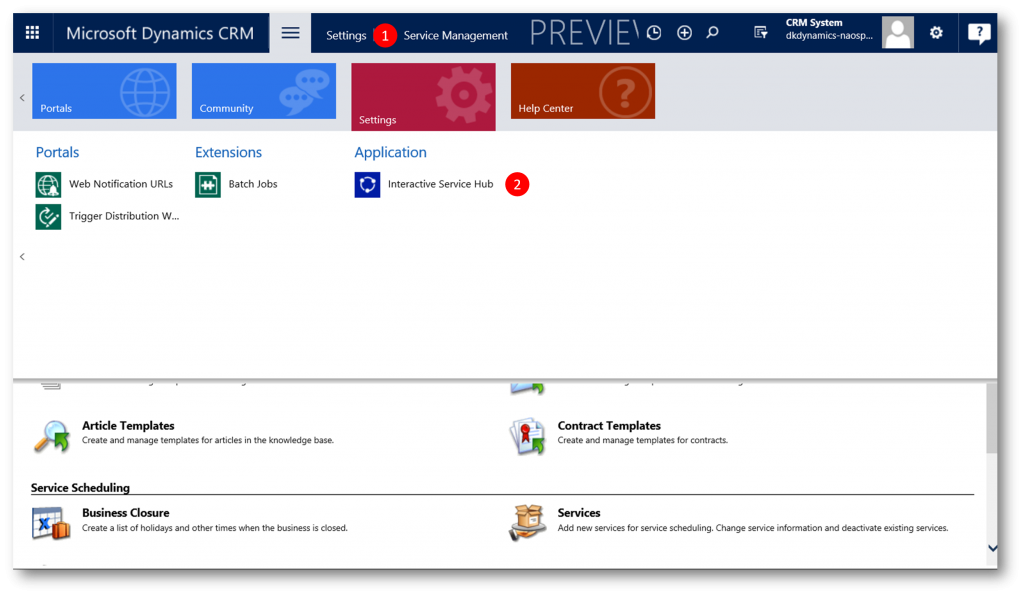
You can navigate to the Knowledge Articles from the "My Knowledge Dashboard", and create new Knowledge Articles
Click + (1) and then Knowledge Article (2)
Create the article and publish
Now open your CRM Portal and navigate to the Support (1) page
In the "What Can We Help You With?" search box (1)...
... type a search term (1) and see how you published Knowledge Article is returned as a search result (2).
Clicking the above search result will take you to the externally facing Knowledge Article
A comprehensive knowledge base is a key to increased customer satisfaction and improved productivity of users. With the new CRM Portal its easy to give users quick access to the knowledge base by setting up knowledge management in Microsoft Dynamics CRM
Comments
- Anonymous
December 02, 2016
Hi, Thank for the post, but i have a an issue when i want do this from an entity list. I have created an entity list with a view looking for my knwledge base and the possibility to click on détail to view my article . But the URL can't find the ID in the knowledge base.From my portal "Search" like you i can click on the "Article" and goin to it with this URLhttps://"my portal"/knowledgebase/article/KA-02001/fr-frBut from my entity list, click on détail to view the article : https://"My portal"/knowledgebase/article/?id=2b215a88-7f82-e511-80d5-3863bb36edf8Doesn't work. Can't find the article ! Can you make some sugestions ? Thanks - Anonymous
March 03, 2017
Hi Jesper,Thanks very much for the detailed steps.I have followed same exact steps, but the Search functionality in the Portal is not able to display the Knowledge Article.Would you be able to provide any help?ThanksSuneetha - Anonymous
June 30, 2017
Hi Jesper,Could you please let us know how we need to add the Rating and Feedback(Helpful - Yes, No) functionality for Knowledge base article in Dynamics 365 portal.It would be great help if you provide the steps for the sameRegards,Prashant34211