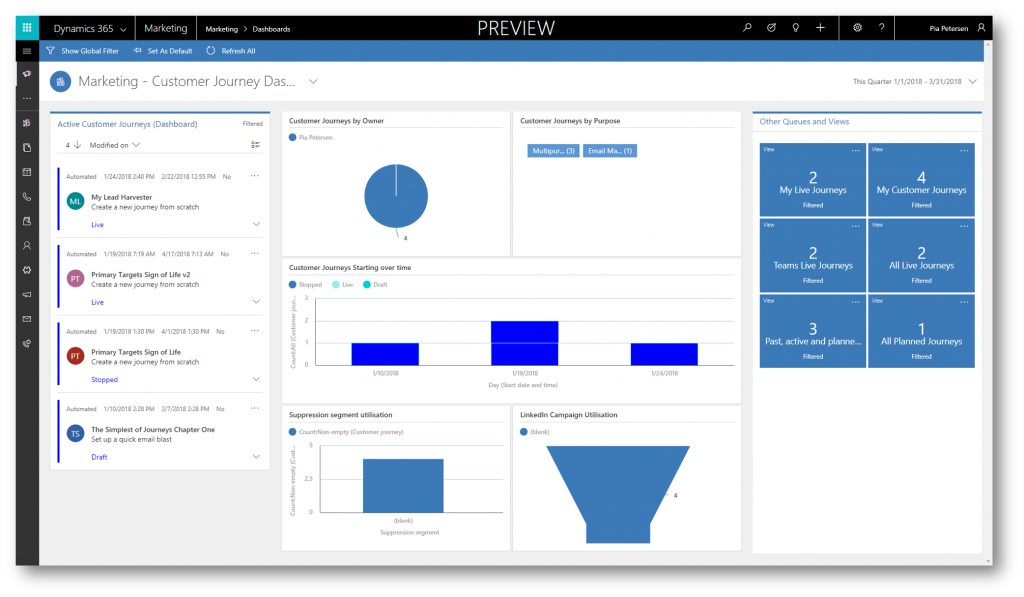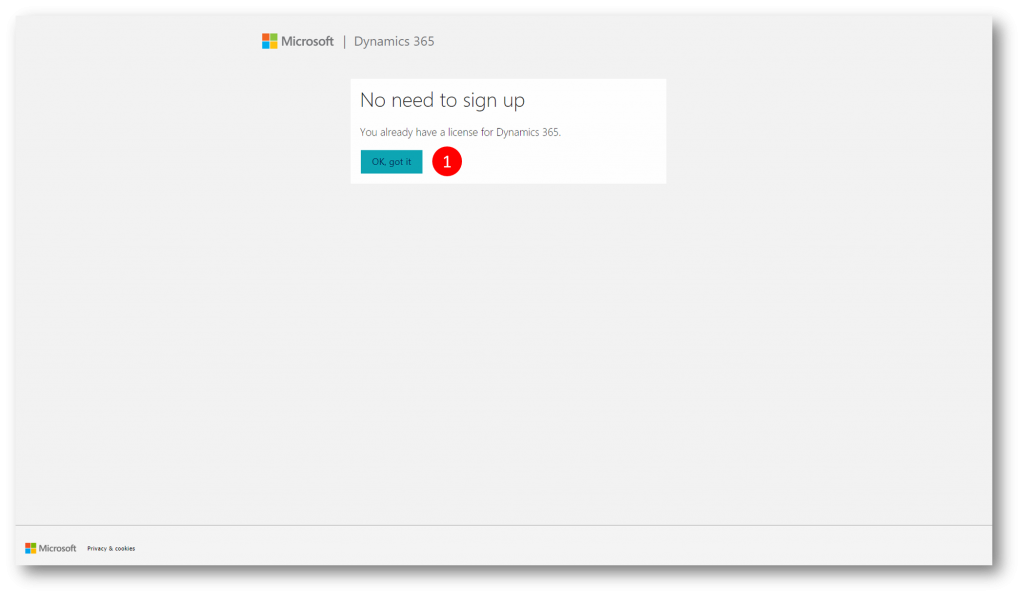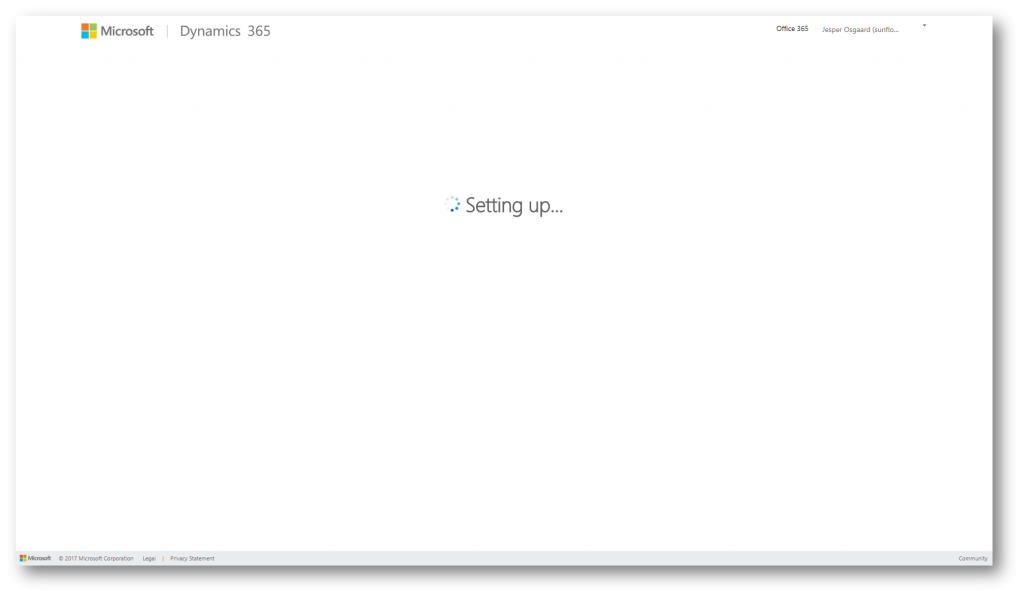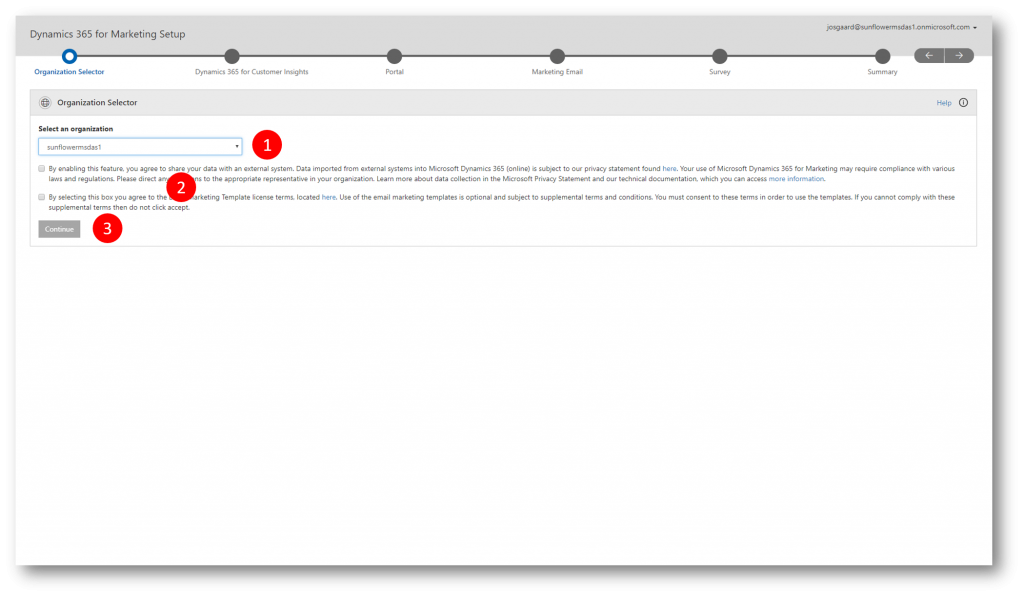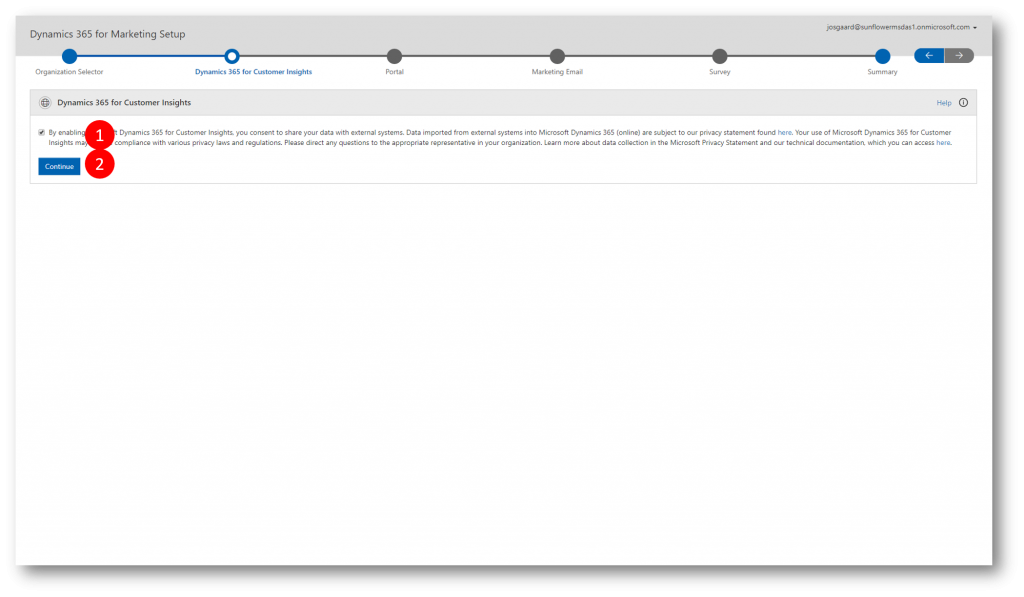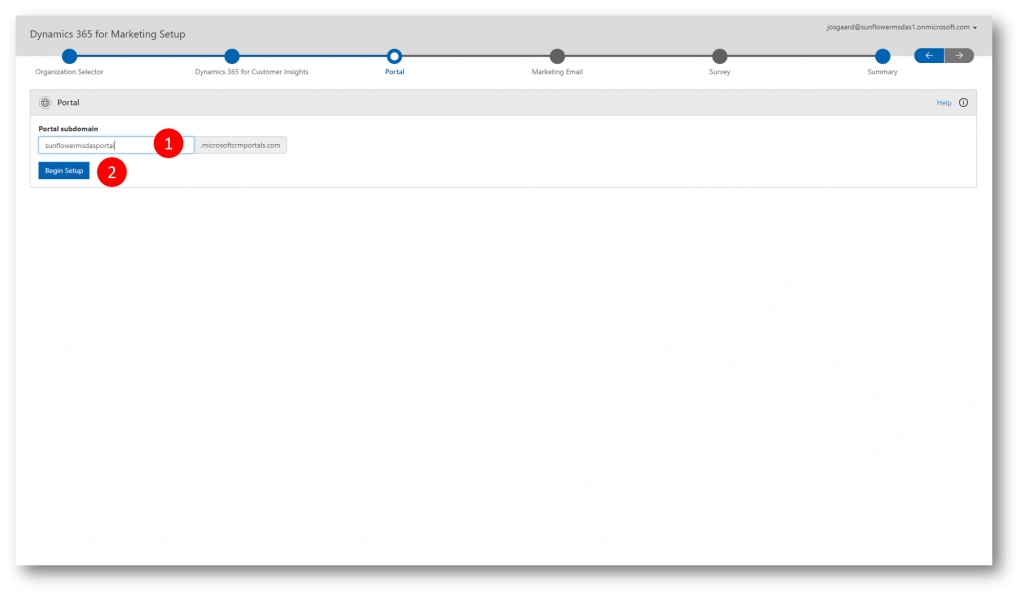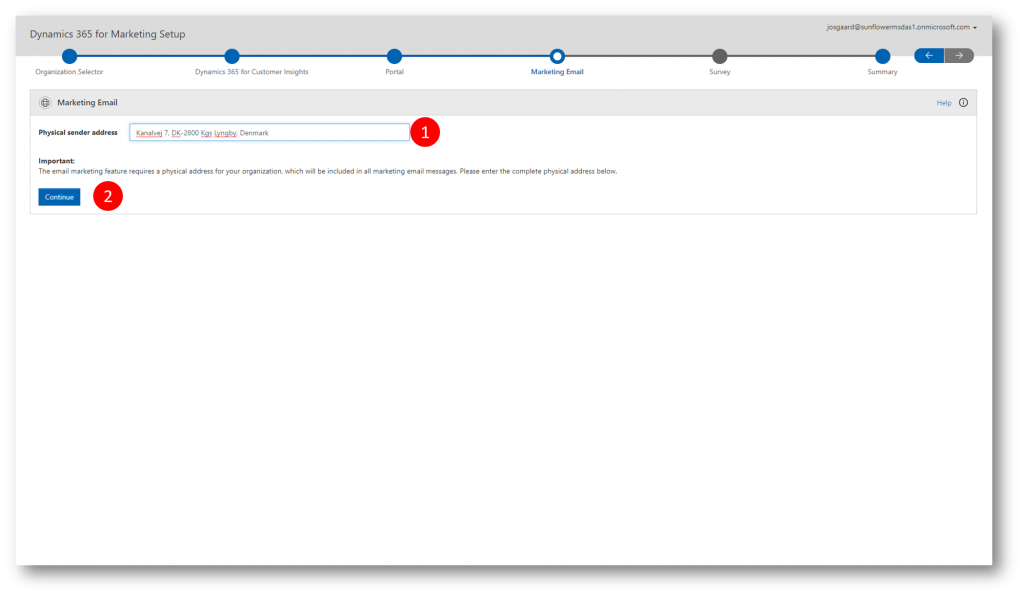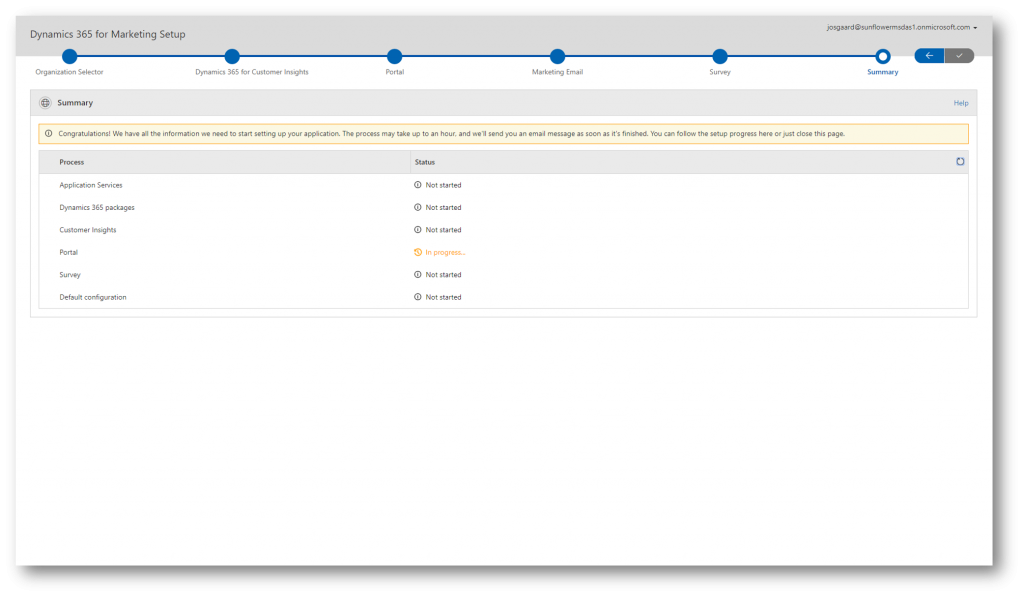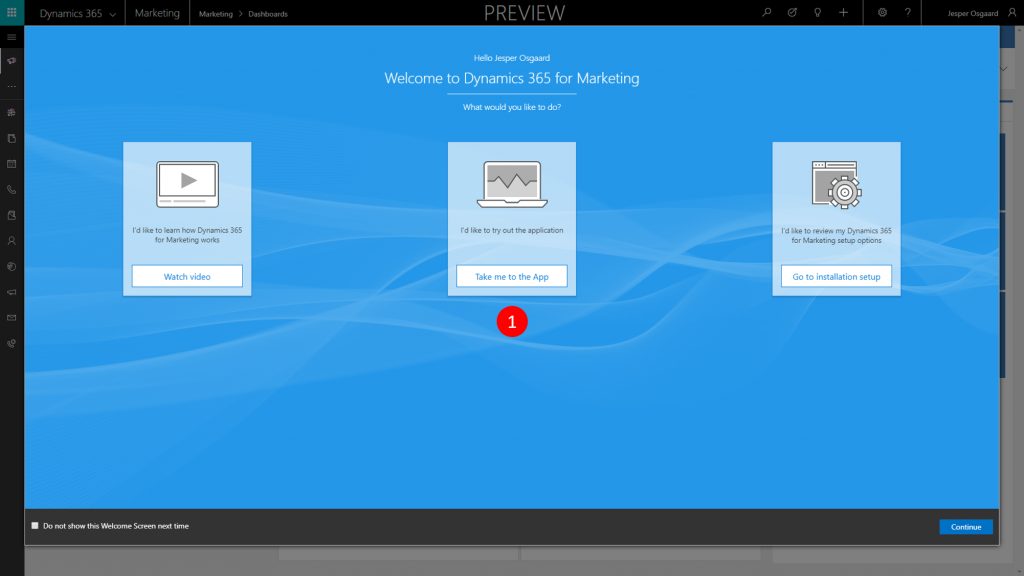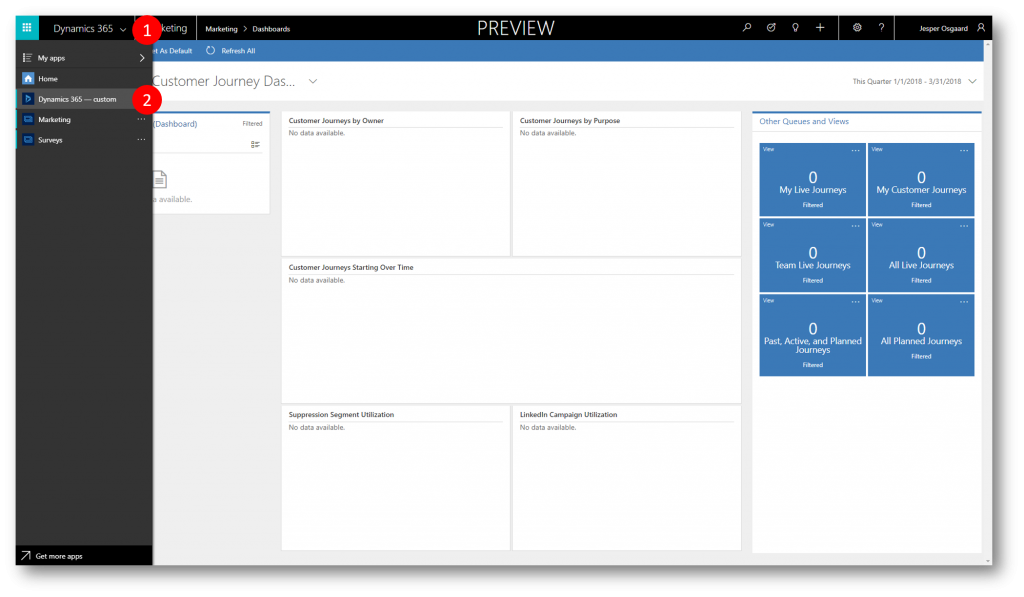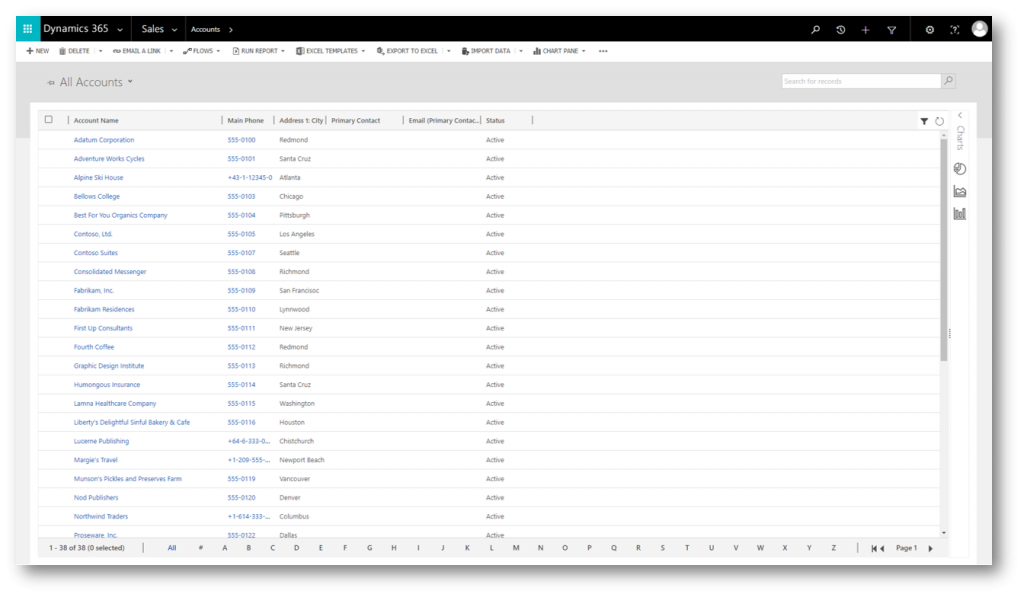How to Create a Dynamics 365 for Marketing Trial
Dynamics 365 for Marketing
Growing businesses need more than basic email marketing tools to turn their prospects into business relationships.
Microsoft Dynamics 365 for Marketing is available in public preview for organizations seeking a marketing automation solution that tightly integrates with your CRM system to allow transfer of lead information seamlessly between marketing and sales, ensuring you present the right messages at the right time and guide leads to the next best action.
Microsoft Dynamics 365 for Marketing is designed to help you nurture more sales-ready leads, align sales and marketing and make smarter decisions. Most importantly, Dynamics 365 for Marketing works together with Dynamics 365 for Sales on the same platform which aligns teams with common data, connected processes and Office 365 collaboration tools.
With Microsoft Dynamics 365 for Marketing, you can seamlessly:
-
- Generate more leads from multi-channel campaigns across email, landing pages, webinars, phone calls, in person events, LinkedIn and more. New customizable templates for emails and landing pages help you create campaign content quickly. And with a dedicated email marketing service, you can get the word out reliably
- Nurture more sales-ready leads by personalizing the buyer’s journey that guides your leads to next best experience based on their engagement
- Target the right audience using embedded intelligence capabilities like dynamic segmentation. With multiple lead scoring models you can prioritize the leads that are ready to buy. Automated insights can help you track how your leads are engaging during your campaigns
- Organize events with ease using the event portal to manage in-person events and integration with webinar providers
- Track and improve marketing performance using built-in dashboards. Run surveys from the application that help you better understand your customers
How to Create a Trial
Open a browser in private/incognito mode, navigate to https://trials.dynamics.com (1) and click Sign up here (2) to display the Are you a partner or Microsoft employee? dialog

In the Are you a partner or Microsoft employee? dialog click No, continue to sign up (1) to display the Welcome, let's get to know you dialog
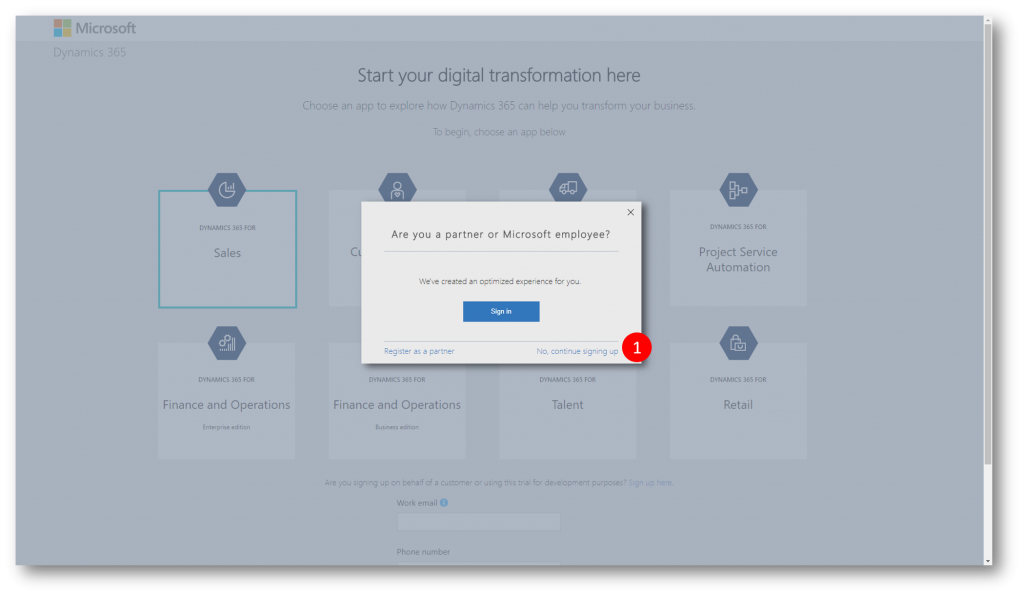
In the Welcome, let's get to know you dialog fill in the information and click Next (1) to display the Create your user ID dialog
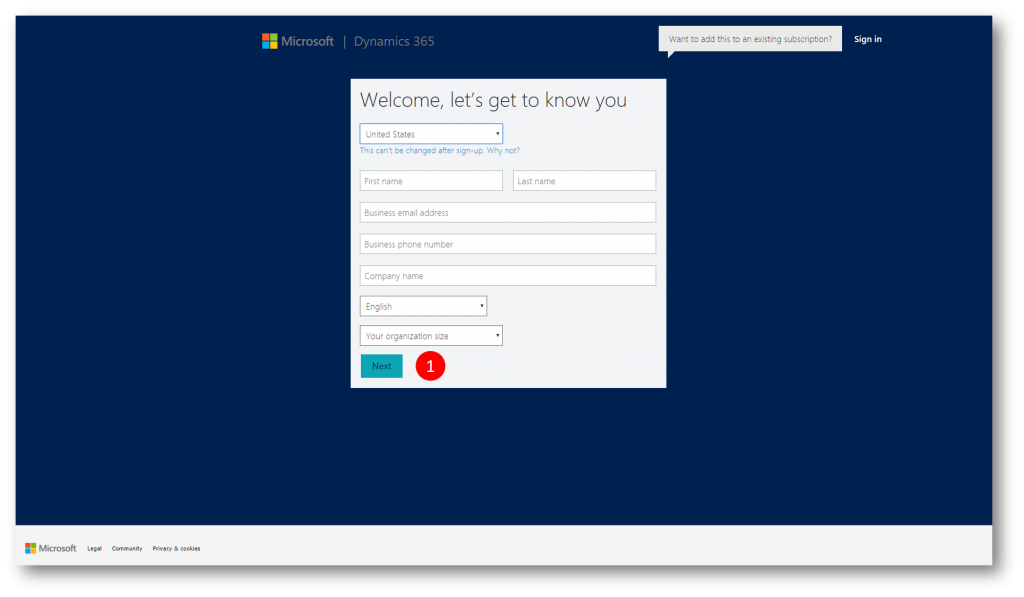
In the Create your user ID dialog fill in the information and click Create my account (1) to display the Save this info. You'll need it later dialog 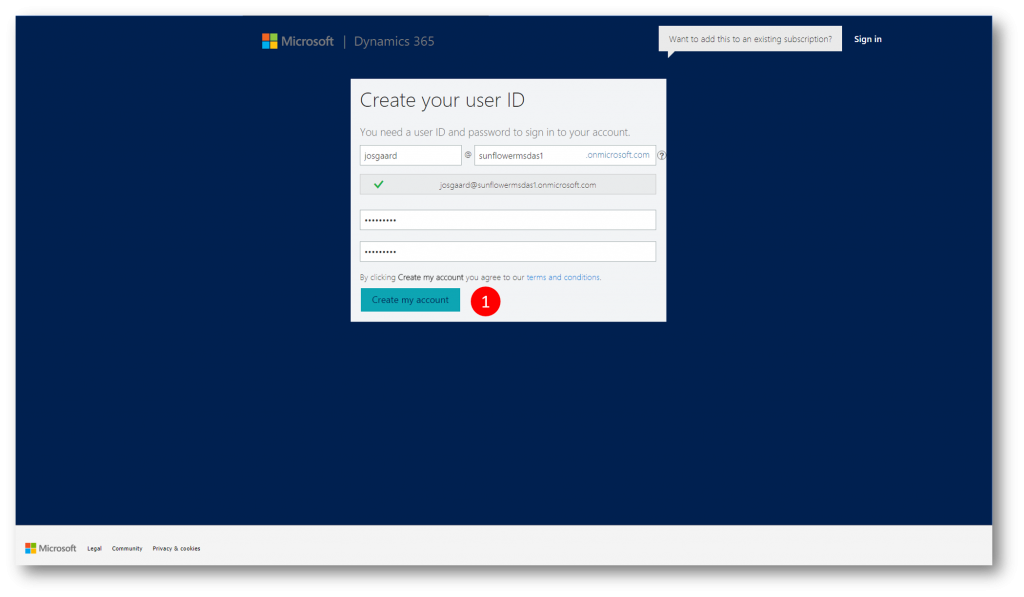
In the Save this info. You'll need it later dialog click Set up to display the Let's get your free 30-day trial set up page

On the Let's get your free 30-day trial set up page check off the Sales app(1) and then click Complete Setup (2) to setup your Dynamics 365 tenant with a Sales app
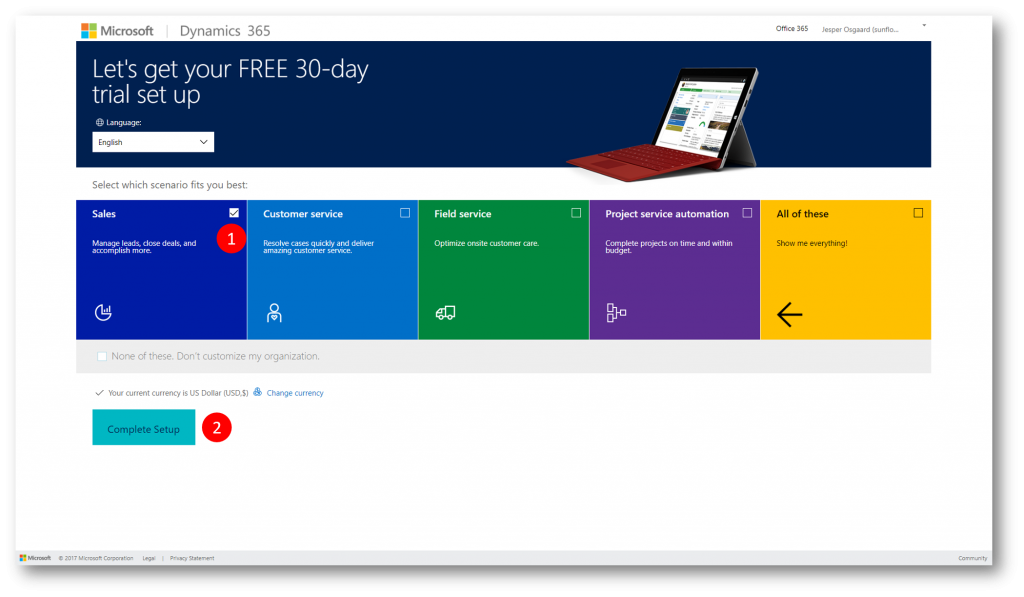
The tenant is setup with a Sales app.
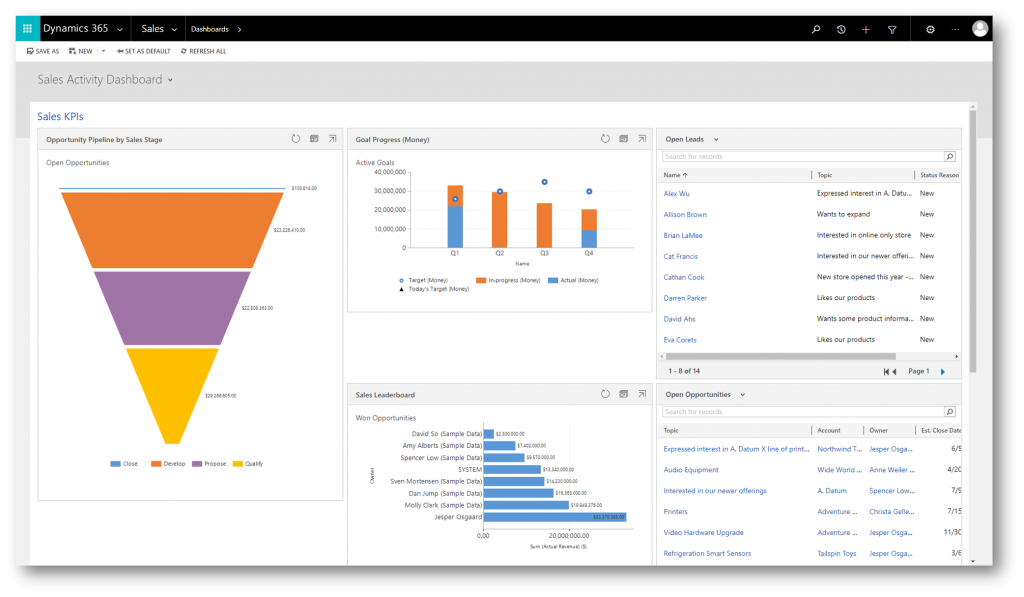
Please note that the tenant is created with a production org named after the domain name you chose during setup. When you add the Marketing later (see below), a new PREVIEW org will be created in the tenant. This PREVIEW org will typically have the name of your production org with the number 1 (or zero) appended, and include a sales app as well as the marketing app. It's that org you will work with (the production org is redundant)
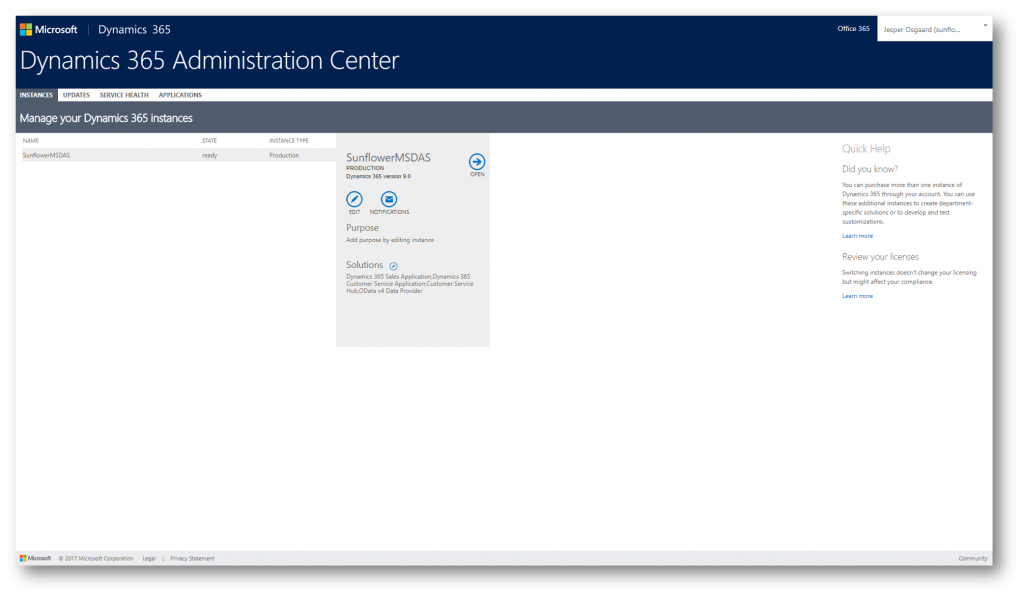
Open a new tab in your browser, navigate to https://trials.dynamics.com/Dynamics365/Preview/Marketing (1) to go to the Dynamics Public Preview page
On the Dynamics Public Preview page fill out the information needed (type the alias of the user you created above) and click Get Started (2)
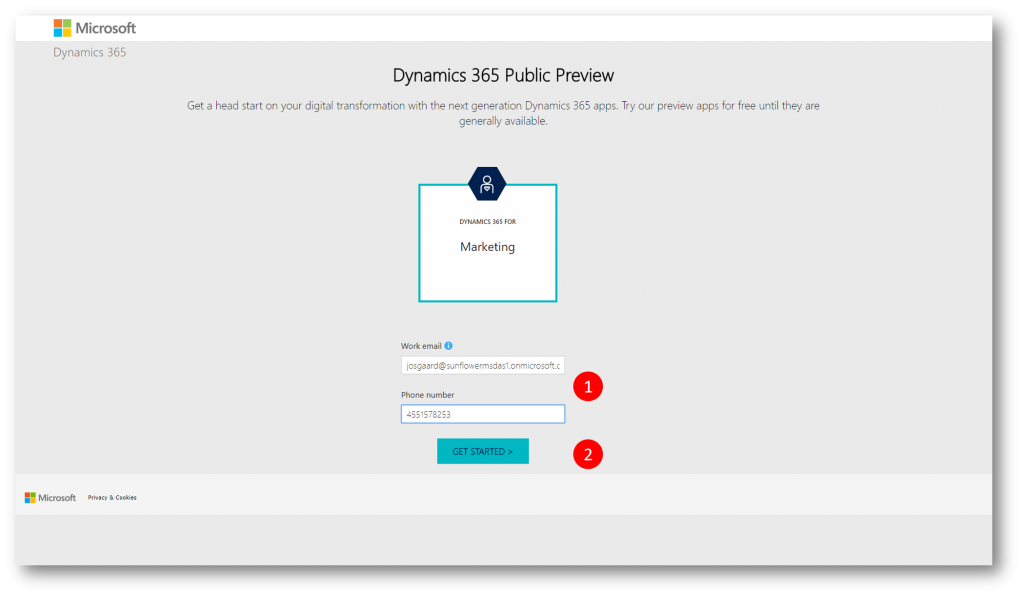
Dynamics 365 will check to verify that you have a Dynamics 365 tenant - which you do if you followed along so far. You are presented with a No need to sign up message box, just click OK, got it to dismiss the message and initiate the set up
Setting up the Marketing app starts
Accept (1) the request for access to the portal service, CRM aso neeeded by Dynamics 365 for Marketing to display the Welcome to Dynamics 365 for Marketing Setup dialog
In the Welcome to Dynamics 365 for Marketing Setup dialog you can learn more about the First time setup (1) and/or click Continue (2) to begin the first time setup of Dynamics 365 for Marketing
Note:
If you took a time-out at this point and revisited the list of instances/orgs in your tenant you would notice the PREVIEW org has been added to the tenant, and more importantly - this PREVIEW org is preprovisioned with a bunch of solutions needed for the marketing app 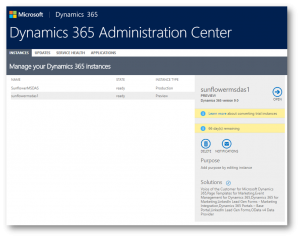
In the Dynamics 365 for Marketing Setup page (wizard) you'll go through five steps before setup can complete.
-
-
- Select an organisation
- Accept Dynamics 365 for Customer Insights
- Specify a Portal
- Specify a Physical Sender Address
- Accept Voice of the Customer
-
In the Organization Selector step make sure the PREVIEW organisation is selected (1), accept the disclaimers (2) and click Continue (3) to advance to the Dynamics 365 for Customer Insights step
In the Dynamics 365 for Customer Insights step accept the disclaimers (2) and click Continue (3) to advance to the Portal step
In the Portal step type a name for your portal (1), click Begin Setup (2) to setup a new portal and advance to the Marketing Email step
In the Marketing Email step type your physical sender address (1), and then click Continue (2) to advance to the Survey step
[text] In the Survey step type check the check box (1) to display the request for access display box
Click Accept (2) to close the display box, and then click Begin Setup (2) to advance to the Summary step
Wait for the steps to complete
When the steps are complete click your application (1) to go to the new marketing app (org)
In the Welcome to Dynamics 365 for Marketing page click Take me to the App (1)
You are presented with an empty dashboard (you can expande the site map from the left and explore the app)

To navigate to the associated Sales app click the down arrow (1) and then click Dynamics 365 - custom (2)
The Sales app has sample contacts in it (remember - the Sales app and the Marketing app shares the same database - you can create segments off of these contacts) - see this blog post for more "Try Dynamics 365 for Marketing"
Enjoy
Note
This blog post is part of a five posts series to help you get started with Dynamics 365 for Marketing
-
- How to Create a Dynamics 365 for Marketing Trial (1/5) - link
- Try Dynamics 365 for Marketing (2/5) - link
- How to Create Landing Pages in the new Dynamics 365 for Marketing (3/5) - link
- Interactive Customer Journeys in Dynamics 365 for Marketing (4/5) - link
- Lead Scoring in Dynamics 365 for Marketing (5/5) - link
See Also
-
- Dynamics 365 for Marketing Help and Training - link
Comments
- Anonymous
February 08, 2018
Is this the only way the public preview is accessible (connected to a second preview instance in a trial tenant)? Can we provision against existing v9.0 instances and/or in existing tenants?- Anonymous
February 08, 2018
The Preview instance created during setup is preprovisioned with a bunch of solutions needed for the marketing app.- Anonymous
February 08, 2018
I guess that's a "no" then on both counts?I tried using an email address associated with an existing tenant and things appeared to be working it having detected I already had a tenant and a Dynamics 365 subscription. However then I got an email saying "We're sorry, you cannot sign up for Dynamics 365 at this time. Please try again later. Thank you"Will the solutions be available on AppSource and/or the provisioning available in the Dynamics 365 Admin Centre during the Public Preview so we can access Dynamics 365 for Marketing from an existing tenant?- Anonymous
February 08, 2018
(And preferably an existing instance).
- Anonymous
- Anonymous
- Anonymous
- Anonymous
February 19, 2018
The comment has been removed- Anonymous
February 19, 2018
See also https://experience.dynamics.com/insider/campaign/program-feedback-page/details/?id=8096f103-8c15-e811-90ce-0003ff6885a8&campaignid=82fa39d9-590e-e711-8104-5065f38a2b21- Anonymous
February 23, 2018
Unfortunately I spoke to soon... Whilst I managed to get the Preview Setup Wizard to work the First Run Experience fails because of remnants left by earlier attempts. See https://experience.dynamics.com/insider/forums/CMP-01064-T5N2S4/9086f37a-fa16-e811-90ce-0003ff6885a8 for more details.
- Anonymous
- Anonymous
- Anonymous
March 13, 2018
The comment has been removed