Installing and configuring the MMA agent via PowerShell

GUI install option, see blog
Pre-reqs to build out an install script/package
MMA agent executable
Workspace ID
Workspace Primary Key
Download MMA agent
Click on Windows Servers from Connected Sources to download Windows Agent
Click on Linux Servers from Connected Sources to download Linux Agent
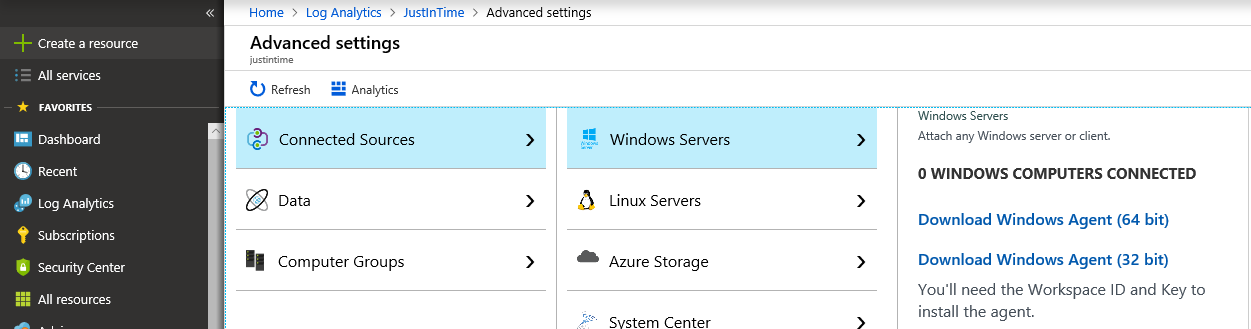
Obtain WorkspaceID
From the Azure Portal (https://portal.azure.com)
Click on Log Analytics, <your subscription >
Click on Advanced Settings
My view defaulted to Connected Sources > Windows Servers
Save the workspace ID and workspace key to notepad/OneNote for later

Build out command line for setup file
(optionally to include in Application Deployment package)
Grab pre-reqs above: (saved from above to build the command line)
Exe/msi file
Workspace ID
Workspace key
The setup.exe or MSI command line parameters to pass are:
| MMA-specific options | Notes |
| NOAPM=1 | Optional parameter. Installs the agent without .NET Application Performance Monitoring. |
| ADD_OPINSIGHTS_WORKSPACE | 1 = Configure the agent to report to a workspace |
| OPINSIGHTS_WORKSPACE_ID | Workspace Id (guid) for the workspace to add |
| OPINSIGHTS_WORKSPACE_KEY | Workspace key used to initially authenticate with the workspace |
| OPINSIGHTS_WORKSPACE_AZURE_CLOUD_TYPE | Specify the cloud environment where the workspace is located0 = Azure commercial cloud (default)1 = Azure Government |
| OPINSIGHTS_PROXY_URL | URI for the proxy to use |
| OPINSIGHTS_PROXY_USERNAME | Username to access an authenticated proxy |
| OPINSIGHTS_PROXY_PASSWORD | Password to access an authenticated proxy |
Example:
setup.exe /qn NOAPM=1 ADD_OPINSIGHTS_WORKSPACE=1 OPINSIGHTS_WORKSPACE_AZURE_CLOUD_TYPE=0 OPINSIGHTS_WORKSPACE_ID=<your workspace id> OPINSIGHTS_WORKSPACE_KEY=<your workspace key> AcceptEndUserLicenseAgreement=1
Other helpful links
Docs site /en-us/azure/log-analytics/log-analytics-quick-collect-windows-computer
Daniel Orneling Blog https://blog.orneling.se/2017/01/installing-oms-agent-with-powershell/
TechNet gallery https://gallery.technet.microsoft.com/scriptcenter/Install-OMS-Agent-with-2c9c99ab