Azure Skittles Part 1
This skittles game is a very simple walkthrough of creating and debugging a Windows Azure application locally on a Windows 7 development machine with Visual Studio 2010. Here is the simple architecture I’m going to build …
(Azure is RGB 0, 127, 255; all 2n-1).
We will have a WPF application that calls a WCF Web Role in Azure. The Web Role will enqueue a work request into an Azure Queue. The Worker Role will remove the work request from the Queue, process it and do something with it. The something I’ve drawn out is to place it into a SQL Azure database. I will do that part in a future post. I am going to go through the key steps. I’m not going to go into the nitty gritty or talk about best patterns & practices surrounding the application (this is skittles after all). This example was made on the RC of VS2K10, but also works on the RTM.
Setup
My setup is Visual Studio 2010 RTM and SQL2008 Express on a Windows 7 laptop. You will need at least the following prerequisites installed. Prerequisites:
1. Visual Studio 2010
2. SQL Server 2008 Express (from VS install or https://bit.ly/9mjTsW) or Developer
3. Windows Azure Tools for Visual Studio 1.1 (https://bit.ly/91fxyL)
Depending on your operating system, you will have to follow the instructions to allow the Azure Tools to install (https://bit.ly/98mraa). I didn’t have any problems following those instructions or getting the Tools installed on my Windows 7 laptop.
Once the Azure Tools are installed, you get the Azure SDK 1.1 and the Development Fabric. (For some reason, I really want to spell “Fabric” as “Fabrik”. Do you think I have a case against Fabrikam for all these years of samples?)
The Development Fabric is a very cool application. It is a development simulator for Azure proper and allows you to develop and test your Azure enabled applications locally. When you first fire up the Development Fabric, it will put an icon the Notification Area of Windows 7.
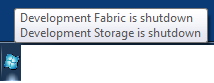
The Development Fabric (https://bit.ly/bd86ZW) is the simulator for Azure on your local machine and the Development Storage (https://bit.ly/ao7fd2) provides Blob, Queue and Table functionality. (We will be using Queue). Right-clicking on the Icon in the Notification Area will bring up the options for the Development Fabric.
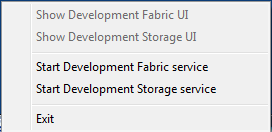
You should be able to start the Development Fabric service with no trouble. The first time you start the Development Storage service, the DSInit tool (https://bit.ly/cw40TH) will run. That tool will build the required database on your local box. If the tool fails to build the database for some reason (I had this problem because my SQL Server service was stopped) or you want to rebuild the database, you can run the tool directly (%programfiles%\Windows Azure SDK\v1.1\bin\devstore). Once the database is built, you should be able to start the Development Storage Service and launch the UIs. We will concentrate mostly on the Development Fabric UI.
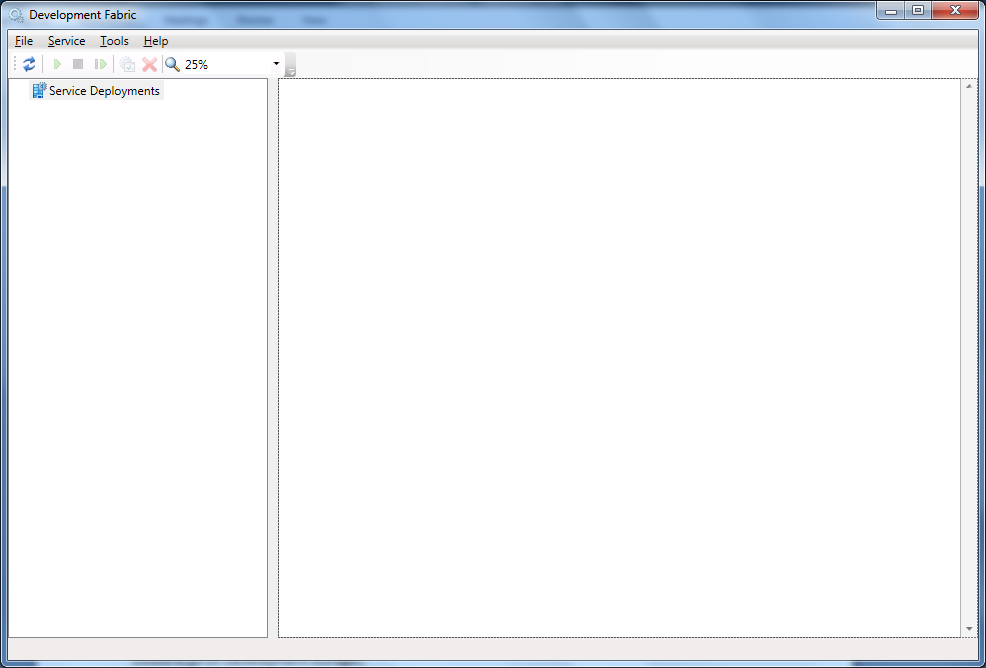
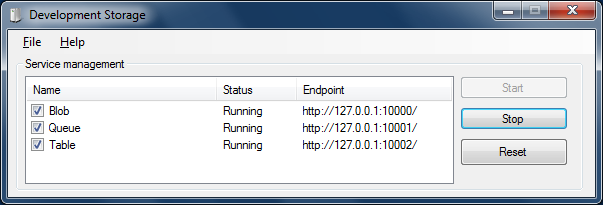
(Good to go on Development Storage.)
In Part 2 we will jump into Visual Studio and use all this setup work.
Comments
- Anonymous
May 02, 2010
John, Figures 1 and 2 are missing. See my comment in http://oakleafblog.blogspot.com/2010/05/windows-azure-and-cloud-computing-posts.html#Live. Cheers, --rj