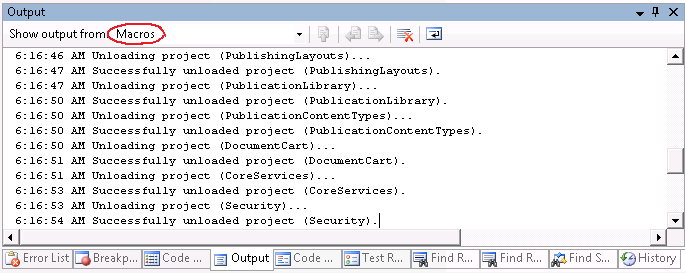Tracing and Logging from Visual Studio Macros
As I mentioned in a post last week, I often use macros in Visual Studio to automate development tasks.
Before sharing some of my most frequently used macros, however, I wanted to first introduce the method I use to trace events and log messages while running various macros.
Take a look at the following Output window from Visual Studio. Notice how there is an item in the Show output from dropdown list titled Macros (a.k.a. "the macro output pane").
Figure 1: Macro output pane
Chances are that when you look at your Visual Studio environment, you won't see this item. So, why does it appear in my environment?
The macro output pane is actually created on-the-fly, as necessary, whenever I run one of my macros that implements tracing (i.e. writes output). This is done via the GetMacroOutputPane() function, as shown below.
Private Function GetMacroOutputPane() As OutputWindowPane
Dim ow As OutputWindow = _
DTE.Windows.Item(Constants.vsWindowKindOutput).Object()
Dim outputPane As OutputWindowPane
Try
outputPane = ow.OutputWindowPanes.Item("Macros")
Catch ex As Exception
outputPane = ow.OutputWindowPanes.Add("Macros")
End Try
Return outputPane
End Function
Pretty simple, eh? If the macro output pane exists, then use it; otherwise add a new pane.
In order to simplify writing output messages -- as well as timestamp each message as it is written -- I use the WriteOutput() method
Private Sub WriteOutput( _
ByVal s As String)
Dim buffer As StringBuilder = New StringBuilder
buffer.Append(Date.Now.ToLongTimeString())
buffer.Append(" ")
buffer.Append(s)
buffer.Append(vbCrLf)
Dim output As String = buffer.ToString()
Dim outputPane As OutputWindowPane = GetMacroOutputPane()
outputPane.OutputString(output)
End Sub
Comments
Anonymous
March 11, 2009
As promised in a post last week, here are the macros that I use to quickly unload or reload dozens ofAnonymous
May 23, 2011
You need to show your imports dude.