Rate My Call in Skype for Business 2015
[Updated April 5, 2016 to include information related to Skype for Business Online]
Skype for Business Server 2015 and Skype for Business 2015 implements the ability for users to rate their audio or video call experience. The user is presented with a form, which allow to give a 5-star quality rating from Really Bad (1 star) to Excellent (5 stars). In addition there is the option to select between 5 different issues per modality. If the administrator allows it the form will also include a free-text input field.
The screenshot below shows the form after a call, which included both audio and video.
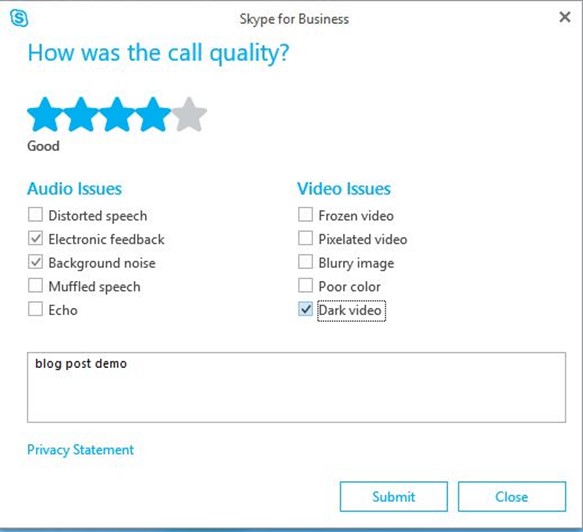
When is the form shown
There are a number of prerequisites for the form to be show.
- The user needs to be using Skype for Business 2015 (version 15.0.4711.1002 or later)
- The user needs to be homed on a Skype for Business Server 2015 pool or homed in Skype for Business Online
- The user has been granted a Client Policy, where the parameter RateMyCallDisplayPercentage is larger than 0
- The form will be shown in both Lync and Skype for Business UI
The RateMyCallDisplayPercentage parameter controls how often the form is shown. You should interpret it as each X times, i.e. if the RateMyCallDisplayPercentage is set to 10 the form will be shown each 10th call. It is controlled entirely by the client it is running on. There are a number of scenarios, where the form will not be shown no matter the RateMyCallDisplayPercentage, including if the user is in Do Not Disturb presence state or the call was an emergency call.
The user can dismiss the form by closing it. If the user does not interact with the form it will close automatically after 20 seconds.
How and what can it be controlled
On-Premises
The administrator can control how often the form is shown and the ability to submit free-format feedback via CsClientPolicy parameters. The two parameters are:
- RateMyCallAllowCustomUserFeedback
- RateMyCallDisplayPercentage
Since these are in a client policy different user communities can get different settings.
Skype for Business Online
In Skype for Business Online all the available client policies have the RateMyCallDisplayPercentage parameter set 10 and RateMyCallAllowCustomUserFeedback set to False, except one (Tag:CPCPstnPreviewRateMyCallClientPolicy), which has RateMyCallDisplayPercentage parameter set 100 and RateMyCallAllowCustomUserFeedback set to True.
It is not possible to customize other areas of the form, i.e. you can't change the audio or video issues and you can't control if they are shown or not.
How is the data sent to server
The data is sent to Skype for Business Server 2015 via a SIP SERVICE request with content-type application/ms-cqf+xml and the data is encoded in an XML blob. If the user is hosted on an earlier version of Lync the report will just be discarded, since the server does not understand it.
How the data is stored
The Rate My Call data is stored in the QoEMetrics database. This is done to allow the correlation between media quality information in the QoEMetrics database and the users subjective opinion about the calls from the Rate My Call data.
The QoEMetrics database needs to be updated to the schema shipping with Skype for Business Server 2015 (62.93.8 or later). This new schema includes 3 new tables that stores the feedback:
- dbo.CallQualityFeedback
- dbo.CallQualityFeedbackToken
- dbo.CallQualityFeedbackTokenDef
The CallQualityFeedback table has the rating and the feedback text. CallQualityFeedbackToken has the values for each issue. CallQualityFeedbackTokenDef has the definition of the issues.
How to use the data
On-Premises
The Monitoring Reports in Skype for Business Server 2015 does not surface the Rate My Call data. The Call Quality Dashboard (CQD) is able to show the Rate My Call data. Version 1.5 of the Call Quality Methodology Scorecard shows the data. An example of seeing the data in CQD is shown below.
In addition the administrator can use the data via SQL queries against the QoEMetrics database. I created the SQL queries here. As an example the query for audio will show this based on the earlier form shown above.

Skype for Business Online
Skype for Business Online customers can use Call Quality Dashboard Online to see the Rate My Call data. The default reports don't include it, but you can add to the individual reports in the Detailed Reports area. You edit the report and can add Measurements like First/Second Feedback Rating Count and First/Second Feedback Rating Avg. Unfortunately it is not possible to see the actual feedback text submitted in CQD Online.
Comments
Anonymous
May 15, 2015
HI Jens can you please share how the chart above was created in CQD?
Thanks in Advance.
Best Regards,
Doug Jens>I used AudioAvgSecondCqfRating. Second is used because the path is client-server and client will always be 2ndAnonymous
June 05, 2015
Great Blog Post ! thank you :)
