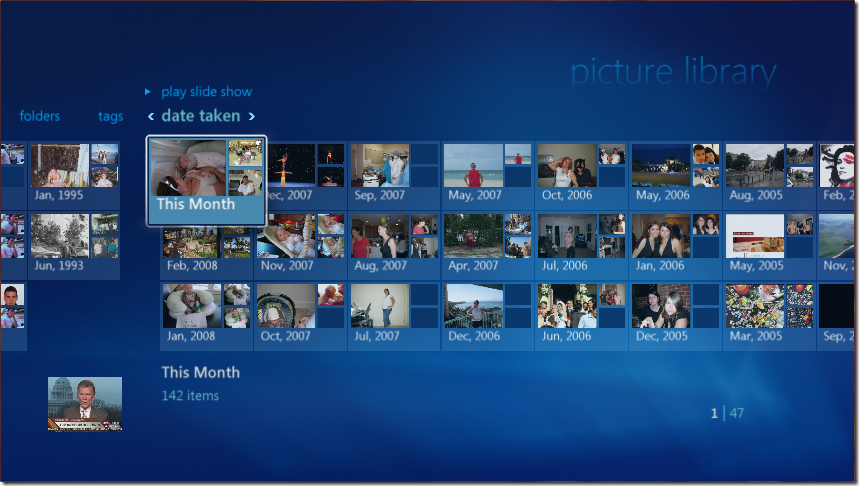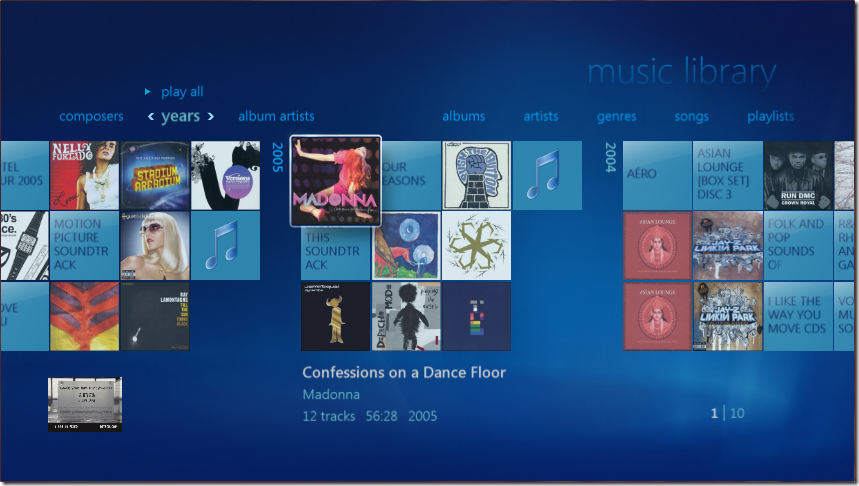First Media Center PC
A PC that holds all of your media (music, photos, home videos, movies), allows you to pause, record and play back live TV and looks like a regular consumer electronics device? Sure! It's called a Media Center PC (or Home Theater PC, or HTPC) and I felt it was a high time to assemble one.
The last time I assembled a PC was about 15 years ago as an undergrad student and, boy, those were simpler, purer times. It quickly became apparent that I would spend weeks figuring out what components to use in the PC, given the myriad of motherboards, CPU sockets, etc, etc, etc, so I looked for help on the web, and I came across this great article by Loyd Case.
So I just went ahead and duplicated the cheapest PC configuration recommended by Loyd. Here's what I ended up with:
| Component | Model | Notes | Price |
| Motherboard | Gigabyte GA-MA69GM-S2H | $86 | |
| CPU | AMD Athlon 64 X2 | $116 | |
| CPU Cooler | Scythe Ninja Mini | To replace the original cooler that came with the CPU | $31 |
| Graphics | ATI Radeon X1250 Internal with HDMI | Integrated on the motherboard | n/a |
| Audio | Integrated HD audio | Integrated on the motherboard | n/a |
| Memory | 2GB Kingston ValueRAM (KVR800D2N5K22G) | $56 | |
| Hard Drive | Western Digital WD7500AYYS 750GB | $201 | |
| Optical Drive | Lite-On LH-20A1 DVD Burner | $36 | |
| Case & PSU | Antec Fusion Black 430 | $150 | |
| TV Tuner | ATI TV Wonder HD 650 PCI-express | The package includes a MC remote control. Note: There are two problems with this tuner: a. I couldn't actually get this tuner to receive any over-the-air TV programming, although I tried several different antennas. I have as a result ordered a Hauppauge tuner. b. The remote that comes with the tuner is a RC5 remote, so it does not work with the integrated RC6 infrared receiver in the Antec box. So I ended up getting another remote (a RC6 one) from a friend, which worked beautifully. See below for pointers to a RC6 remote. | $130 |
| Total | $805 |
Putting together the PC took an evening. I installed Windows Vista Ultimate (a smooth uneventful installation, as long as you have a USB keyboard and a USB mouse handy), connected the PC to the Internet, to my TV signal source and to my TV and fired up Windows Media Center. The configuration I ended up with is:
The integrated graphics card on the motherboard conveniently provides HDMI output, so that's what I used to connect the TV to the Media Center PC. You will notice that I have not connected an audio system. I am just using the speakers of my TV (via the same HDMI cable), which frankly are good enough for us.
It took me about 2 days to rip all of my CDs (I used Windows Media Player to do that) and transfer all of my videos and pictures to the PC.
MCE Works Beautifully!
The Windows Media Center included with Windows Vista is an excellent piece of software and works perfectly for me with the above PC config (see the few gotchas I had to deal with). It has it all -- beautiful UI, an excellent set of discoverable features, a natural navigation model. It's just a great example of consumer software. We as a company should advertise it better...
Here are a few screen-shots:
TV Channel Guide
The TV channel guide is updated through Internet. This snapshot shows the channel guide superimposed on top of the currently displayed channel (NBC)
Recorded TV
Shows you representative frames from TV shows you have recorded. Notice that the currently played content is shown in a small PIP pane at the bottom left corner.
Picture Library
Browsing a large number of digital pictures is very easy. We have about 3000 pictures in our library and I have not noticed any degradation in performance or performance issues, when browsing through them. Importing your new pictures is always very easy - you just connect your camera via a USB cable and you get prompted to import the pictures.
Music Library
You can sort by various criteria (album, artists, etc) and you get optimized lists that help you quickly find what you are looking for. Notice how the CD art gets automatically loaded for any recognized album. This feature works very well even for fairly old and/or apocryphal CDs.
A Few Gotchas
Overall, setting up a media center PC has been a breeze. The problems that I hit were:
- Set-up:
- HDMI audio kept getting disabled. To fix this, open up Control Panel > Sound, open up the "Realtek HDMI Output" playback device, disable the device, log off, log on and re-enable the device:
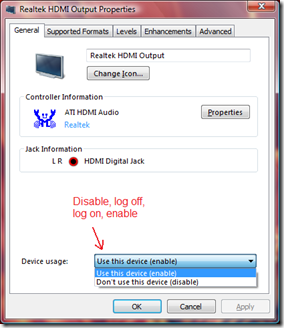
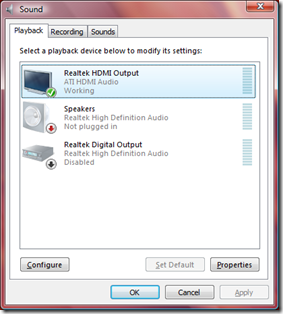
-
- The integrated IR receiver in the Antec case did not work with remote that came with the TV tuner card. Apparently, the IR receiver is set up to recognize RC6 codes, and my remote was issuing RC5 codes, so I had to use the USB IR receiver that came with the remote (that works just fine -- you just have to be comfortable with the external receiver). Alternatively, get a MS MCE remote (e.g. this one). I approached the Antec support team with questions around this -- they were very responsive.
- The volume knob on the Antec case did not work initially. To fix the problem, I had to download and install the latest version of the iMon utility (from here) and uninstall the VFD utility which came on the CD with the Antec case, and which I had previously installed. iMon is just a souped-up version of VFD.
- The channel guide browsing performance tended to degrade noticeably if I had tuned to a channel before I hit the guide. To fix this, I had to switch to the "High performance" power plan (in Control Panel > Power Options)
HD channels:
- You cannot get HD channels through you cable provider (see [5] below), so I recommend giving up cable TV (yeah, you'll have to fight your Nip/Tuck addition) and switching to a combination of over-the-Internet NetFlix and a TV antenna.
MCE Hardware Accessories and Software Add-Ins
You may consider getting a few hardware accessories:
| Accessory | Model | Notes | Price |
| Wireless keyboard /mouse | Microsoft Wireless Entertainment Desktop 7000 | A very slick, but somewhat expensive piece. Cheaper alternatives are the ZV1-00004 IR keyboard or the ZV7-00009 IR keyboard, both for $40. | $120 |
| Antenna | TBD | Over-the-air TV broadcasts are free and (in the US) of higher quality than what you can get through a cable TV provider (you can't get HDTV cable content even though you have an HDTV tuner - see [2] below). I have personally disconnected my cable and switched to an antenna (see [5] below). | TBD |
| MCE Remote | Microsoft A9O-00007 WinXP Media Center Infrared Remote Control | As discussed above, if you want to use the IR receiver integrated in the Antec case, you'd need to have a RC6 remote. | $39 |
I also recommend installing the following software (in suggested priority order):
| Software | Notes | Price |
| My NetFlix | MC add-in, which allows you to manage your NetFlix queue and watch streamed NetFlix movies (for as little as $8.99/month - Patrick Danino, one of our test architects, pointed me to this great deal) from within Media Center. Works great! | Free |
| FFDShow Codecs | You may need these codecs to be able to watch video files. | Free |
| ShowGallery hack | You can rip your DVDs to your drive and have MCE display them in a nifty DVD library. Check out this article by Max Zuckerman for a walk-through of how to do it. | Free |
| DVR MS Toolbox | Allows you (among other things) to automatically remove commercials from recorded TV. By the way http://TheGreenButton.com provides a wealth of MCE information (big thanks to Gilman Wong - our dev manager, who is also a big MCE aficionado - for pointing me to it) | Free |
Pearls of MCE Wisdom
Here are a few articles that I'd recommend to any Media Center enthusiast:
[1] Build a Windows Vista Home Theater PC is the excellent article by Loyd Case I used to build our media center PC.
[2] Planning Your Media Center PC: Choosing Your TV Source provides the best description of the different sources of TV signal I have come across.
[3] Review: Antec Fusion Black 430 provides a good review of the Antec PC case.
[4] This post explains how to play CD+G karaoke files in MCE (ok, I admit, I have a few of those lying around...)
[5] All About HDTV Antennas walks you through choosing an HDTV antenna. AntennaWeb.org shows the available over-the-air channels in your ZIP code.
Comments
Anonymous
March 17, 2008
Ivo has posted a nice entry on creating a Media Center PC... One thing nice is that it lists problemsAnonymous
March 17, 2008
Actually, you can get (some) HD over cable. Check out the HDHomeRun at http://www.silicondust.com/wiki/products/hdhomerun . I've had one running with Vista MCE for almost a year and wouldn't think of going back.Anonymous
March 25, 2008
The comment has been removedAnonymous
June 25, 2008
I have a problem with Vista MCE it is not playing vob files and not displayind all my music library. Please help and reply to saunders.darren@gmail.comAnonymous
August 21, 2008
Or you can read AVSforum.com, HTPC forum, like me for a couple of years, e.g. Guide to Building a HD HTPC sticky, it has great recommendations with the latest hardware. Still waiting for the ultimate solution. Actually, I gave up for now and went with a PVR, works great, for $1300 less (the cheapest cable card htpc). Also, the "Fiji" TV Pack just showed up, a lot of criticism there towards MS...Anonymous
May 31, 2009
PingBack from http://outdoorceilingfansite.info/story.php?id=2723Anonymous
May 31, 2009
PingBack from http://outdoorceilingfansite.info/story.php?id=20359Anonymous
June 01, 2009
PingBack from http://woodtvstand.info/story.php?id=2928Anonymous
June 02, 2009
PingBack from http://woodtvstand.info/story.php?id=44116Anonymous
June 09, 2009
PingBack from http://weakbladder.info/story.php?id=1012Anonymous
June 13, 2009
PingBack from http://outdoordecoration.info/story.php?id=2675Anonymous
June 15, 2009
PingBack from http://einternetmarketingtools.info/story.php?id=3817Anonymous
June 18, 2009
PingBack from http://gardendecordesign.info/story.php?id=3880