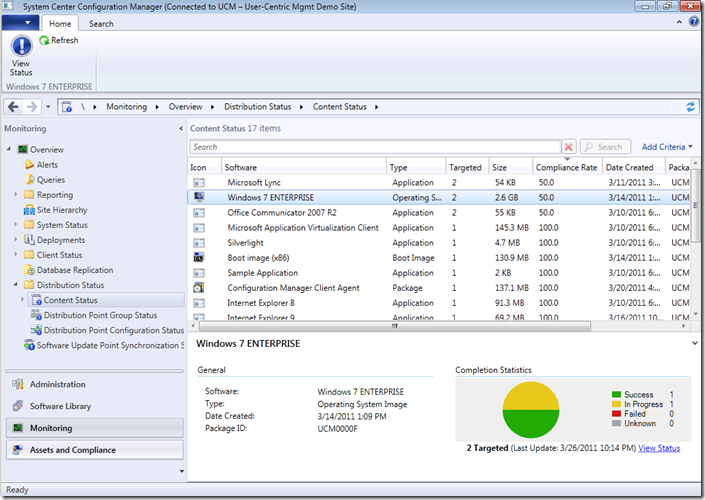Configuration Manager 2012: Content Monitoring and Validation
In the last blog we covered Distribution Point Groups and the new ways to distribute and manage content. In this post we are going to cover monitoring the compliance of content and a new feature to validate content in the Configuration Manager 2012 infrastructure. After reading this blog, you will be able to see some new enhancements to Configuration Manager 2012 that will make troubleshooting content a lot easier (for both Software Distribution and Operating System Deployment).
Ok.. Here we go!
Monitoring
As I stated, in the last post we learned the basics of Distribution Point Groups and we learned the new ways to distribute and manage content through out the infrastructure. Now how can we see the status of the content distributions.
Distribution Status: In Configuration Manager we had a fairly simply way to view status of a package sent to distribution points, Package Status. It was attached to the content object and was not ideal if you needed to troubleshoot as distributions do not complete. Starting with Configuration Manager 2012 we have implemented advanced content monitoring. This new way to monitor the content in you infrastructure can be found in the Monitoring workspace within the Configuration Manager 2012 Admin Console. From the Monitoring workspace there is a node Distribution Status. This node contains three sub-nodes that offer three different ways to view distributions: Content Status, Distribution Point Group Status, Distribution Point Configuration Status.
Content Status offers a view of all the content objects that have been created in your Configuration Manager 2012 hierarchy. From the Content Status Node we can see the information about each package such as Name, Type (Boot image, Application, Driver package, etc..), number of distribution points targeted, Compliance Rate and more. This view gives us the critical view in to content readiness on the per object level. So if you wanted to see if your Windows 7 Enterprise image was successfully distributed to all the distribution points before deploying the task sequence. This gives you that view. Additionally, you can View status and get a view of the status of the content on a more granular level. In the detailed status we separate each state into its own tab to view (Success, In Progress Failed and Unknown). For each tab we can see all the available statuses for the state and the affected assets for each status. When you select a status, you can see all the assets affected, more detailed message information and the last time of the status.
(Illustration below: Content is distributed to two distribution points. The first picture is the Content Status node, giving us the quick view of all content in our environment. The second is a detailed view of our Windows 7 Enterprise distribution, so we can get a better view current status)
Distribution Point Group Status offers a view of distribution status to all the distribution point groups in your Configuration Manager 2012 hierarchy. From the Distribution Point Group Status node we can see the distribution point group name, description, member count, number of content objects assigned to the group for distribution. We can also see the overall group state and compliance rate of the content distributed to the group. Just like the Content Status node, we can View status for more detailed information. When we view status, we get the same tab view and status summarization as the Content Status node. One difference to this view is when we select a summarization you will see an entry for per Distribution Point per package. To explain the last sentence in detail, say your distribution point group contains two distribution points (Server 1 and Server 2) and two packages (Package 1 and Package 2). You distribute them to the distribution point group. Package 1 is successful to Server 1 and In Progress to Server 2, then Package 2 is In Progress to Server 1 and Server 2, when you look at the In Progress status, you will see three assets affects Server 2 > Package 1, Server 1 > Package 2, Server 2 > Package 2. This way if packages are failing for different reasons we can provide the detailed message. Sound like the information in this node can be overwhelming, don’t worry. You can select a column header in the Asset Details and group the by Assets or Package name.
(Illustration below: The detailed status view of content distributed to Group 1. In the asset details we have group the details by the Device. The grouping can be collapsed for easier viewing.)
Distribution Point Configuration Status offers a view of the configuration of a distribution point. This view is slightly different from the other two nodes. When we look at the overall status, we are looking at the status of the content in addition to optional components such as PXE and Multicast. Since this node is intended for more than just content status, we do not have the standard View Status the other two nodes have. From this node we have a easy access tab to view all the status messages associated with this distribution point.
(Illustration below: The Distribution Point Configuration Status node and the details tab selected showing the latest status messages of the distribution point.)
Validation
One of the biggest issues our administrators faced with Configuration Manager was not just getting the content on the Distribution Points, but knowing what is happening with the content on the distribution points. So let’s talk about another new feature in content distribution called Content Validation.
Content Validation: Content validation is a new feature to check the status of content that has already been distributed on a distribution point. Content can be validated in a two ways, so lets go over them. You may have noticed a button on the Content property page of a Distribution Point or Distribution Point Group. From this page an administrator can select a package and click the validate button. When this action is initiated the site server sends a command to the distribution point provider to validate the hash of the package on the distribution point. Once the action is completed the distribution point provider reports back to the site server and updates the compliance status in the Distribution Status node. This means if the hash comes back as not compliant on the distribution point you will see the status node change its compliance to reflect the invalid package. While we do not automatically remediate the invalid content on the distribution point, an administrator can redistribute the content to correct the error. We can also perform this same type of action from the Content Locations tab on a package.
Another way we offer to validate content is on a schedule per distribution point. When the schedule runs, it performs a hash of each package individually on the distribution point and reports the status to the site server. For each package hash that is determined as invalid, the compliance status will be reflected in the Distribution Status node from the Monitoring workspace. Setting the schedule can be done in two different ways. The first is during Distribution Point role setup. The second is from the Property page of the distribution point. On the property page there is a new tab called Content Validation. On this tab you can set up a schedule for the task to occur. A task can be set to run a customizable frequencies, like every Sunday at 2.00am. It also offers the ability to set the process priority. This will allow you to regulate the performance impact on your server. The validation task is run locally by the distribution point provider and uses the Windows Task scheduler.
One last thing, while Distribution Points are still tied to a site from a site system view, we can manage and distribute content throughout the infrastructure. Status cannot be view across primary sites, but overall from the Central administration site.
So this was a overview of our new monnitoring for content distribution and content validation features starting in Configuration Manager 2012 Beta 2. In the next blog, I will cover new ways to work with content on remote sites and the ability to prestage content on site servers and distribution points.
Here are some helpful links for more information:
- Introduction to Configuration Manager 2012 - link
- What’s New in Configuration Manager 2012 - link
- Fundamentals of Configuration Manager 2012 - link
John Vintzel
Microsoft Corporation | Sr. Program Manager | System Center Configuration Manager | twitter: jvintzel
http://blogs.technet.com/b/inside_osd
The blog is own by some members of the System Center Configuration Manager product team. These postings are provided "AS IS" with no warranties, and confer no rights.
EDIT: Updated old references
Comments
- Anonymous
February 07, 2014
I was recently asked to pull together a general starting point guideline on how to troubleshoot content - Anonymous
July 07, 2015
Here on the Configuration Manager support team, the one topic that seems to generate the most support