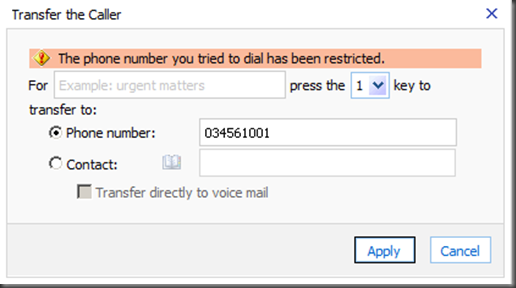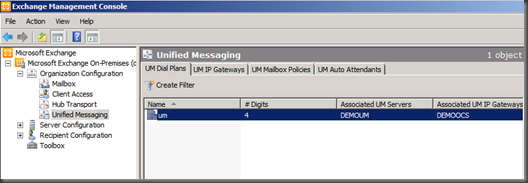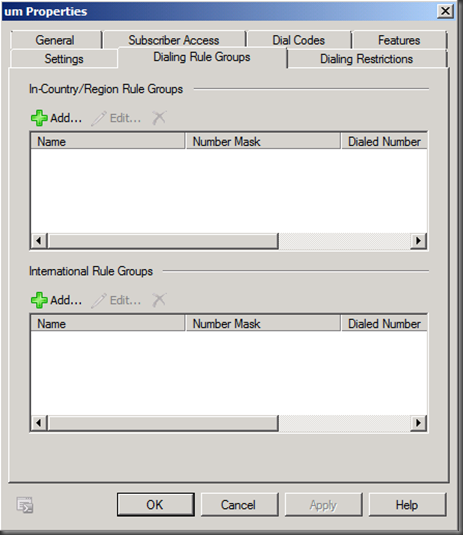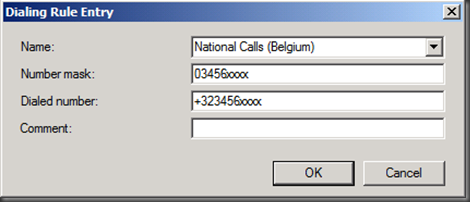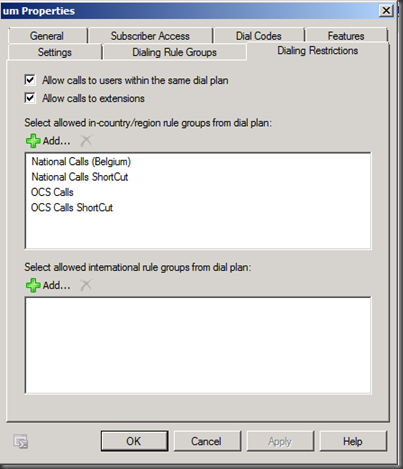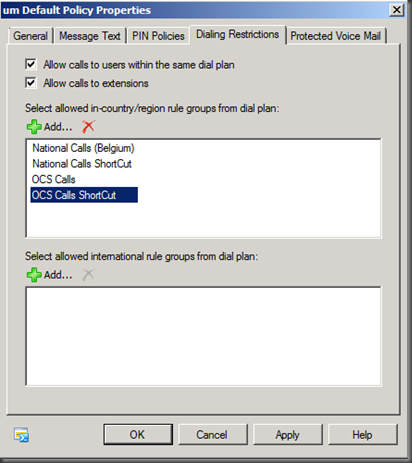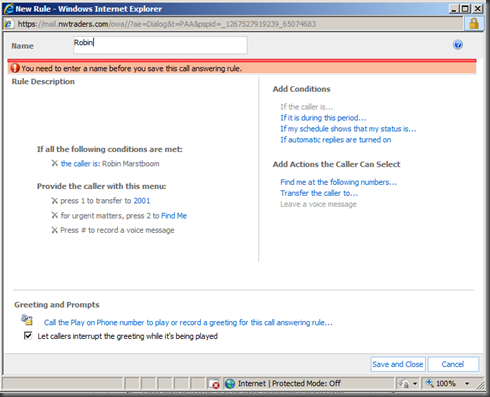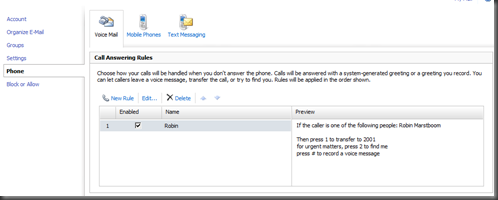Call answering rules & FIND-me
While configuring my demo environment, I noticed the following error message when trying to configure a set of Call Answering Rules for one of my demo UM-mailbox-enabled users:
“The phone number you tried to dial has been restriced.” interesting…
In order to be able to configure a call answering rule, which will transfer a received call to another number, we need to configure Exchange UM.
Let’s have a look.
Step 1. Configure Dial-In Rule Groups
By default, every UM-enabled user is allowed to dial any other UM-enabled user associated with the same dial plan. But, by default, any UM-enabled user is not allowed to dial external telephone numbers from inside the organization.
In order to enable UM-enabled users to dial any-one inside/outside the organization, from within the organization, you need to configure so-called dialing rule groups, which specify settings for in-country/region and international calls that will be placed by any UM-enabled user from inside your organization.
Both the Exchange Management Shell, and the Exchange Management Console can be used to create those groups.
Using the EMC, go to Organization Configuration, Unified Messaging, and right-click to select the properties of the dial plan, your UM-enabled user belongs to.
Select the property page, called Dialing Restrictions:
And add the needed In-Country/Region Rule Groups.
For example, any number that will be dialed with a Number mask of 03456xxxx (like 034562001), will be dialed by your configuration using the Dialed number +323456xxxx (like +3234562001).
Step 2. Configure Dialing Restrictions (Dial Plan & UM Policy)
After creating all the required rule groups, you need to define the appropriate dialing rule entries on the Dialing Group Rules tab, and you need to add the appropriate dialing rule groups from the UM dial plan to the UM mailbox policy on the Dialing Restrictions tab.
For the Dial Plan:
For the UM Mailbox Policy:
Step 3. Configure your Voice Mail options
Voice Mail options can be configured using the Exchange Control Panel, accessible using both Outlook 2010 and OWA. When using Outlook, you will be directed to a URL (!).
You can configure a call answering rule to:
- simply transfer the call to another number
- find me at the following numbers
When configuring transfer, the call will be transferred, when configuring Find Me, the process is a bit different, as described below.
FIND-ME or Transfer Call To?
In this example, what happens when user Robin Marstboom calls Ilse Van Criekinge?
1. Robin calls Ilse
2. Call is forwarded to UM
3. UM will present Robin with the configured Call Answering Rule menu
With a Call Answering Rule set to
“If the caller is one of the following people: Robin Marstboom
Then press 1 to transfer to 2001
For urgent matters, press 2 to find me (@ number 034562002)
Press # to record a voice message”
Robin will hear the following information:
“You’ve reached the mailbox of Ilse Van Criekinge
For 2001, press 1
For urgent matters, press 2 to find Ilse Van Criekinge
To leave a voice mail message press the pound key”
4. When Selection Option 1, Robin will hear from UM “Ok, dialing” and Call will be transferred.
5. When Selecting Option 2 to find Ilse Van Criekinge (Find –Me)
UM will tell Robin “Ok, dialing, at any time press the start key to quit and return to the main menu “ and will place the call on hold,
UM will place a call to the configured Find Me number (in our example that would be 034562002), and the phone will ring, when answered, the following information is given: “This is a call for Ilse Van Criekinge from Robin Marstboom, to accept press 1, to reject 2, to hear this message again press 3.”
After pressing 1, UM will say “connecting”, and Robin will be connected to Ilse.
If Ilse would select 2, Robin will get the following information back: “Sorry I was unable to reach Ilse Van Criekinge, returning to the main menu” and the menu will be repeated.
Ilse
Comments
- Anonymous
December 03, 2015
The comment has been removed - Anonymous
January 30, 2016
Thanks for the great info. I really loved this. I would like to apprentice at the same time as you amend your web site, how could i subscribe for a blog site?
http://www.movieboxapkdownload.com/ - It’s just 2 MB file you can easily get it on your android device without much trouble. Showbox app was well designed application for android to watch movies and TV shows, Cartoons and many more such things on your smartphone.
Thanks for the great info. I really loved this. I would like to apprentice at the same time as you amend your web site, how could i subscribe for a blog site?
http://www.aptoideapkdownload.com/ - It’s just 2 MB file you can easily get it on your android device without much trouble.
http://www.vidmatedownloadapk.com/
Showbox app was well designed application for android to watch movies and TV shows, Cartoons and many more such things on your smartphone.
http://www.shareitforpccdownload.com/
http://www.shareitforpccdownload.com/shareit-for-pc-windows-10-8-1-7-mac-free-download/
SHAREit for PC lets you transfer files between devices like phones, tablets and computers. With the wide area of sharing compatibility, sharing across anything is easy now. This is the best and the fastest alternative for USB sharing.