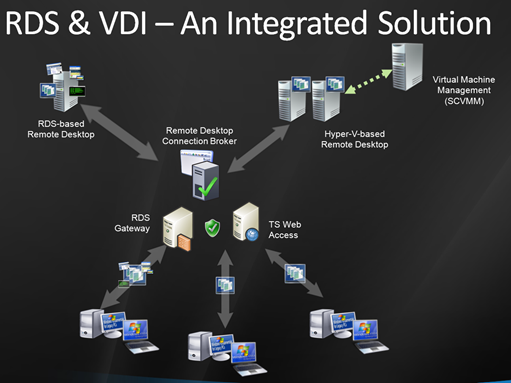Implementing Microsoft VDI with Server 2008 R2 RDS
Microsoft® VDI 
If you are following my blog, I discussed about Microsoft VDI solution and how it can proved to be a great solution for organizations to lower their management cost and enable flexible work scenarios such as work from home and hot-desking, increased data security and compliance, as well as easy and efficient management of the desktop OS and applications.
Today I’ll talk about enhancements in Terminal Services in Server 2008 which is now renamed to Remote Desktop Services,
Now RDS, in addition to other Terminal Service roles, provides an platform for companies to implement a centralized desktop strategy and for partners to provide additional innovation.
It introduces the new Remote Desktop Connection Broker – an expansion of the Session Broker in Windows Server 2008 – which provides the administrator with a unified experience for setting up user access to both virtualized desktops (running as a full Windows client OS on top of Microsoft’s virtualization infrastructure) and traditional session-based remote desktops.
Together with Hyper-V and System Center Virtual Machine Manager, the Remote Desktop Connection Broker enables a VDI solution for low-complexity, departmental environments, and a platform for partners who are delivering rich, extensible solutions where heterogeneous client support is a prerequisite, and when enhanced management and scalability is a requirement.
The Remote Desktop Connection Broker it complements other, shared RDS infrastructure components in Windows Server 2008, such as Remote Desktop Web Access or Remote Desktop Gateway. With the Remote Desktop Connection Broker, partners will find an extensive set of APIs that will allow them to continue innovation and deliver added value to customers.
Other important improvements in our virtualization platform in Windows Server 2008 R2, such as Live Migration, will further contribute to making Windows Server 2008 R2 an excellent platform for VDI, improving both availability and scalability of a virtual desktop deployment.
RDS in Server 2008 R2 supports two VDI Scenarios:
1. Personal Virtual Desktops
- One OS image per user
- Administrator access, desktop customizable
- User state typically part of the image
2. Virtual Desktop Pool
- Shared OS images, identically configured
- No administrator access
- User state temporary (discarded at session end)
The Architecture of VDI deployment using RDS would look something like this.
Learn More about Microsoft VDI and RDS, Please follow the links below
http://www.microsoft.com/virtualization/products/desktop/default.mspx
http://www.microsoft.com/windowsserver2008/en/us/rds-r2.aspx
Isn’t that Interesting, I know you cant wait to do a hands on with Microsoft VDI with RDS in Server 2008 R2.
How to setup a VDI lab with RDS?? I’ll be posting step by step soon.
Please stay tuned.. ;-)
Comments
Anonymous
January 01, 2003
http://blogcastrepository.com/blogs/external_news/archive/2009/07/08/implementing-microsoft-vdi-with-server-2008-r2-rds.aspxAnonymous
January 01, 2003
Actually i didnt have to..We released detailed step by step guides for all of these :) Here. Installing Remote Desktop Session Host Step-by-Step Guide Word document download: go.microsoft.com/fwlink Deploying Remote Desktop Web Access with Remote Desktop Connection Broker Step-by-Step Guide Word document download: go.microsoft.com/fwlink Deploying RemoteApp Programs to the Start Menu by Using RemoteApp and Desktop Connection Step-by-Step Guide Word document download: go.microsoft.com/fwlink Deploying Personal Virtual Desktops by Using RemoteApp and Desktop Connection Step-by-Step Guide Word document download: go.microsoft.com/fwlink Deploying Virtual Desktop Pools by Using RemoteApp and Desktop Connection Step-by-Step Guide Word document download: go.microsoft.com/fwlink Deploying Personal Virtual Desktops by Using Remote Desktop Web Access Step-by-Step Guide Word document download: go.microsoft.com/fwlink Deploying Virtual Desktop Pools by Using Remote Desktop Web Access Step-by-Step Guide Word document download: go.microsoft.com/fwlink Deploying Remote Desktop Gateway Step-by-Step Guide Word document download: go.microsoft.com/fwlink Deploying Remote Desktop Licensing Step-by-Step Guide Word document download: go.microsoft.com/fwlink Cheers! IftekharAnonymous
January 01, 2003
did you ever get a chance to post the step by step for implementing? I would like to try this out. thanksAnonymous
August 07, 2009
This is what I was talking about. Eagerly awaiting for you detailed inforamtion on RDS session broker.Anonymous
August 27, 2009
Hi gents, I'm looking at implementing this on Server 2008 R2 with HyperV hosted instances of Windows 7 - that's all done - but it seems there is something that's not that intuative to add these instances into a Virtual Pool and assign to an AD groupd for deployment? Any ideas? Dave Caddick